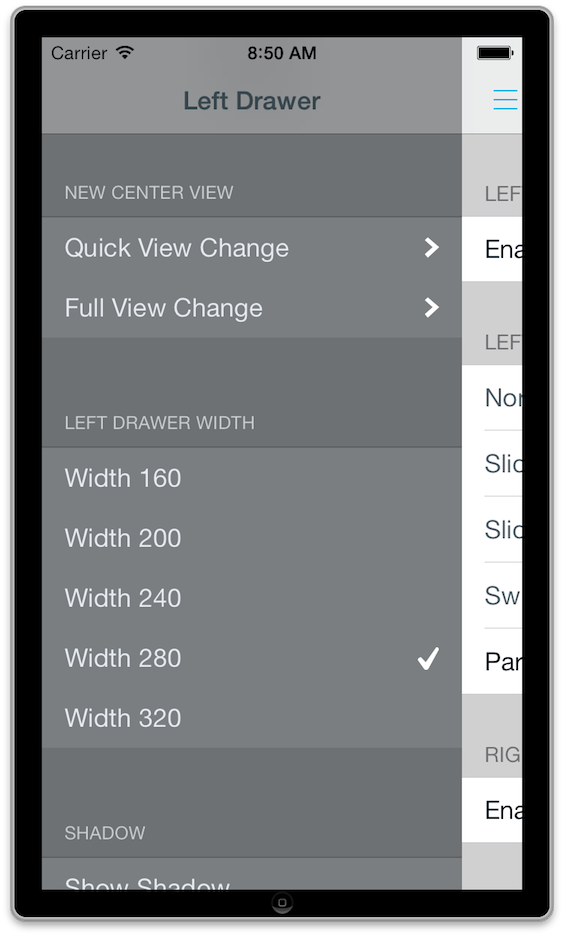#Mutual Mobile Drawer Controller
MMDrawerController is a side drawer navigation container view controller designed to support the growing number of applications that leverage the side drawer paradigm. This library is designed to exclusively support side drawer navigation in a light-weight, focused approach while exposing the ability to provide custom animations for presenting and dismissing the drawer.
##Documentation Official appledoc documentation can be found at CocoaDocs.
##Installing MMDrawerController
You can install MMDrawerController in your project by using CocoaPods:
pod 'MMDrawerController', '~> 0.2.0'##Creating a Drawer Controller
Creating a MMDrawerController is as easy as creating a center view controller and the drawer view controllers, and init'int the drawer.
UIViewController * leftDrawer = [[UIViewController alloc] init];
UIViewController * center = [[UIViewController alloc] init];
UIViewController * rightDrawer = [[UIViewController alloc] init];
MMDrawerController * drawerController = [[MMDrawerController alloc]
initWithCenterViewController:center
leftDrawerViewController:leftDrawer
rightDrawerViewController:rightDrawer];##Storyboard Support
XCode/UIKit doesn't support programatic "embed" segue definition on a custom container view controller. We can largely work around this shortcoming via custom segues. MMDrawerController storyboard support is implemented via a category extension requiring no alteration to the core MMDrawerController code. If/when XCode/UIKit adds support for programatic "embed" segues then this extension can go away fairly painlessly.
The category extension MMDrawerController+Storyboard enables basic storyboard support. Include MMDrawerController+Storyboard.m in your build if you intend to use storyboard support.
In your storyboard you should lay out the drawer view controller, a center view controller, and optionally left and/or right view controllers. Set the drawer view controller class to MMDrawerController, and delete any defined view. The view will be created in code and not instantiated by the storyboard.
From the drawer controller, control-drag to define a segue from the drawer controller to your center controller. Select "drawer controller", or "custom" from the segue-type contextual pick list. If you pick custom, set the segue class to MMDrawerControllerSegue'. Set the segue identifier to mm_center'.
In similar fashion, define segue(s) for the left and/or right drawer controllers. Set the segue identifers to mm_left and mm_right respectively.
The example project MMDrawerControllerKitchenSinkStoryboard demonstrates this mechanism.
##Features
###UINavigationController Support
MMDrawerController seamlessly accepts a UINavigationController as the centerViewController, and will update all of the gesture support automatically. In addition, any child view controller contained within the UINavigationController will have access to the parent drawer controller using the category explained below.
###UIGestureRecognizer Support
MMDrawerController exposes gesture support for opening and closing the drawer through two masks, one for opening and one for closing. The options are as follows:
-
MMOpenDrawerGestureMode
-
MMOpenDrawerGestureModePanningNavigationBar: The user can open the drawer by panning anywhere on the navigation bar.
-
MMOpenDrawerGestureModePanningCenterView: The user can open the drawer by panning anywhere on the center view.
-
MMOpenDrawerGestureModeBezelPanningCenterView: The user can open the drawer by starting a pan anywhere within 20 points of the bezel.
-
MMCloseDrawerGestureMode
-
MMCloseDrawerGestureModePanningNavigationBar: The user can close the drawer by panning anywhere on the navigation bar.
-
MMCloseDrawerGestureModePanningCenterView: The user can close the drawer by panning anywhere on the center view.
-
MMCloseDrawerGestureModeBezelPanningCenterView: The user can close the drawer by starting a pan anywhere within the bezel of the center view.
-
MMCloseDrawerGestureModeTapNavigationBar: The user can close the drawer by tapping the navigation bar.
-
MMCloseDrawerGestureModeTapCenterView: The user can close the drawer by tapping the center view.
-
MMCloseDrawerGestureModePanningDrawerView: The user can close the drawer by panning anywhere on the drawer view.
You are free to set whatever combination you want for opening and closing. Note that these gestures may impact touches sent to the child view controllers, so be sure to use these appropriately for your application. For example, you wouldn't want MMOpenDrawerGestureModePanningCenterView set if a MKMapView is your center view controller, since it would intercept the pan meant for moving around the map.
###Custom Drawer Open/Close Animations
MMDrawerController provides a callback block that allows you to implement your own custom state for the drawer controller when an open/close or pan gesture event happens. Within the block, you are responsible for updating the visual state of the drawer controller, and the drawer controller will handle animating to that state.
For example, to set the alpha of the side drawer controller from 0 to 1 during an animation, you would do the following:
[drawerController
setDrawerVisualStateBlock:^(MMDrawerController *drawerController, MMDrawerSide drawerSide, CGFloat percentVisible) {
UIViewController * sideDrawerViewController;
if(drawerSide == MMDrawerSideLeft){
sideDrawerViewController = drawerController.leftDrawerViewController;
}
else if(drawerSide == MMDrawerSideRight){
sideDrawerViewController = drawerController.rightDrawerViewController;
}
[sideDrawerViewController setAlpha:percentVisible];
}];In addition, MMDrawerController ships with several prebuilt animations to let you go crazy right out of the box. These are included as a subspec for the project, and more information can be found below.
###Center View Controller Interaction Mode When a drawer is open, you can control how a user can interact with the center view controller.
- MMDrawerOpenCenterInteractionModeNone: The user can not interact with any content in the center view.
- MMDrawerOpenCenterInteractionModeFull: The user can interact with all content in the center view.
- MMDrawerOpenCenterInteractionModeNavigationBarOnly: The user can interact with only content on the navigation bar. The setting allows the menu button to still respond, allowing you to toggle the drawer closed when it is open. This is the default setting.
###Accessing the Drawer Controller from a Child View Controller
You can use the UIViewController+MMDrawerController category in order to query the drawerController directly from child view controllers.
##Bells and Whistles A few extras to make your life easier...
###MMDrawerBarButtonItem
Using Paint Code, we created a standard Menu Button that you can use in any UINavigationBar, and make it whatever color you want. It's included as a subspec to this library. Enjoy.
###Prebuilt Example Animations
In order to make it as easy as possible for you to use this library, we built some of the common animations we see out there today. Simply include the MMDrawerVisualState subspec, and use any of the prebuilt visual states.
For example, if you wanted to use a slide and scale animation, you would do the following:
[drawerController setDrawerVisualStateBlock:[MMDrawerVisualState slideAndScaleVisualStateBlock]];And that's it...
Here's a quick list of the built in animations:
- Slide: The drawer slides at the same rate as the center view controller.
- Slide and Scale: The drawer slides and scales up at the same time, while also alpha'ing from 0.0 to 1.0.
- Swinging Door: The drawer swings in along a hinge on the center view controller.
- Parallax: The drawer slides in at a slower rate than the center view controller, giving a parallax effect.
###Stretchy Drawer
By default, the side drawer will stretch if the user pans past the maximum drawer width. This gives a playful stretch effect. You can disable this by setting shouldStretchDrawer to NO, or you can make your own overshoot animation by creating a custom visual state block and setting up custom transforms for when percentVisible is greater than 1.0
###Nifty Example We decided to spruce up the example a bit using graphics generated from PaintCode. Hope you like it.
The example shows off all the features of the library. Give it a whirl.
##What this Library Doesn't Do In order to keep this library light-weight, we had to make some design trade off decisions. Specifically, we decided this library would NOT DO the following:
- Top or bottom drawer views
- Displaying both drawers at one time
- Displaying a minimum drawer width
- Support container view controllers other than
UINavigationController(such asUITabBarControllerorUISplitViewController) as the center view controller. - Support presenting the drawer above the center view controller (like the Google+ app).
We're sure this list will grow over time. But that's the cost of keeping something maintainable :)
##Credit Designed and Developed by these fine folks at Mutual Mobile:
###Development
- Kevin Harwood
- Lars Anderson
- Rene Cacheaux
- Conrad Stoll
- Nick Hodapp
###Design
##Feedback We'd love to hear feedback on the library. Create Github issues, or hit us up on Twitter.
##License
MMDrawerController is available under the MIT license. See the LICENSE file for more info.