-
Notifications
You must be signed in to change notification settings - Fork 0
GUI_Mockup
This is the current settings window for JabRef:
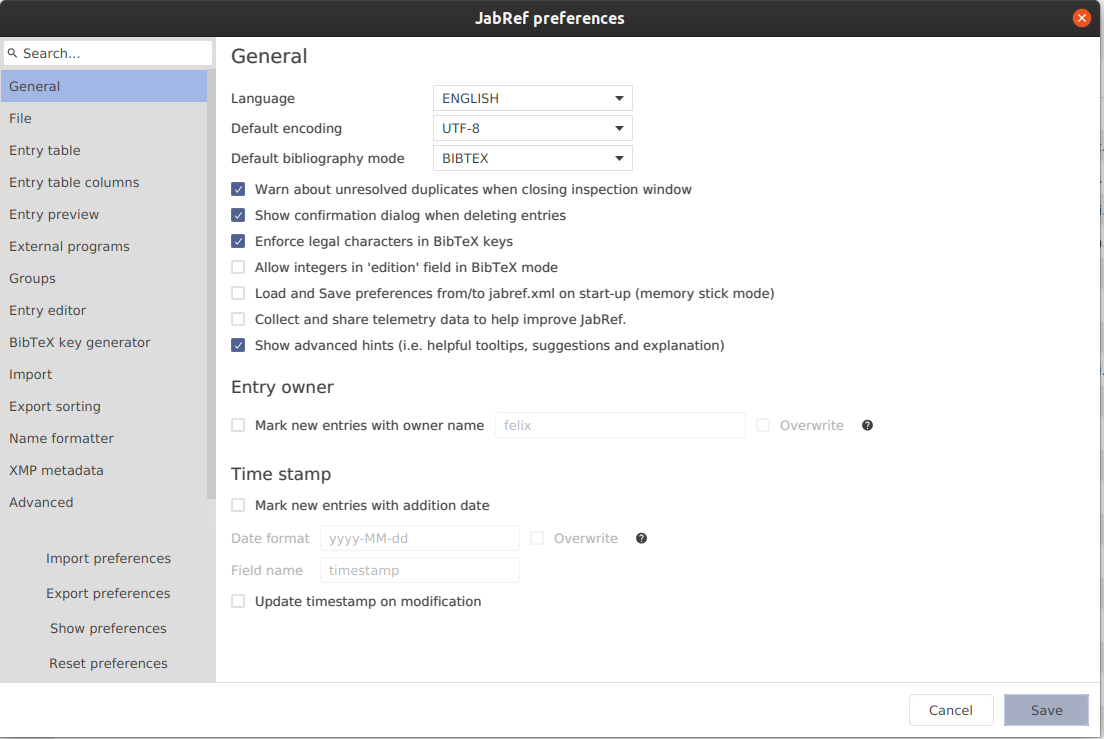
Since BibSonomy would be implemented as a base package, as opposed to the previous plugin, the most simple solution would be to incorporate the old BibSonomy settings window into the current JabRef settings window. This could be done by adding a new entry to the overview to the left, while still offering the same functionality as the old version:
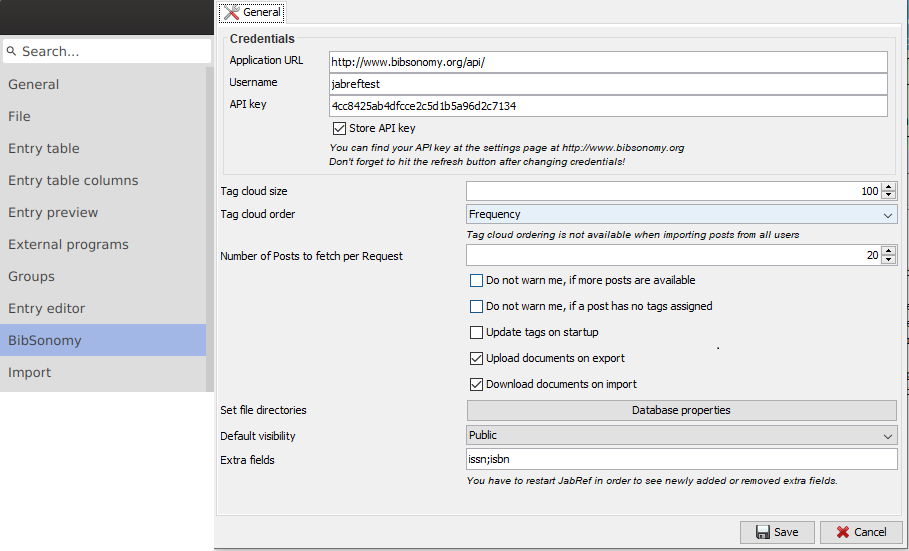
There should be two ways of finding new BibSonomy entries:
- Direct Search
- Tag Cloud
This feature seems closely related to the current Web search feature seen below:

This could be taken advantage of by adding BibSonomy to the list of available search options:

There should be functionality for searching for Full Text and Tags. The old implementation:
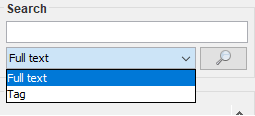
A similar solution could be incorporated in one of 2 ways:
- Adding separate entries to the Web Search
- This solution is perhaps a bit adhoc, and won't scale well with added functionality from BibSonomy (added methods of searching for example)
- Would look something like this:
- Keeping the BibSonomy search option as presented above, and adding a second dropdown menu where the user can specify which of the methods should be used.
- This one is probably preferred to the first one.
- Could be implemented in a similar way to the old plugin:
This functionality is based on the tag cloud which can be found on the BibSonomy website. It looks like this:

There really isn't a large need to change much in terms of the cloud presentation from the old plugin, as it mimics the website quite sufficiently:

The plugin seems to have implemented the Tag Cloud as a SidePaneComponent, which would still be a valid solution. The possibility to toggle the Tag Cloud could be implemented in the main menu bar:
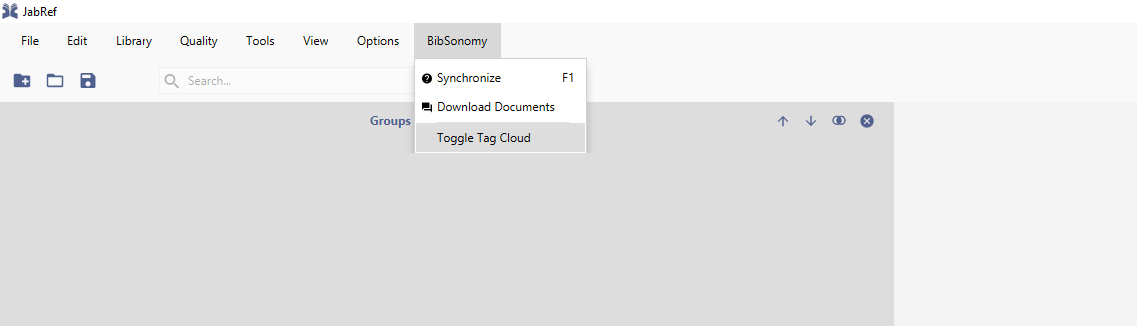
One thing that may be worth to consider is to move the option of how the Tag Cloud is ordered from the BibSonomy Settings, to this view instead. The new UI would look similar to this (with the second dropdown being optional):
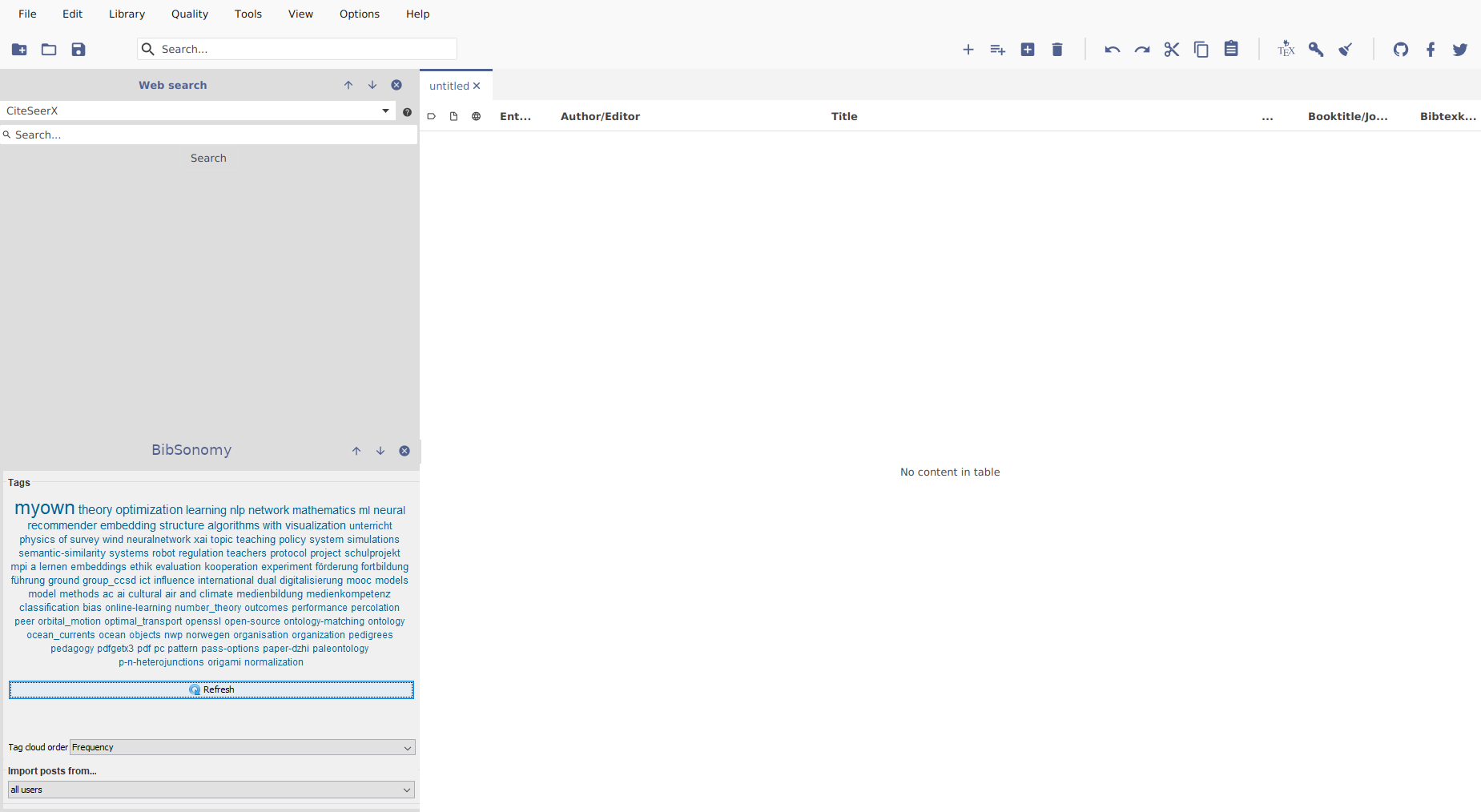
This part of the UI should also be able to utilize a feature that is currently implemented in the current version of JabRef. When using the Web Search functionality, with for example CiteSeerX, this window presents the result of that search:
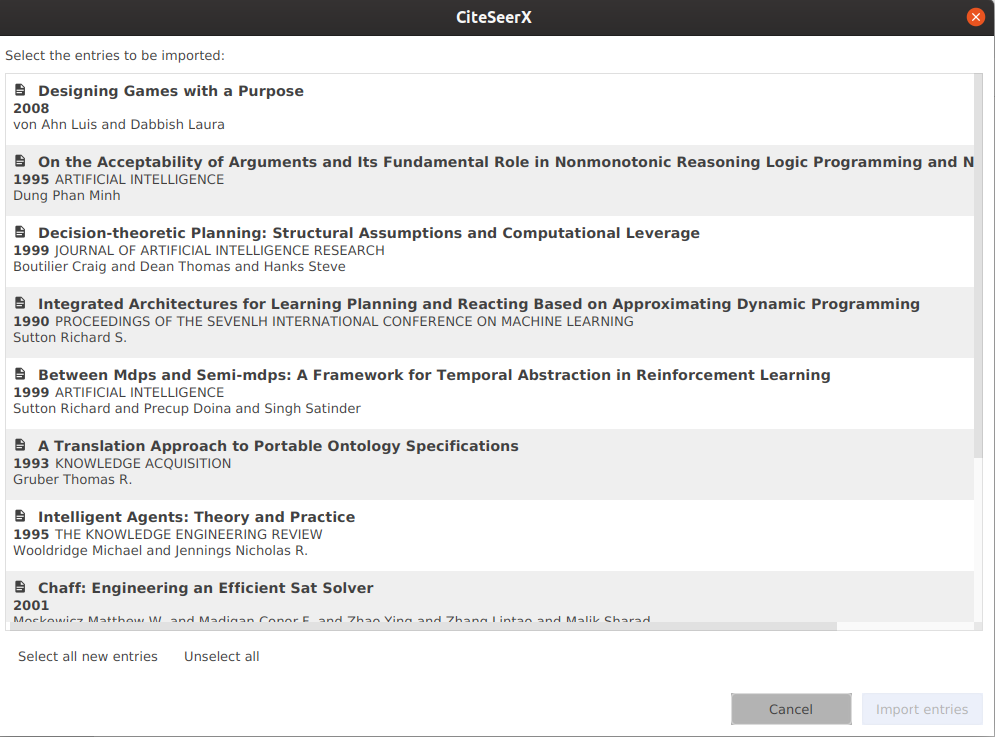
This functionality should be used to broadcast the result of the Direct Search and the Tag Cloud, especially if the proposed implementation of the Direct Search presented above is acted upon. If this where the case, already experienced users would have no problem understanding the added feature, as it would be so similar to the already existing options (Google Scholar, CiteSeerX, etc).
These two are handled simultaneously, since they are so closely related. This functionality could be implemented via right click, i.e. marking entries in the bibliography, and then right clicking to show a menu with options:
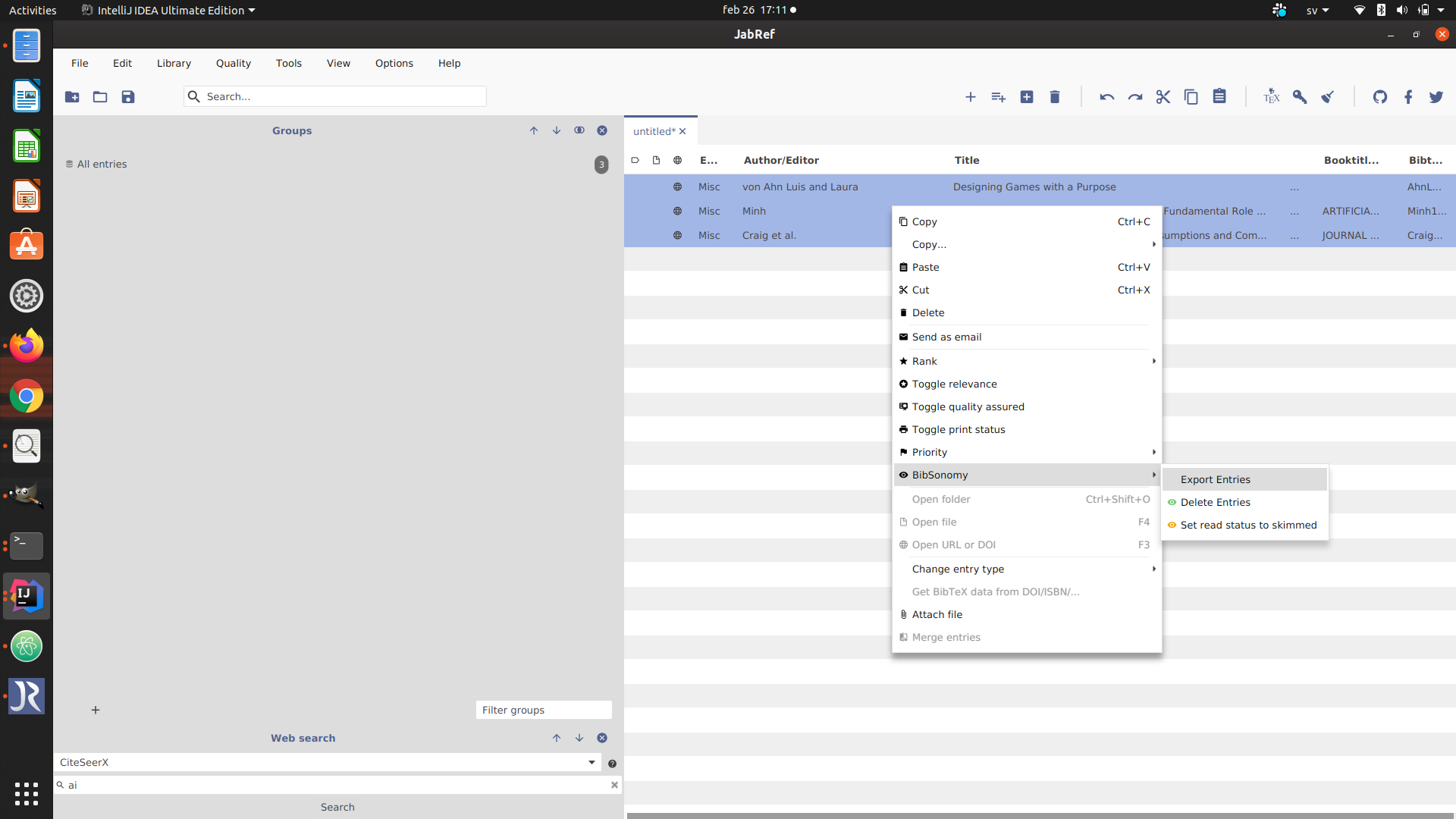
This makes more sense than having it as an option via the menu bar, which was how it was implemented in the plugin (Plugins → BibSonomy → Action):

Like the previous entry, these two are quite similar as well, and will be handled at the same time. Since these two actions are global, i.e. acts on all entries, and not only selected entries (as export and delete), we want to distinguish this functionality from those actions. This could be implemented in the main menu bar:
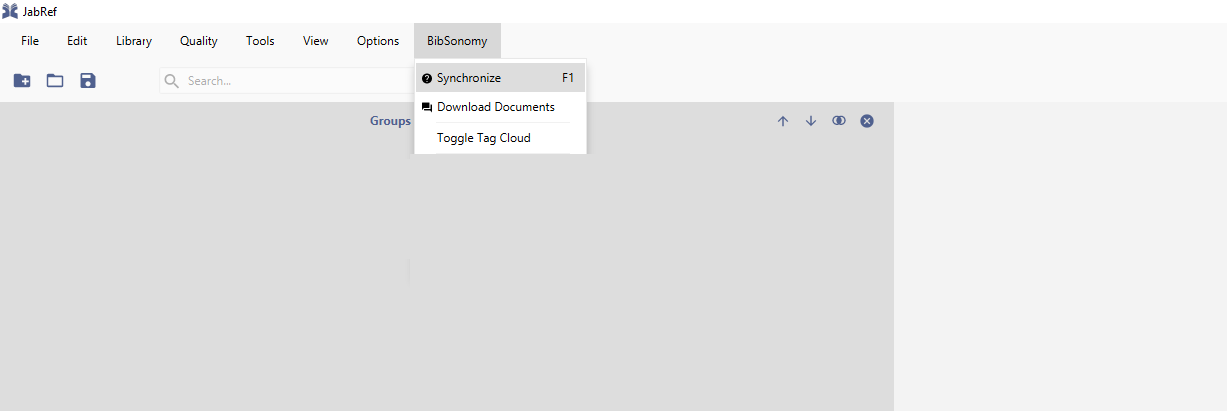
I have not been able to find a component in the current version of JabRef where this functionality could be incorporated as seamlessly as the others. Mimicking the method used by the plugin should suffice though:

Currently the proxy settings can be configured via Options → Preferences → Advanced → Network for JabRef. This should stay the same, but also apply to all the actions taken concerning BibSonomy.
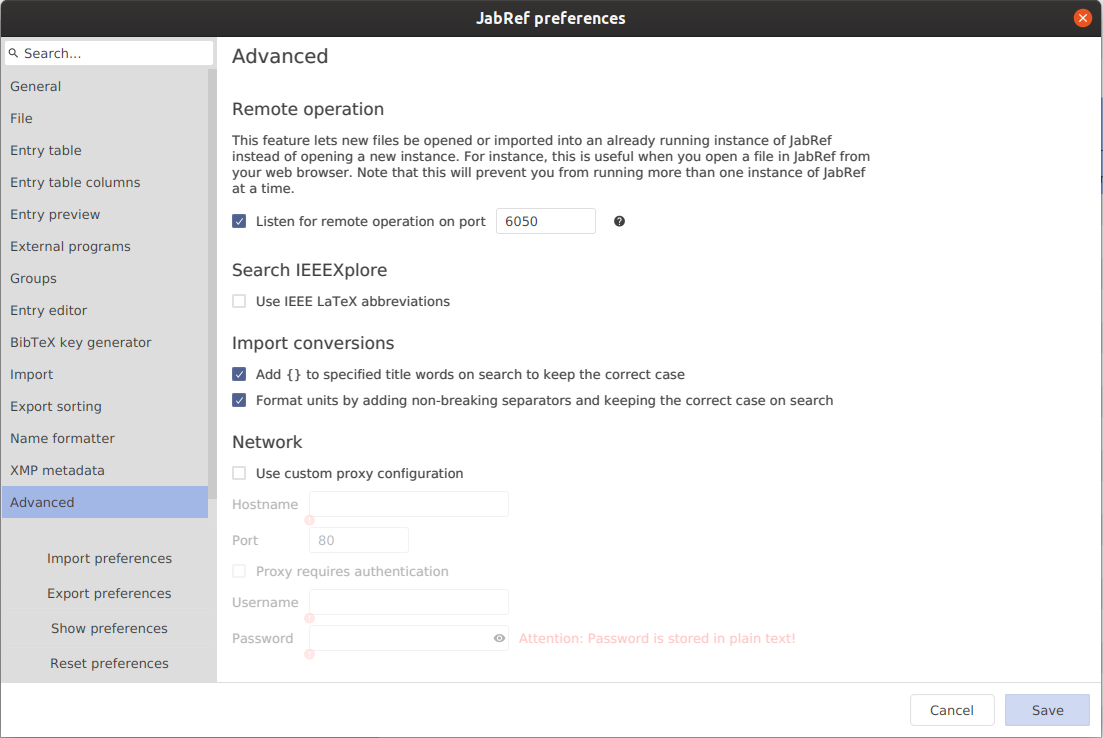
Proposal is to restrict the number of interactions with the test key and then guide the user to the preferences to set a BibSonomy key.
The solution presented above seems to be reasonable. The user could be shown the following message when trying to use BibSonomy features with test credentials:

- Login would take the user to the BibSonomy settings, where they can supply their login details
-
Sign up would open the users browser and visit
https://www.bibsonomy.org/register - Cancel would bring the user back to the state they were previously in

