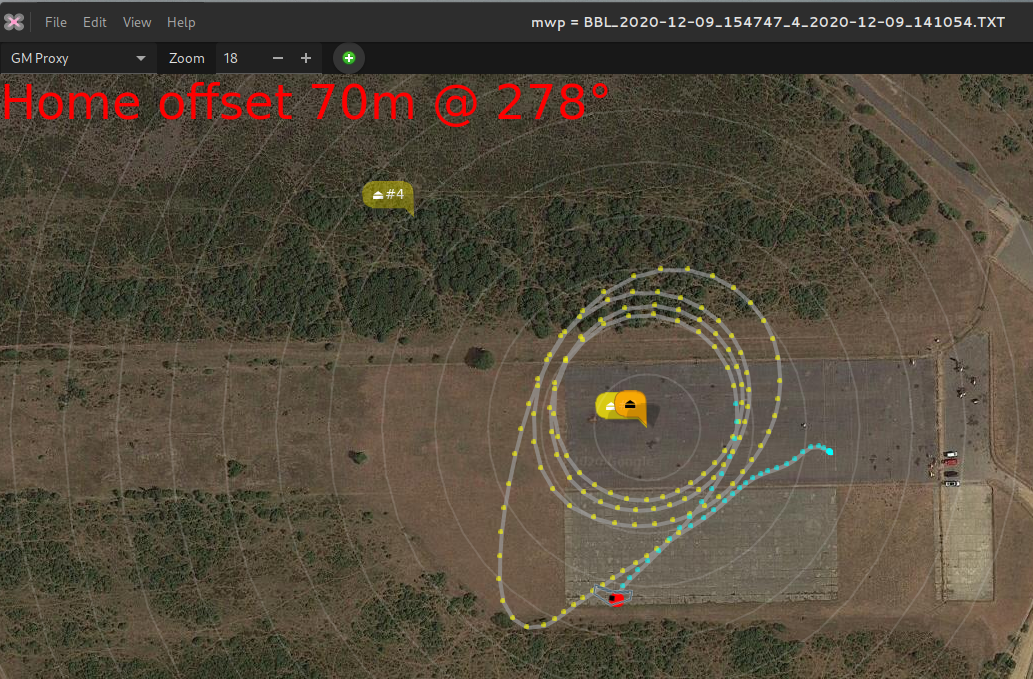-
Notifications
You must be signed in to change notification settings - Fork 35
mwp safehomes editor
Unmaintained Article Please check the manual for more up-to-date information.
One of the great features of inav 2.6 was the safehome capability. The user can define of set of up to eight locations, and if any of these is within 200m (configurable up to 650m in inav 2.7), then that is used as the home location for RTH (and RTH failsafe).
safehome is set in inav usng the CLI, here's an example:
# safehome
safehome 0 1 508047750 -14948970
safehome 1 1 509102384 -15344850
safehome 2 1 509390336 -14613540
safehome 3 1 509149619 -15337365
safehome 4 0 508054891 -14961431
safehome 5 0 543545392 -45219430
safehome 6 0 540954148 -47328458
safehome 7 0 0 0
As you see, it's not too user friendly; the parmeters are
- Index (0 - 7)
- Status (0 = don't use, 1 = can use)
- Latitude as degrees * 10,000,000 (i.e. 7 decimal places)
- Longitude as degrees * 10,000,000 (i.e. 7 decimal places)
It can be error prone to get locations into the correct format, particularly when a common source (Google Maps) only provides 6 decimal places of precision.
mwp now offers a Safe Homes menu option:
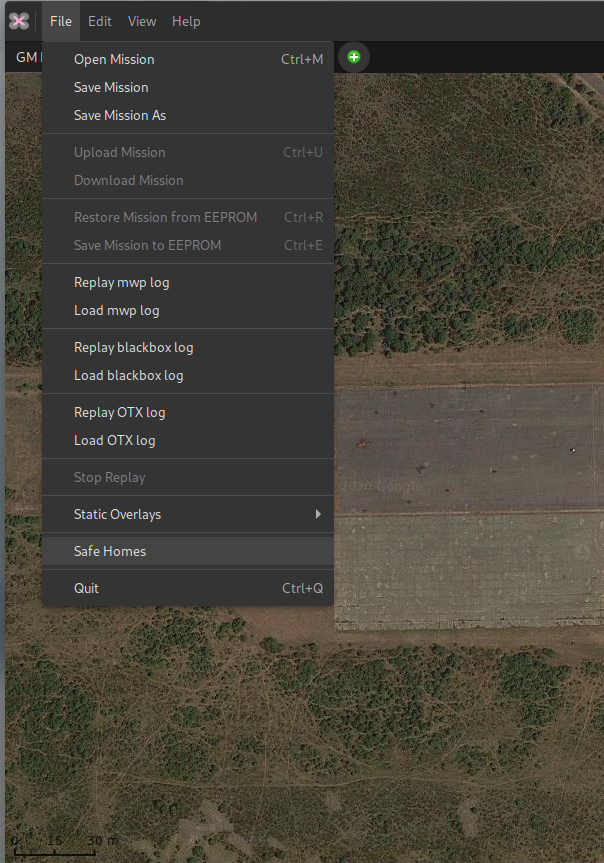
This will launch the Safe Home window:
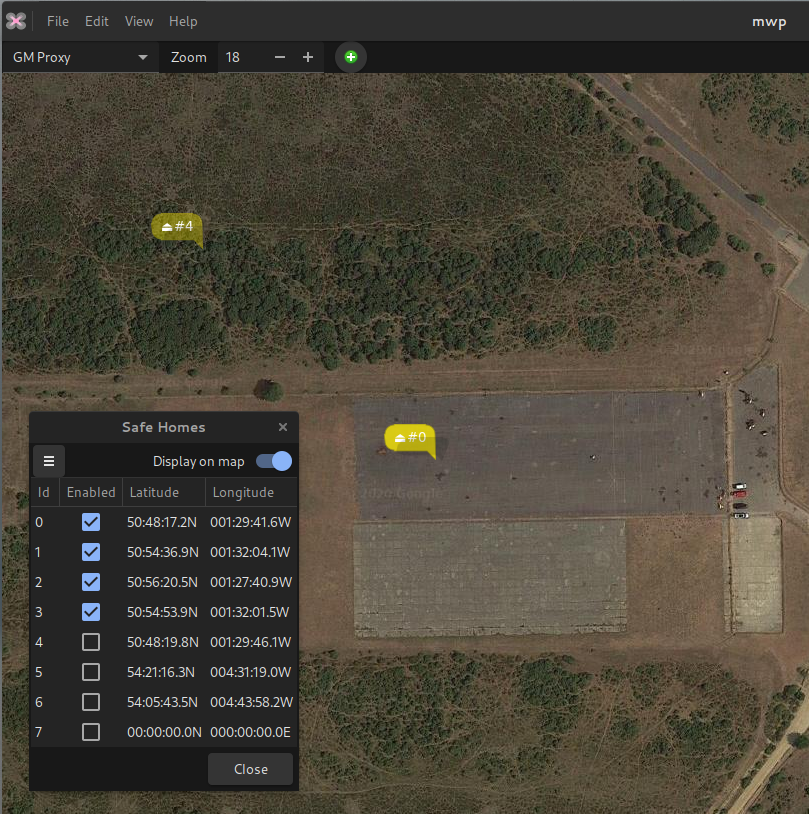
From here it is possible to:
- Load safehomes from a file in CLI format. A CLI diff or dump can be used.
- Save safehomes to a file in CLI format. If a CLI diff or dump is selected, then only the safehomes stanza is changed; other information in the diff / dump is preserved.
- Display safehomes on the map. Active safehomes are displayed with greater opacity than inactive locations.
- Change the status (active, inactive). If a previously unused item is enabled, an icon is placed on the centre of the map for positioning.
- Clear (unset) one or all safehomes.
Note that editing functions are only available when the Safe Homes window is active; if the windows is dismissed with icons displayed, then the icons remain on the map, but are not editable.
It also is possible to set a gsettings key to define a file of safehomes to load at startup, and optinally display (readonly) icons.
gsettings set org.mwptools.planner load-safehome ~/.config/mwp/safehome.txt,Y
This sets the default safehomes file to ~/.config/mwp/safehome.txt and the appended ,Y means display the icons on the map.
The image below shows a blackbox replay, usings the blackbox_decoder 0.45 (to be released end December 2020), which provides an accurate home location from the log. Note that the flight home location (brown icon) is coincident with the pale orange safehome icon.