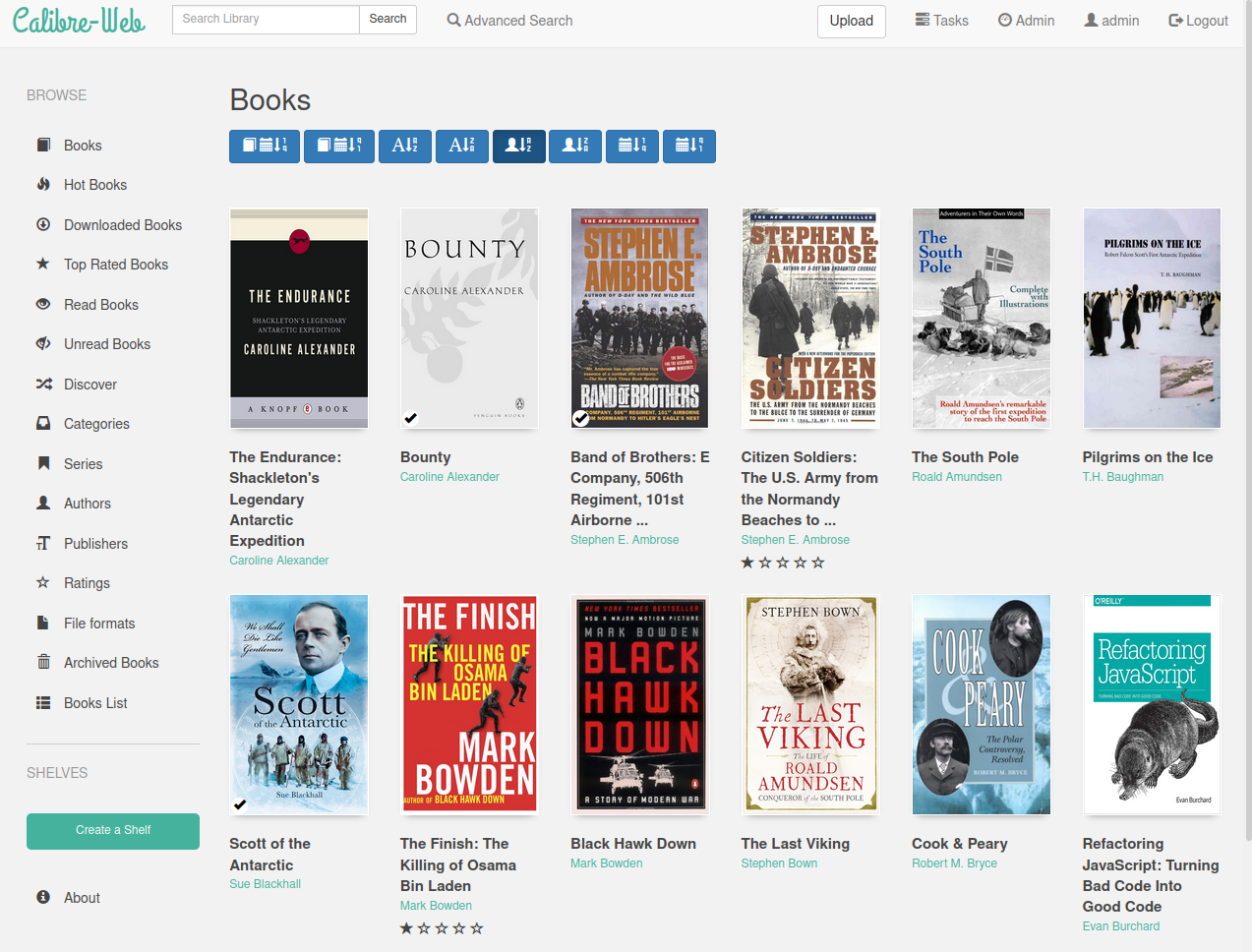Calibre Web is a web app providing a clean interface for browsing, reading and downloading eBooks using an existing Calibre database.
Calibre Web comes with the following features:
- Bootstrap 3 HTML5 interface
- full graphical setup
- User management
- Admin interface
- User Interface in english, french, german, polish, simplified chinese, spanish
- OPDS feed for eBook reader apps
- Filter and search by titles, authors, tags, series and language
- Create custom book collection (shelves)
- Support for editing eBook metadata
- Support for converting eBooks from EPUB to Kindle format (mobi/azw)
- Restrict eBook download to logged-in users
- Support for public user registration
- Send eBooks to Kindle devices with the click of a button
- Support for reading eBooks directly in the browser (.txt, .epub, .pdf)
- Upload new books in PDF, epub, fb2 format
- Support for Calibre custom columns
- Fine grained per-user permissions
- Self update capability
If you want to know more you can head over to the Calibre Web project site: https://github.com/janeczku/calibre-web.
And if you are interested in the original Calibre ebook management tool then look at the project site: https://calibre-ebook.com/.
- running Calibre Web
- automaticaly updated on every (re)start of the container if needed
- no usage of NGINX inside the container, only the Calibre Web application is served as single application without any supervisor
- disabled GoogleDrive/Kobo/GoodReads integrations, ldap, oauth to strip down the image
- support of Calibre ebook-convert tool to convert to MOBI
- Calibre ebook-convert uses
glibcand therefore https://github.com/sgerrand/alpine-pkg-glibc is installed
- if you need SSL support similiar to the original Docker Container janeczku/calibre-web then use an additional NGINX or Apache HTTP Server as Reverse-Proxy, e.g see jwilder/nginx-proxy
- for Synology Users - don't map a top-level volume directory from the NAS as
/booksvolume, e.g./volume1/booksbecause it results into problems with directory permissons. Create instead a subdirectory calibre at/volume1/booksand map then/volume1/books/calibreas volume for/books
- Point your browser to
http://hostname:<HTTP PORT>e.g.http://hostname:8083 - If you want to change location of your Calibre books folder, go to
http://hostname:8083/admin/dbconfigand set it to the path of the folder where you mounted your Calibre folder in the container. This is/booksby default.
Default admin login:
- Username: admin
- Password: admin123
After successful login change the default password and set the email adress.
To access the OPDS catalog feed, point your Ebook Reader to http://hostname:<HTTP PORT>/opds
at Admin -> Basic Configuration -> E-Book converter you've to set the converter which you want to use:
- for the option Use calibre's ebook converter set the Path to convertertool to
/opt/calibre/ebook-convertand at About you will see thenCalibre converter ebook-convert (calibre 5.9.0)
- if you map the old/existing app volume like
-v /volume1/docker/apps/calibre-web/app:/calibre-web/appthen you'll get the following issue at startup
[INFO] Checkout the latest Calibre-Web version ...
[INFO] Autoupdate is active, try to pull the latest sources for Calibre-Web ...
[INFO] ... current git status is
fatal: not a git repository (or any parent up to mount point /calibre-web)
Stopping at filesystem boundary (GIT_DISCOVERY_ACROSS_FILESYSTEM not set).
[INFO] ... pulling sources
fatal: not a git repository (or any parent up to mount point /calibre-web)
Stopping at filesystem boundary (GIT_DISCOVERY_ACROSS_FILESYSTEM not set).
[INFO] ... git status after update is
fatal: not a git repository (or any parent up to mount point /calibre-web)
Stopping at filesystem boundary (GIT_DISCOVERY_ACROSS_FILESYSTEM not set).
To solve the issue delete the old files at -v /volume1/docker/apps/calibre-web/app:/calibre-web/app
before you create and start the container.
Create the container:
docker create --name=calibre-web --restart=always \
-v <your Calibre books folder>:/books \
[-v <your Calibre Web application folder>:/calibre-web/app] \
[-v <your Calibre Web config folder>:/calibre-web/config \]
[-e APP_REPO=https://github.com/janeczku/calibre-web.git \]
[-e APP_BRANCH=master \]
-p <HTTP PORT>:8083 \
svasek/calibre-web
Example:
docker create --name=calibre-web --restart=always \
-v /volume1/books/calibre:/books \
-v /etc/localtime:/etc/localtime:ro \
-p 8083:8083 \
svasek/calibre-web
or
docker create --name=calibre-web --restart=always \
-v /volume1/books/calibre:/books \
-v /volume1/docker/apps/calibre-web/config:/calibre-web/config \
-e TZ=Europe/Prague \
-p 8083:8083 \
svasek/calibre-web
Start the container:
docker start calibre-web
The parameters are split into two parts which are separated via colon.
The left side describes the host and the right side the container.
For example a port definition looks like this -p external:internal and defines the port mapping from internal (the container) to external (the host).
So -p 8080:80 would expose port 80 from inside the container to be accessible from the host's IP on port 8080.
Accessing http://'host':8080 (e.g. http://192.168.0.10:8080) would then show you what's running INSIDE the container on port 80.
-p 8083- http port for the web user interface-v /books- local path which contains the Calibre books and the necessarymetadata.dbwhich holds all collected meta-information of the books-v /calibre-web/app- local path for Calibre Web application files; set this volume if you want to use Google Drive-v /calibre-web/config- local path for Calibre Web config files, likeapp.dbandgdrive.db-e APP_REPO- set it to the Calibre Web GitHub repository; by default it uses https://github.com/janeczku/calibre-web.git - optional-e APP_BRANCH- set which Calibre Web GitHub repository branch you want to use, master (default branch) - optional
Just set the enviroment variable TZ :
Examples:
UTC- this is the default value if no value is setEurope/PragueAmerica/New_York- ...
Shell access whilst the container is running: docker exec -it calibre-web /bin/bash
Upgrade to the latest version of Calibre Web: docker restart calibre-web
To monitor the logs of the container in realtime: docker logs -f calibre-web
To monitor the logs of Calibre Web: docker exec -it calibre-web tail -f /calibre-web/app/calibre-web.log
Show used base image version number of Calibre Web: docker inspect -f '{{ index .Config.Labels "image.base.version" }}' calibre-web
Show used image version number of Calibre Web: docker inspect -f '{{ index .Config.Labels "image.version" }}' calibre-web
Login into the DSM Web Management
- Open the Control Panel
- Control Panel > Privilege > Group and create a new one with the name 'docker'
- add the permissions for the directories 'downloads', 'video' and so on
- disallow the permissons to use the applications
- Control Panel > Privilege > User and create a new on with name 'docker' and assign this user to the group 'docker'
Connect with SSH to your NAS
- after sucessful connection change to the root account via
sudo -i
or
sudo su -
for the password use the same one which was used for the SSH authentication.
- create a 'docker' directory on your volume (if such doesn't exist)
mkdir -p /volume1/docker/
chown root:root /volume1/docker/
- get the Docker image
docker pull svasek/calibre-web
- create a Docker container (take care regarding the user ID and group ID, change timezone and port as needed)
docker create --name=calibre-web --restart=always \
-v /volume1/books/calibre:/books \
-e TZ=Europe/Prague \
-e PGID=65539 -e PUID=1029 \
-p 8083:8083 \
svasek/calibre-web
- check if the Docker container was created successfully
docker ps -a
CONTAINER ID IMAGE COMMAND CREATED STATUS PORTS NAMES
40cc1bfaf7be svasek/calibre-web "/bin/bash -c /init/s" 8 seconds ago Created
- start the Docker container
docker start calibre-web