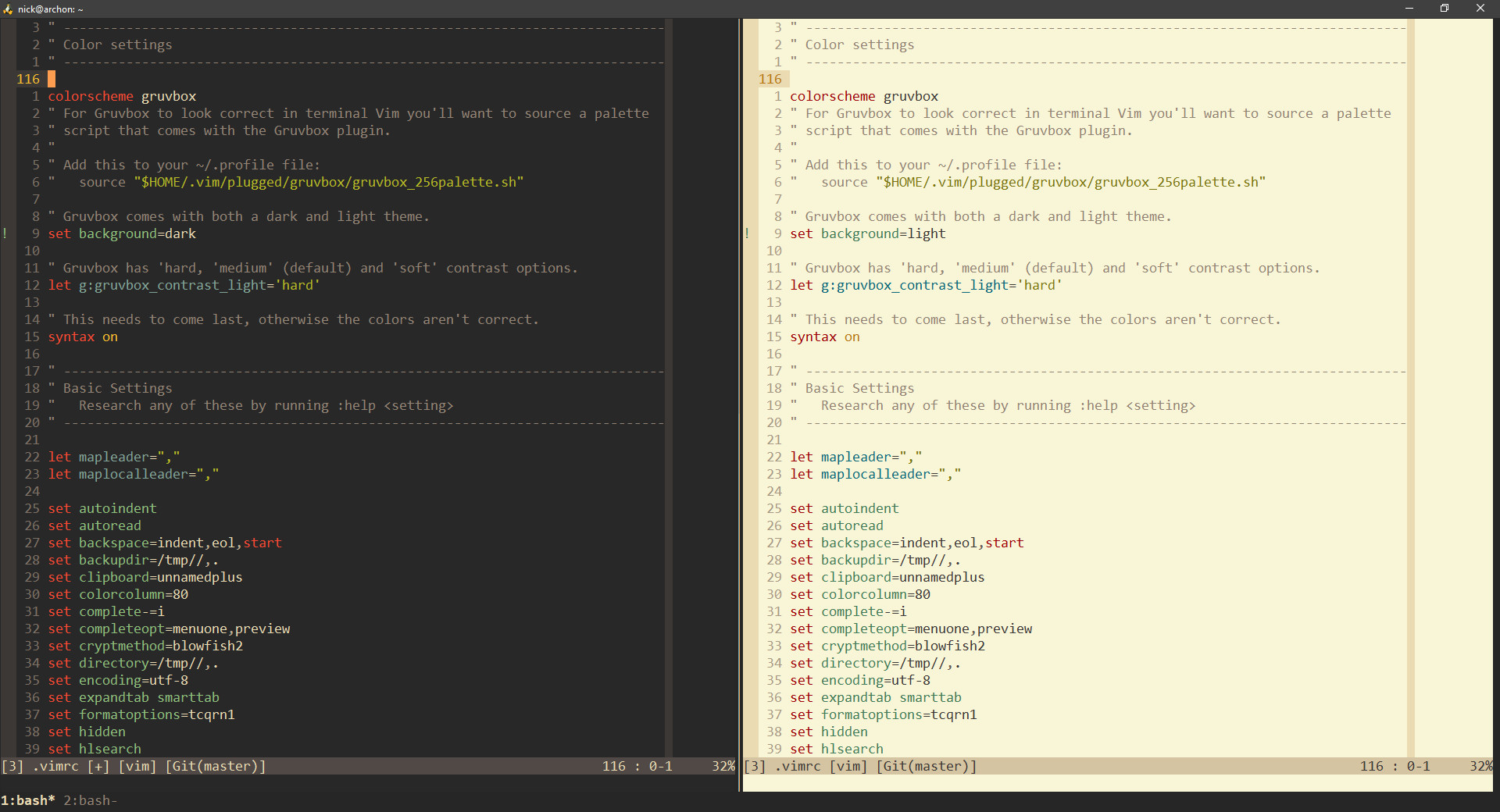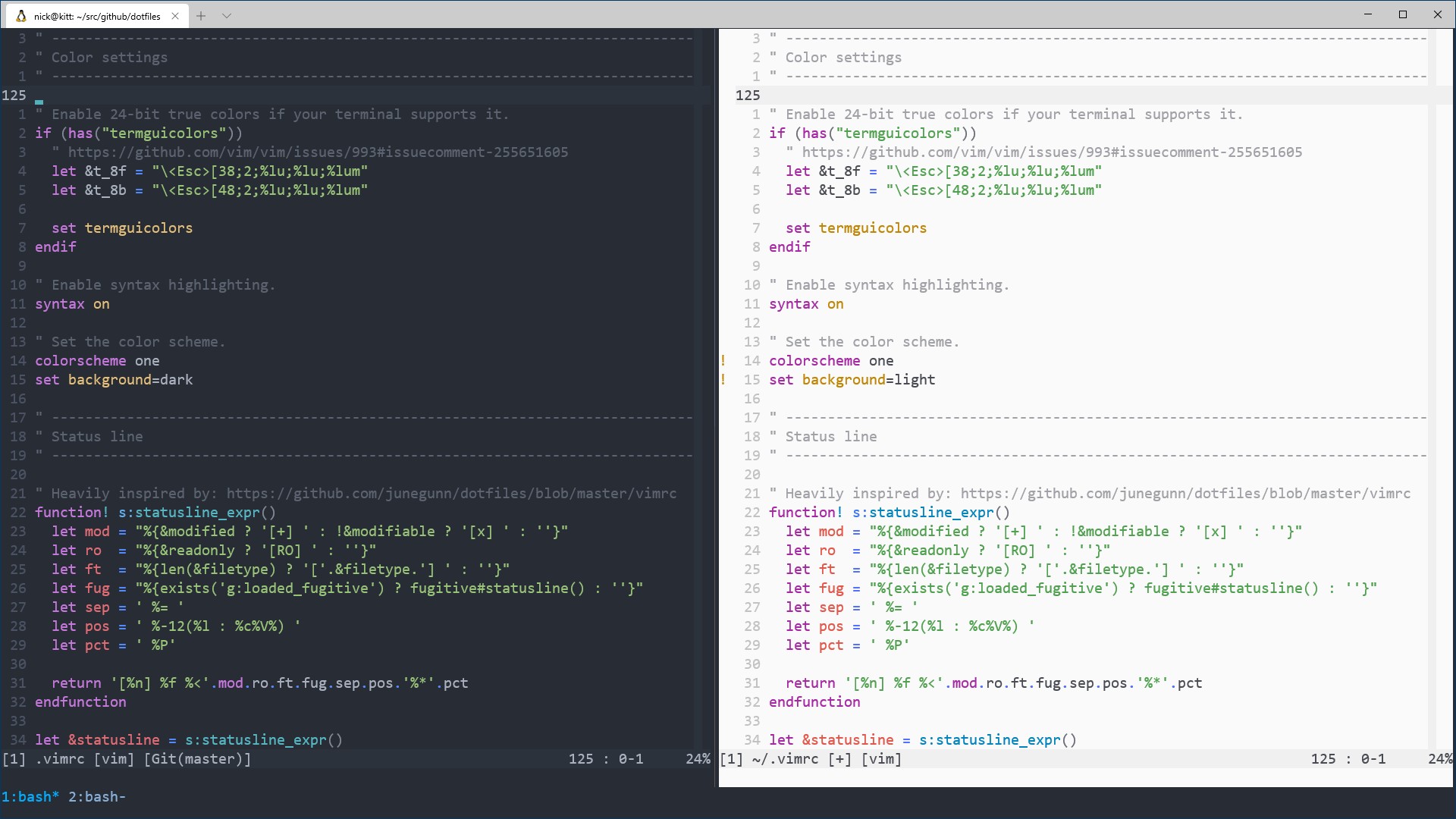Here's a bunch of settings for the various tools I use. I also have a number of blog posts and videos related to my dev environment. There's also this documentation to help you get everything installed and configured.
- View screenshots of the current set up and how to switch themes
- Quickly get set up with these dotfiles
- FAQ
- About the author
Since my dotfiles are constantly evolving and I tend to reference them in videos, blog posts and various social media posts I thought it would be a good idea to include a screenshot of each theme I used and how to switch to it.
I prefer using themes that have good contrast ratios and are clear to see in video recordings. These dotfiles currently support easily switching between Gruvbox Community and One but you can use any theme you'd like.
- January 2021 (Gruvbox Community)
- April 2020 (One)
- December 2018 (Gruvbox Community)
These dotfiles include a set-theme script that you can run from your terminal
to set your theme to any of the themes listed below. This script takes care of
configuring your terminal, tmux, Vim and fzf's colors in 1 command.
If you don't like the included themes that's no problem. You can use whatever you want, there's no limitations. You could choose to manually change the colors or adjust the set-theme script to add a custom theme.
Ater installing these dotfiles you can run this from your terminal:
# Switch to a supported theme.
# Theme names are listed below near the screenshots.
# You can also run set-theme --help to see a list of themes.
set-theme [theme_name]
# Switch between dark and light backgrounds for the active theme.
set-theme --toggle-bg
# Switch the theme and toggle the background in 1 command.
set-theme [theme_name] --toggle-bgIf you get an error about your terminal config file not being found please review this FAQ item.
set-theme gruvbox
set-theme one
There's an ./install script you can run to automate installing everything.
That includes installing system packages such as tmux, Vim, zsh, etc. and
configuring a number of tools in your home directory.
It even handles cloning down this repo. You'll get a chance to pick the clone location in the script as well as view and / or change any system packages that get installed.
The install script is optimized for:
- Ubuntu 20.04 LTS+ (native or WSL)
- Debian 11+ (Debian 10 will work if you enable backports for tmux)
- macOS 10.15+
It will still work with other distros of Linux if you skip installing system packages (more details are below).
You can download and run the install script with this 1 liner:
bash <(curl -sS https://raw.githubusercontent.com/nickjj/dotfiles/master/install)If you're not comfortable blindly running a script on the internet, that's no problem. You can view the install script to see exactly what it does. Each section is commented. Sudo is only used to install system packages. Alternatively you can look around this repo and reference the config files directly without using any script.
You can also run the script without installing system packages:
bash <(curl -sS https://raw.githubusercontent.com/nickjj/dotfiles/master/install) --skip-system-packagesThat above could be useful if you're using a non-Debian based distro of Linux, in which case you'll need to install the dependent system packages on your own beforehand. Besides that, everything else is supported since it's only dealing with files in your home directory.
My set up targets zsh 5.0+, tmux 3.0+ and Vim 8.1+. As long as you can meet those requirements you're good to go.
Nice!
If you haven't done so already please close your terminal and open a new one, then follow the step(s) below:
One of the things the install script did was copy a git ignored git config file into your home directory. You're meant to put in your name and email address so that your details are used when you make git commits.
vim ~/.gitconfig.user# Check to make sure git is configured with your name and email.
git config --list
# Sanity check to see if you can run some of the tools we installed.
vim --version
tmux -V
node --versionBefore you start customizing certain config files, take a look at the personalization question in the FAQ.
In addition to the Linux side of things, there's a few config files that I have in various directories of this dotfiles repo. These have long Windows paths.
It would be expected that you copy those over to your system while replacing
"Nick" with your Windows user name if you want to use those things, such as my
Microsoft Terminal settings.json file and others. Some of the paths may
also contain unique IDs too, so adjust them as needed on your end.
Some of these configs expect that you have certain programs or tools installed on Windows. The tools I use blog post has a complete list of those tools so you can pick the ones you want to install.
Pay very close attention to the c/Users/Nick/.wslconfig file because it has
values in there that you will very likely want to change before using it.
This commit
message
goes into the details.
Also, you should reboot to activate your /etc/wsl.conf file (the install
script created this). That will be necessary if you want to access your mounted
drives at /c or /d instead of /mnt/c or /mnt/d.
Chances are you'll want to personalize some of these files, such as various Vim
settings. Since this is a git repo you can always do a git pull to get the
most up to date copy of these dotfiles, but then you may find yourself
clobbering over your own personal changes.
Since we're using git here, we have a few reasonable options.
For example, from within this dotfiles git repo you can run git checkout -b personalized and now you are free to make whatever changes that you want on
your custom branch. When it comes time to pull down future updates you can run
a git pull origin master and then git rebase master to integrate any
updates into your branch.
Another option is to fork this repo and use that, then periodically pull and merge updates. It's really up to you.
Prefer a video? Here's a video that demonstrates performing the steps below.
After installing these dotfiles you'll have a ~/.local/bin/set-theme script.
It's a zero dependency Python 3
script.
- Open the above file
- Check out the
THEMESdictionary near the top of the file - Copy one of the existing themes' dictionary items, such as
gruvboxorone - Rename the dictionary's key to whatever your new theme's colorscheme name is in Vim
- Adjust all of the colors and additional values in your new dictionary item as you see fit
- Run
set-theme cooltheme, replacingcoolthemewith whatever name you used in step 4
Your terminal and tmux colors will update automatically, but if you have Vim
already open you'll need to manually run this command from within Vim to reload
your config :so $MYVIMRC.
If you added a theme with good contrast ratios please open a pull request to get it added to the script.
I'm using the Microsoft Terminal but if you're using something else then your terminal's colors won't get updated by this script because the script looks for strings that are in MS terminal's config, but it's not painful to change.
By the way, if you're using the Microsoft Terminal Preview edition you'll still need to do step 1 below because the path of your MS terminal config file will be different than the non-preview edition.
You'll want to adjust the set-theme script by doing this:
- Change the
TERMINAL_CONFIGvariable to reference your terminal config's path - Change the
terminalattributes in theTHEMESdictionary to use your terminal's config option names - Change the regex in the
change_terminal_themefunction based on your terminal's config option formatting rules - Optionally install Gruvbox, One or any other themes (the MS Terminal config in this repo includes them)
It primarily comes down to either VcXsrv not running or a firewall tool blocking access to VcXsrv and it takes a bit of time for the connection to time out.
You can verify this by starting Vim with vim -X instead of vim. This
will prevent Vim from connecting to an X server. This also means clipboard
sharing to your system clipboard won't work, but it's good for a test.
Vim will try to connect to that X server by default because DISPLAY is
exported in the .zshrc file. Installing and configuring VcXsrv as per these
dotfiles will fix that issue.
If it still persists, it might be a software firewall issue. You can open TCP port 6000 and also restrict access to it from only WSL 2. This will depend on which tool you're using to configure that but that should do the trick.
I'm a self taught developer and have been freelancing for the last ~20 years. You can read about everything I've learned along the way on my site at https://nickjanetakis.com. There's hundreds of blog posts and a couple of video courses on web development and deployment topics. I also have a podcast where I talk to folks about running web apps in production.