-
Notifications
You must be signed in to change notification settings - Fork 12
Finding useful AWS pages
The Amazon Web Services offers many IaaS services, which makes its console difficult to navigate, especially for beginners. For this course, there are three main pages of interest to students:
- IAM
- Elastic Container Service
- CloudWatch
This wiki page shows how to get to them.
To start from scratch, goto https://aws.amazon.com/. In the upper-right corner, you will see a button that says "Sign In to the Console." Click that button and sign in to the tim77-dev AWS Account alias using the IAM credentials that you should've received from the class instructors. This will bring you to a page that looks like:

In the upper-left of the page, underlined in red, is a pull-down menu that allows you to navigate to the service-specific console of all of the AWS services. This menu appears on every AWS console page and is your main tool for navigating among all parts of AWS. Here is what that menu looks like

Along the left of this menu is a section called "History." This section contains a list of your recently-visited pages. As you use the AWS console, this section tends to get filled with the services you visit the most and becomes your main means of navigating. However, when you are first starting (or are going to a service for the first time), you need to use the larger right-hand side of this services menu to get to your desired service. You can get to your desired service in two ways:
-
Browse: you can browse to the service by finding its link in the large list that takes up most of the menu page. In the screenshot above, we've underlined in red the three services of interest for this course: IAM, Elastic Container Service, and CloudWatch.
-
Search: on the top of the right-side of the menu is a search box. If you know the name of the service you'd like to reach, you can type its name into that box and get to it. (This box has an autocomplete function that makes it quick to use.)
When you use the Services menu to go to IAM, you will get to this home page:

IAM is the central tool for configuring security in an AWS account. IAM has lots of capabilities, so this home page is quite busy. However, the way most organizations configure AWS, most users are only allowed to manipulate their own user information, they do not have permission to change other aspects of IAM. Our course is configured similarly: students can only change their own configuration and not other aspects of IAM.
To get to your user configuration, click on the Users link along the left of the IAM console (underlined in red above). This will get you to a list of users that looks like this:

Find your name in the list, click it, and you'll get to a user detail page that looks like this:
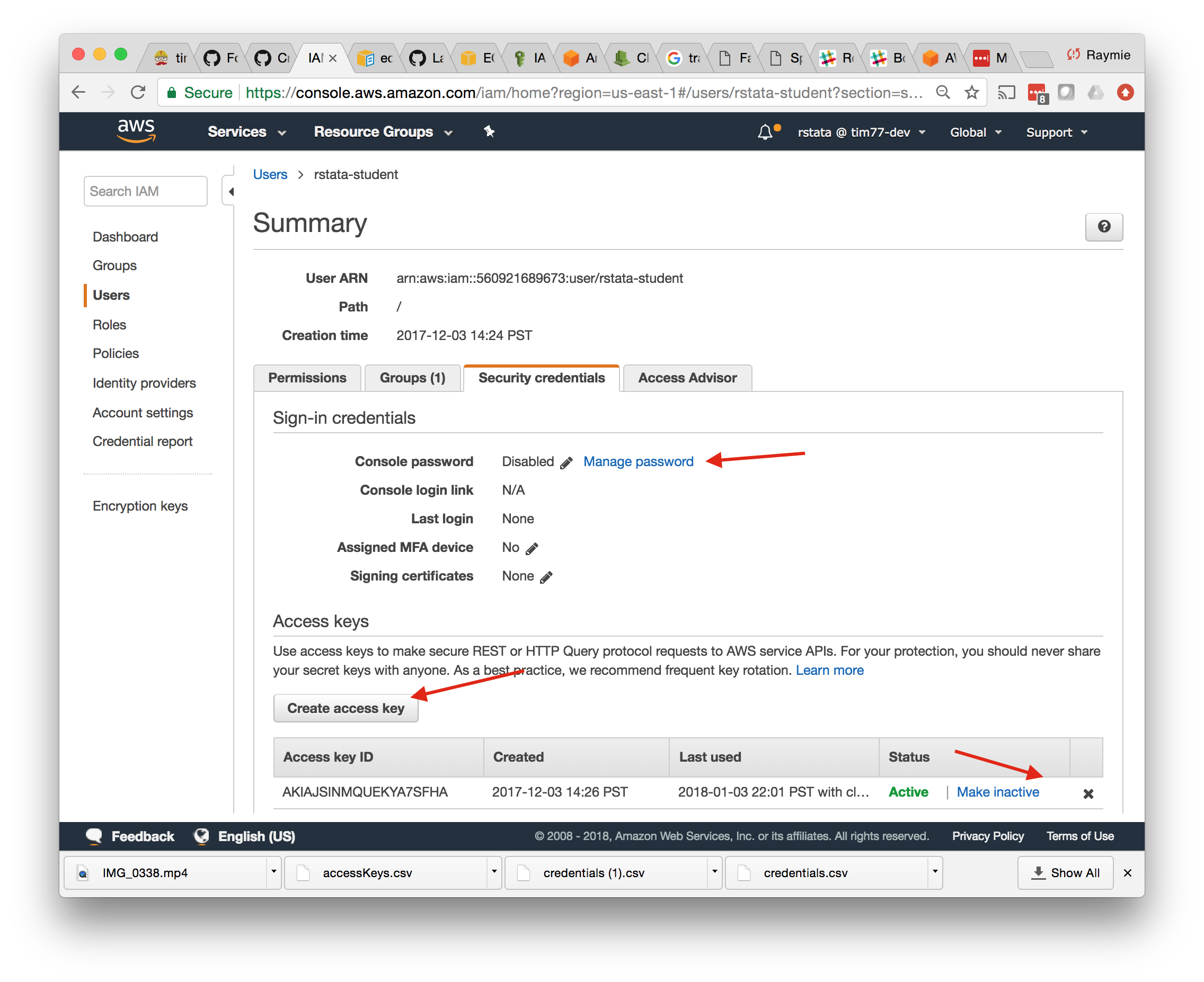
Note that in this screenshot, we've navigated to the "Security credentials" tab, which is the only tab with information that you can change as students. This screenshot has a number of arrows pointing to features of particular interest. From top to bottom:
-
Password: this is where you go to change your password.
-
Create Access Keys: you use this page to create a new AWS access key.
-
Deactivate/delete Access Keys: you also use this page to deactivate and ultimately delete access keys that have been compromised or lost.