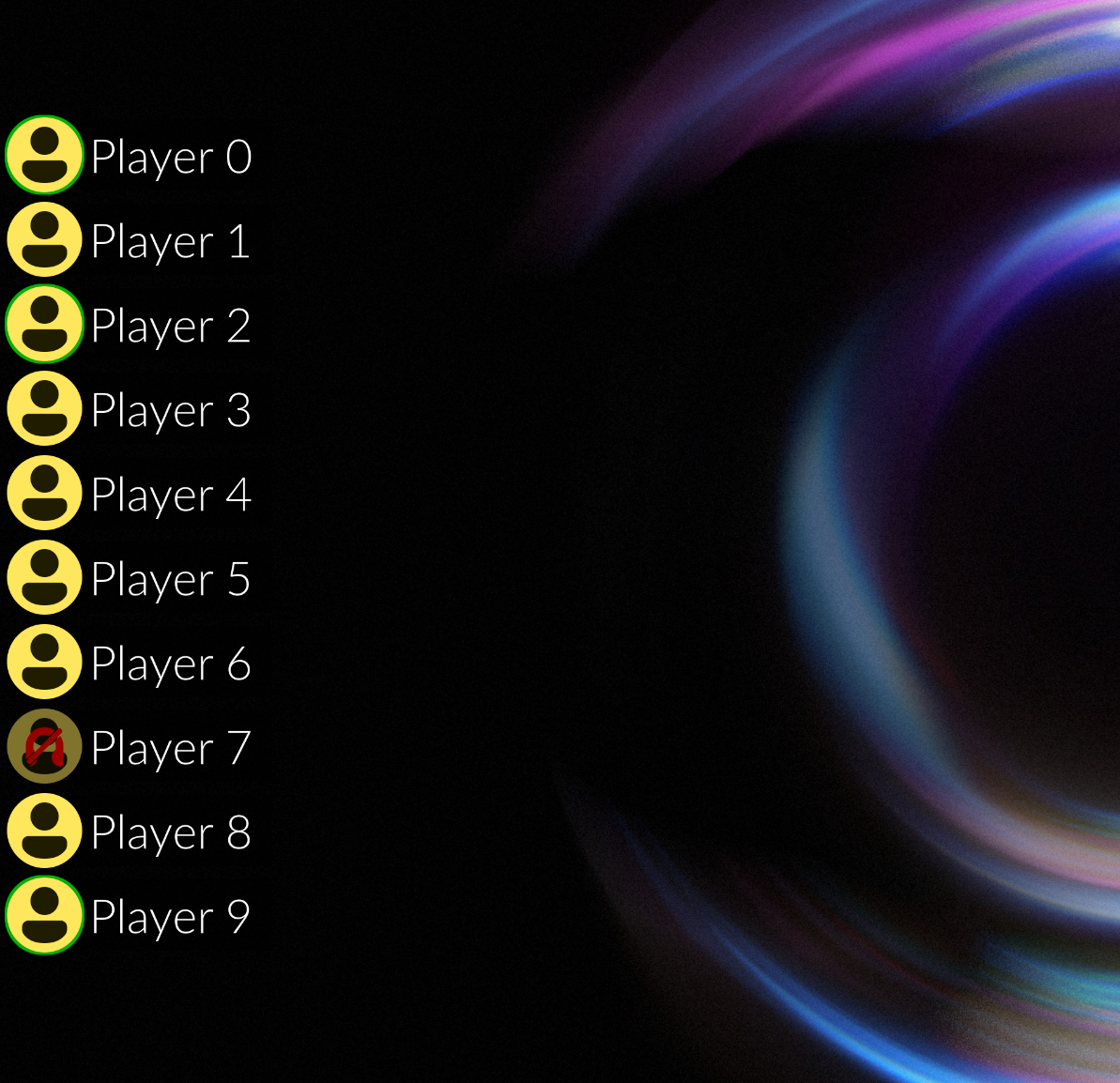Yet another Discord overlay for Linux written in Python using GTK3.
Discover-Overlay is a GTK3 overlay written in Python3. It can be configured to show who is currently talking on discord or it can be set to display text and images from a preconfigured channel. It is fully customisable and can be configured to display anywhere on the screen. We fully support X11 and wlroots based environments. We felt the need to make this project due to the shortcomings in support on Linux by the official discord client.
Considerably lighter on system resources and less hack-and-slash included than discord-overlay.
Easy user instructions can be found on our User website
Got a question about development, bug reports or a feature request? Join our Discord! or open an issue on GitHub
On top of graphical options there are multiple ways to use this program from the command line
You can start the overlay by running
discover-overlay
This will close out any already running discover overlay for this user
discover-overlay --close or discover-overlay -x
This closes the process running the overlay, hence any --rpc commands sent afterwards will do nothing
discover-overlay --configure or discover-overlay -c
discover-overlay --debug or discover-overlay -d
This will redirect all debug to the file ~/.config/discover-overlay/output.txt
discover-overlay --rpc --hide
This will not stop the process running the overlay. This means the --rpc commands sent afterwards continue working as expected, and the --show is much quicker than starting the overlay from the start.
discover-overlay --rpc --show
Note that if the process running the overlay has stopped or crashed then this will do nothing
discover-overlay --rpc --mute
discover-overlay --rpc --unmute
discover-overlay --rpc --deaf
discover-overlay --rpc --undeaf
discover-overlay --rpc --moveto=X
Using a Room ID from Discord to replace X, this will attempt to join the voice channel.
discover-overlay --rpc --refresh-guilds
Requests a list of guilds. Once collected, it will write them to
~/.config/discover-overlay/channels.rpc
as a JSON object
discover-overlay --rpc --guild-request=X
Using a Server ID from Discord to replace X, this will request a list of channels (text & voice) from the given guild. Once collected, it will write them to
~/.config/discover-overlay/channels.rpc
as a JSON object.
discover-overlay --steamos
Forces the overlay to start as if it was started in a Gamescope & SteamOS session. Intended for testing against Gamescope while still nested in a generic desktop environment
Once Gamescope is started, get the DISPLAY variable for it and run as
env -u WAYLAND_DISPLAY DISPLAY=:X discover-overlay --steamos
Which will disallow it drawing to the outer desktop and instead connect to Gamescope
Visit our Flathub page or install via commandline
flatpak install io.github.trigg.discover_overlaypython3 -m pipx install discover-overlaygit clone https://github.com/trigg/Discover.git
cd Discover
python3 -m pipx install .Note that while we list links to other locations to download, the version provided is unknown and often untested by us. Report bugs in these implementations to their respective project, not here.
sudo yum copr enable mavit/discover-overlay
sudo yum install discover-overlaysudo eselect repository enable guru
sudo emaint -r guru sync
sudo emerge net-voip/discover-overlayMost requirements should be handled by pip.
A compositor is strongly advised but there is compatibility for X11 sessions without a compositor
It is advised to install python-gobject from your system's own package manager.
apt install python3-gi python3-gi-cairo libappindicator3-dev
Libappindicator might conflict with other installed packages, but is optional
with Wayland support
apt install gtk-layer-shell libgtk-layer-shell-dev
pacman -S python-gobject libappindicator-gtk3
with Wayland support
pacman -S gtk-layer-shell
dnf install python3-pip python3-gobject gtk3-devel python3-cairo python-devel python-gobject python-gobject-devel
with Wayland support
dnf install gtk-layer-shell
Run discover-overlay to start the overlay. Note that by default it will show nothing until you join a voice channel.
Comes with sane-enough default but has a configuration screen to tweak to your own use. Configuration can be reached by running discover-overlay --configure
Desktop shortcuts for both of these are added at install time.
See Wiki
For developers and translators translation information can be found on our Wiki.
We welcome pull requests and bug reports about missing or wrong translations, but don't have the resources to get it all right. Please be patient with us and alert us if any translations are wildly inaccurate.
I often use some terms interchangably:
Guild, Server : the leftmost pane in Discord.
Channel, Room, Chat: The next level in, these are all the same thing internally.
I feel like I shouldn't have to at all! Until we get an official one I might just create a new one every few months. Look forward to Rust/Vulkan version coming in a few months. /s
Generally, no.