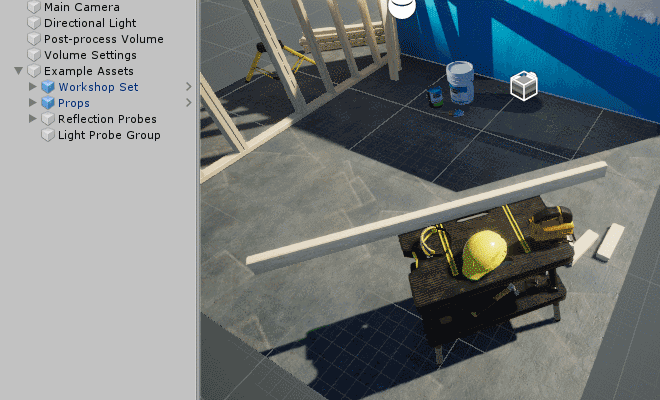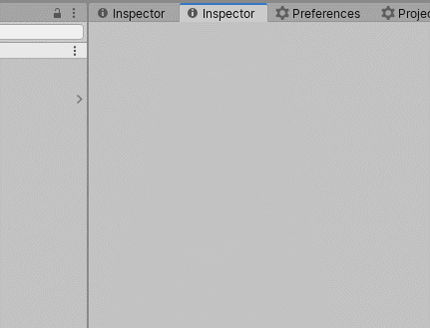Simple selection for busy scenes in Unity.
Plus other simple additions towards editor usability.
Important
Unity 2019.4+
Note
There is a built-in implementation as of 2023.3.0a16+.
v1.3.0 provides shortcut resolution to allow use of either.
CtrlRight-click to activate.
Hold Ctrl or Shift during selection to select or deselect multiple objects.
Press Escape or click outside the menu to end the current selection.
Note
This is now built-in as of Unity 2023.2+!
AltShiftF sets the hierarchy's expanded state to only contain the current selection.
You can rebind this in the Shortcut Manager (Edit/Shortcuts/Window).
The supported windows are:
- Hierarchy view
- Project browser
- Profiler window
- Timeline window
- Animation window
- Audio Mixer
- UI Builder
- UIToolkit debugger
- Frame debugger
Assign the Collapse Hierarchy shortcuts in the Shortcut Manager (Edit/Shortcuts/Hierarchy View).
- Collapse Hierarchy will collapse anything but expanded Scenes and the selection.
- Collapse Hierarchy Completely will collapse everything.
A shortcut for creating scripts in the project browser. Assign in (Edit/Shortcuts/Project Browser).
A shortcut for to toggle gizmos in the scene view. G by default. Assign in (Edit/Shortcuts/Scene View).
|
If you find this resource helpful: