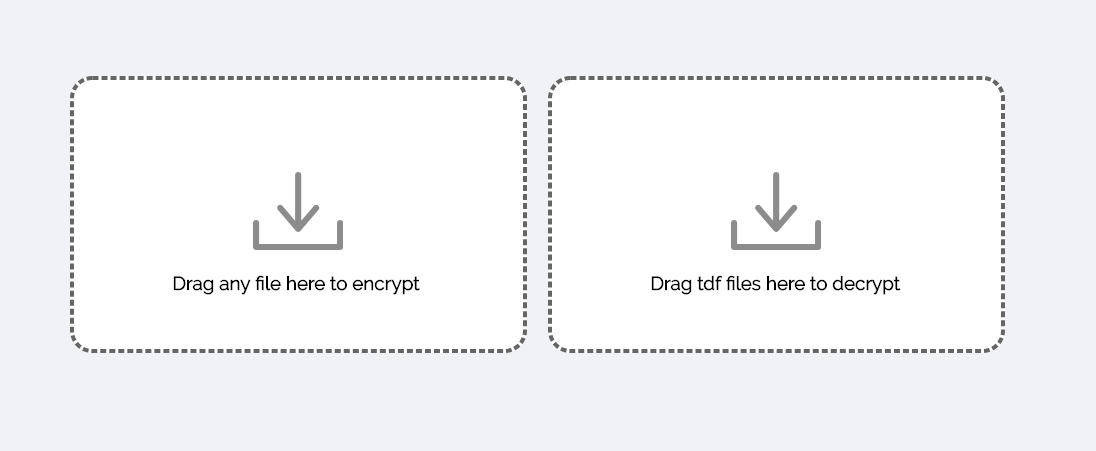The Drag and Drop Demo leverages the Virtru SDK for JavaScript as well as the TDF Architecture in order to secure files and share them with others, while maintaining visibility and control of your data.
This demo showcases features such as:
- Securing a file such that only intended recipients can access its data
- Revoking access to a secured file, so users can no longer access its data
- Decrypting an encrypted file by an authorized user
And uses the following technology:
- Virtru SDK for JavaScript
- Virtru Auth Widget
- A Vitru Hosted Key Access Server (KAS)
- A Vitru Hosted Entity Attribute Server (EAS)
Go here to test drive the live demo. Afterwards, check the out Virtru's Developer Hub for a step-by-step guide on how it all works.
You'll be taken to the demo's login screen. Click 'Start', and log in with your Google, Outlook or Office365 account. If you have neither, you can enter your email address to receive a 8-digit code, e.g., V-12345678.
Once logged in, you should see two drag and drop areas for encrypting and decrypting TDF files.
When a file is dropped onto the encrypt region it will be encrypted using Virtru's infrastructure (its Key Access Server and Entity Attribute Server). Once encrypted, the file (as a .tdf) will be downloaded to your default download location.
Similar to encryption, when a previously encrypted .tdf file is dropped onto the decrypt region it will be decrypted using Virtru's Key Access Server. Once the decryption has taken place, the decrypted file (without the .tdf extension) will be downloaded to your default download location.
This demo can run on your local environment. Please ensure you meet the prerequisites and follow the steps.
To be able to use Federated OAuth we suggest you to modify your /etc/hosts. This is an optional step, but note the fallback authentication will be email code only.
- Install a POSIX-compatible environment such as Cygwin or Cmder
- Install NVM
- Edit
c:\Windows\System32\Drivers\etc\hoststo include127.0.0.1 local.virtru.com
Alternatively you could install Windows Subsystem for Linux and use the instructions below for Linux
- Install NVM
- Edit
/etc/hoststo include127.0.0.1 local.virtru.com
# Clone the repository
$ git clone git@github.com:virtru/encrypt-decrypt-demo.git
# Change directory
$ cd encrypt-decrypt-demo
# Install node via NVM
$ nvm use
# Install node modules
$ npm ci
# Start the node server
$ npm startIf running successfully, you can now visit https://local.virtru.com.
You may be presented with a warning screen with a message similar to "Your connection is not private." This is due to the self-signed SSL certificate when running in development mode. To access the demo:
- Chrome: Click
AdvancedthenProceed to local.virtru.com (unsafe) - Firefox: Click
AdvancedthenAccept the Risk and Continue - Safari: Click
Show Detailsthenvisit this website - Opera: Click
Help me understandthenProceed to local.virtru.com (unsafe)
In order to stop the running local server hosting local.virtru.com, go to the running Node server in the terminal hold the ctrl then press c.
There are many ways to get our attention.
- If you found a bug or have a feature request, please use Github Issues.
- You can join Virtru's Developer Hub Community Slack channel to get your questions answered.
- You can get support here
Copyright © 2019 Virtru Corporation
This repository is released under the MIT license for all artifacts in this repository, with the following exceptions which are subject to our Virtru Data Protection Platform Subscription Agreement:
- virtru-sdk