-
-
Notifications
You must be signed in to change notification settings - Fork 122
User authentication and roles
Eugene edited this page Sep 13, 2022
·
5 revisions
In the previous example, we've reused the Warpgate's admin user, which only had a password as its only way to authenticate. Currently, Warpgate supports passwords, public keys or password+public key as authentication methods.
Log into the Warpgate admin UI and navigate to Config > Users > admin and click Change next to the password credential:
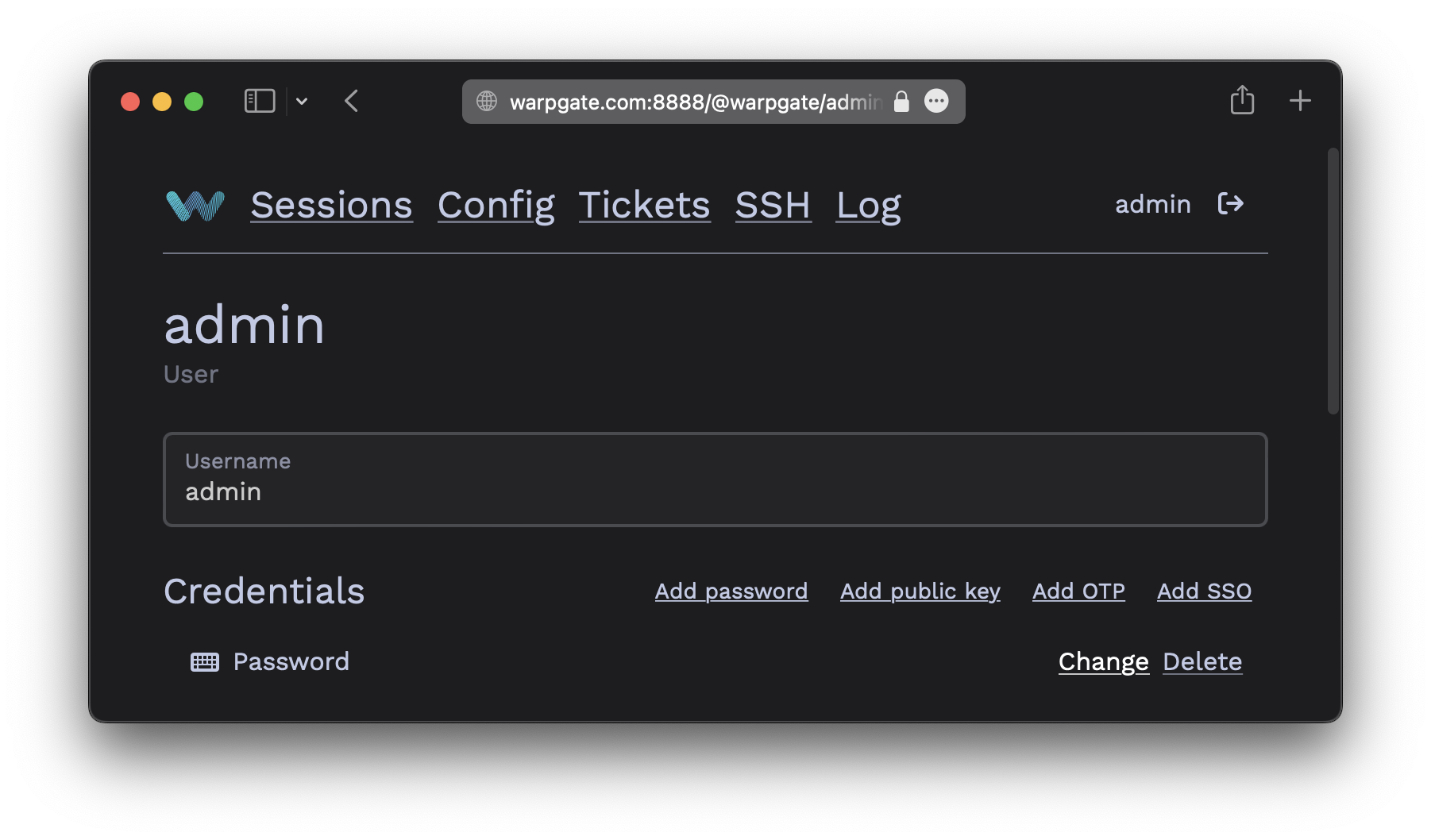
- Grab the user's public key in OpenSSH format (normally, you can just copy the
~/.ssh/id_<type>.pubfile contents and strip the name, leaving just<key type> <public key bytes>, e.g.:
ssh-ed25519 AAAAC...bD4I
- Click
Add public keyand paste it:
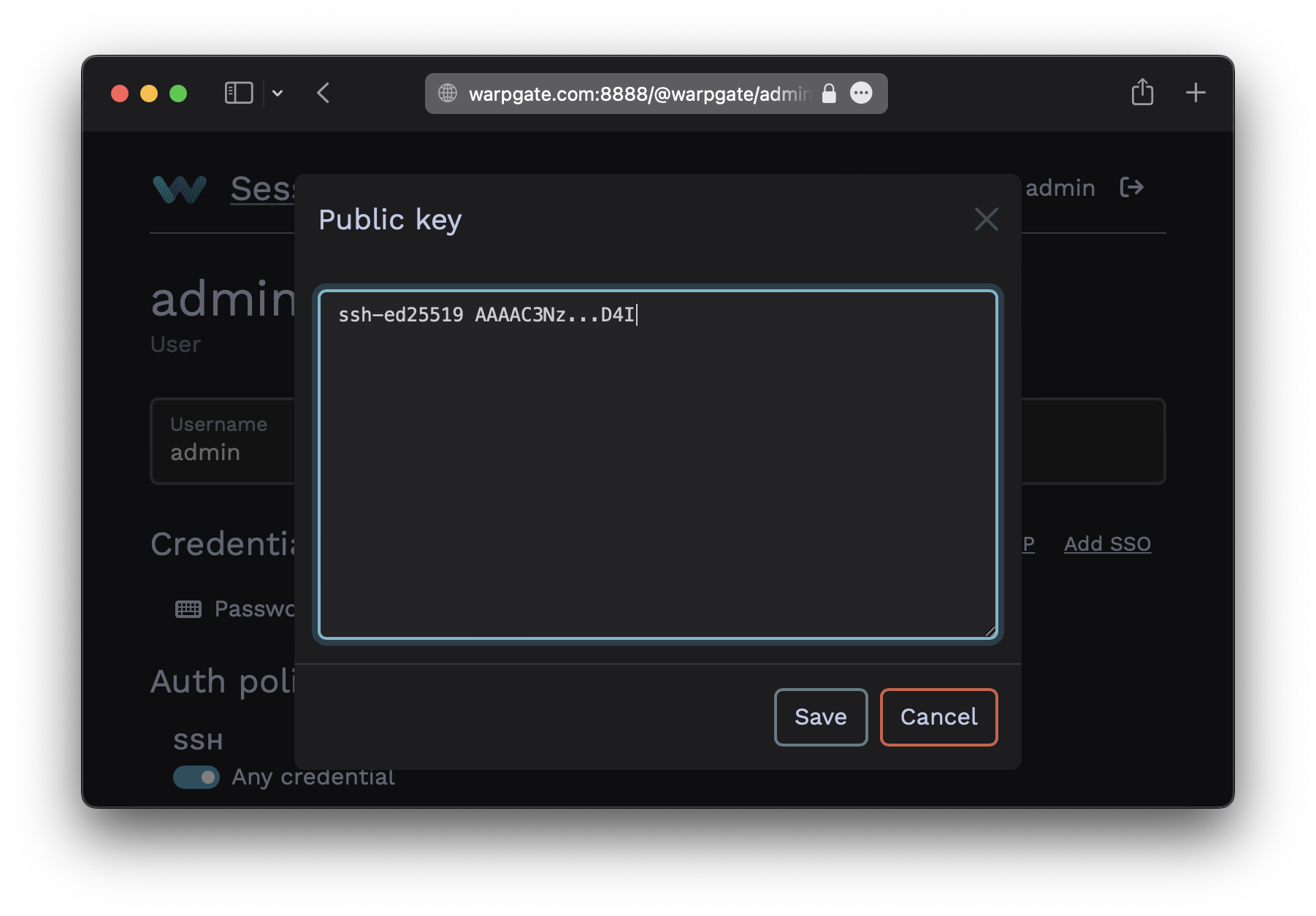
Warpgate can require a client to present both a public key and a password.
- In the
Auth policy>SSHsection, uncheckAny credentialand select bothPasswordandKey:
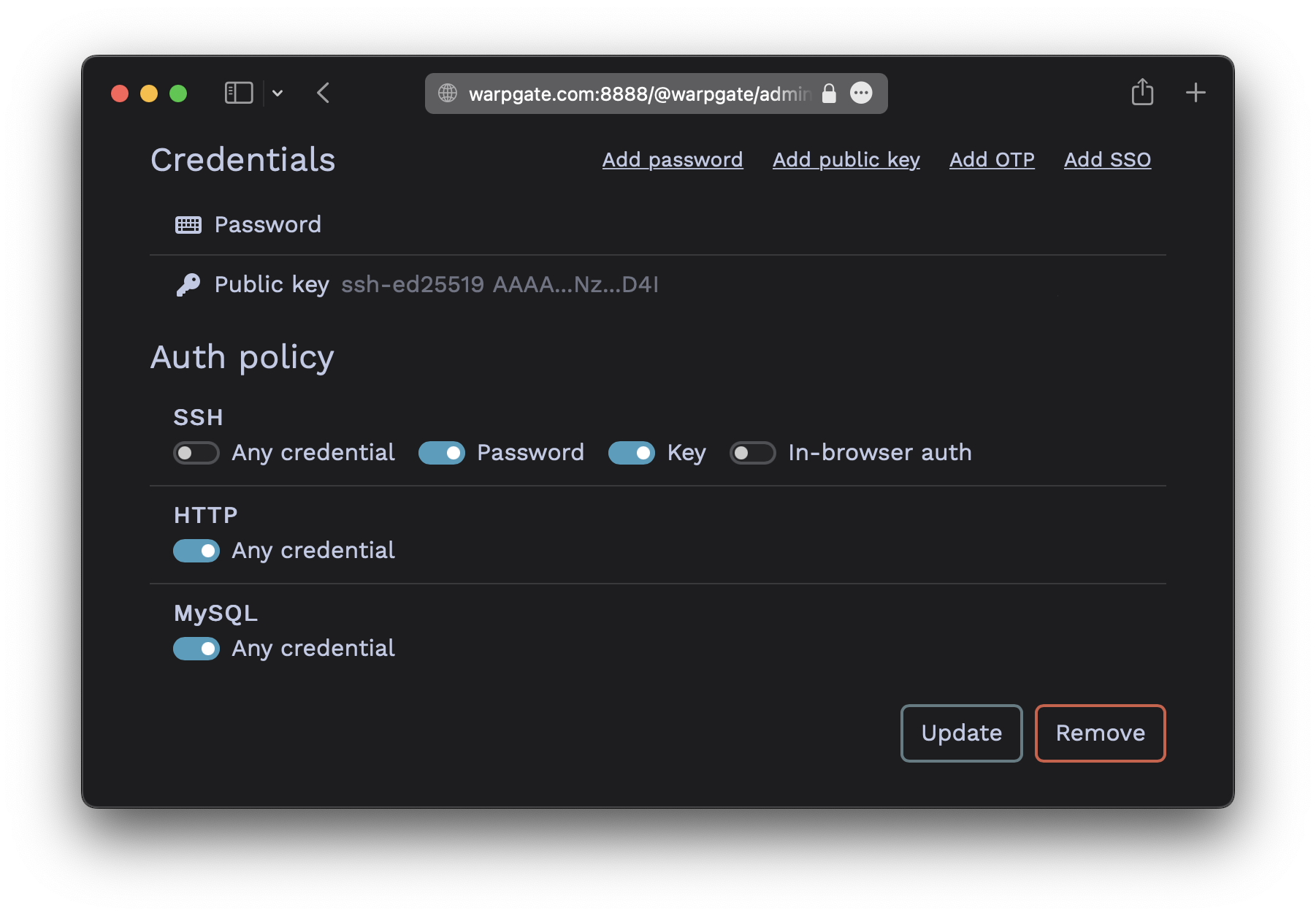
You can use roles to grant a new user access to multiple targets at once (or assign multiple users to a target).
- Create and remove roles under
Config>Roles. - Assign roles to users and targets on their respective configuration pages.