MultiGame makes game development in Unity fast and simple for artists, programmers, and designers!
It works with all other scripts, tools, add-ons. It contains a plethora of tools to place objects and set up scenes. It also has programmer tools to send events, write smart Inspectors, and provide help to the user.
No longer will mundane tasks limit your progress. Clean, well-documented components that are easy to use and work as expected make life easier. Additional tools in the Editor simplify the act of creating rich environments.
The most common components to any game project can be found inside! I'm so confident that you'll like MultiGame, I'm making half of it open source so that you can feel confident including it in your own projects.
MultiGame has been developed and tested on multiple projects since January 2013. It's flexible ManagedMessage system provides a powerful event framework that works automatically with any script, even those not included in MultiGame.
It takes a lot of work to build a comprehensive toolset like MultiGame. If you enjoy using this free version, please consider buying more features. In the paid version you will find everything you need to make even more advanced games, and by purchasing the professional version, you can help support full-time development of MultiGame.
Thank you to everyone who has contributed along the way.
- Just open the .unitypackage file and it will open the Unity importer in your project.
- Click Window -> MultiGame -> Rapid Dev Tool
- Dock the toolbar on the left or right side of the screen
- Select an object and click a button to quickly add functionality.
You will find several editor tools:
- Rapid Dev Toolbar, contains the most common tools and components
- Prefab Painter, to paint objects onto other objects quickly and easily with many useful settings
- Splines, to place objects procedurally or move them along a procedural path
You can find many additional components in the Add Component -> MultiGame menu found at the top of the screen, or on the Inspector.