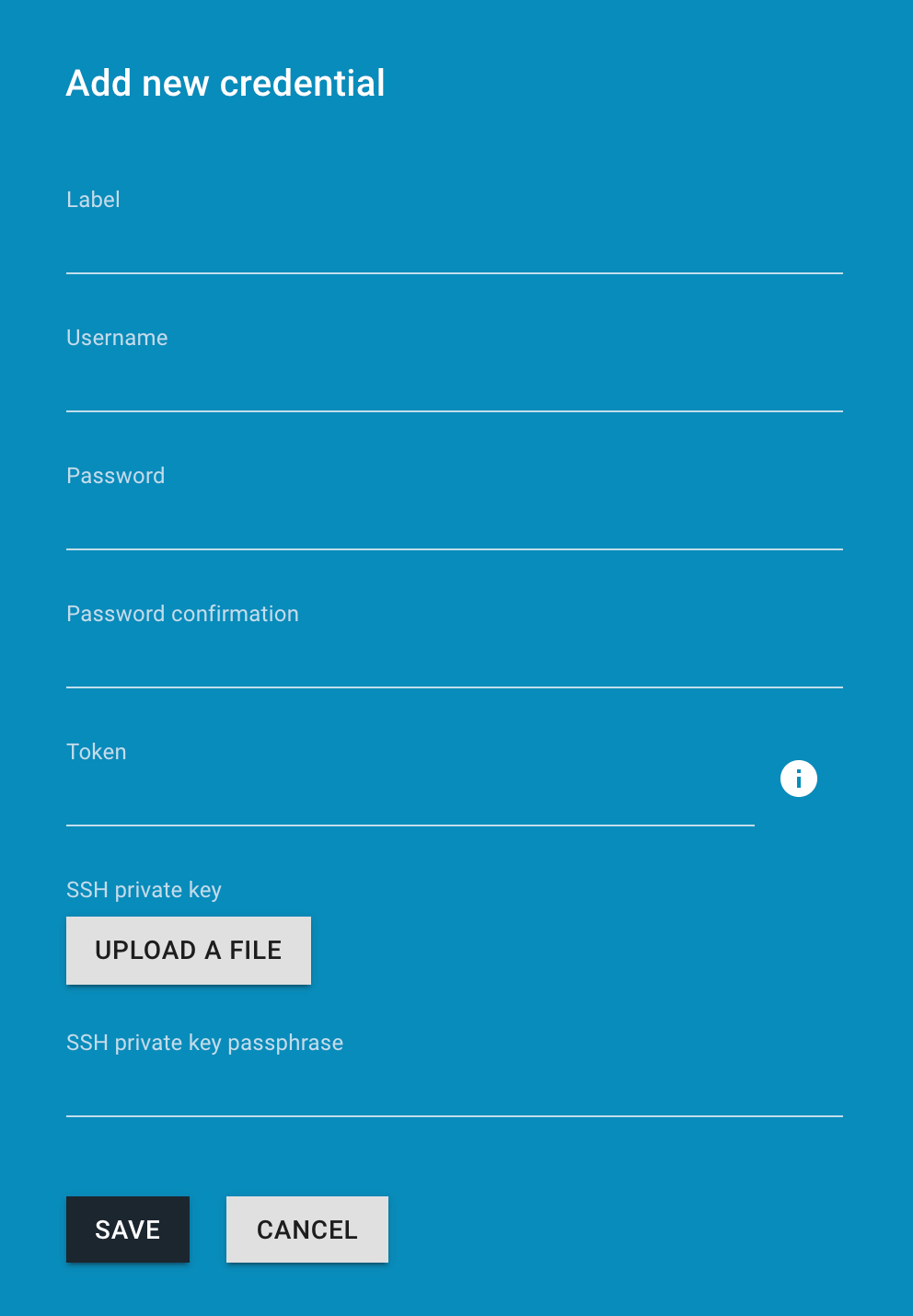-
Notifications
You must be signed in to change notification settings - Fork 9
2. Configuration
Use login button (left top corner) and provide credentials.
Default credentials are: username admin | password admin.
Important: In order to change default password you should go to Settings->User Control.

-
Open Board menu (first icon)
-
Click the '+' icon
-
Configure your new board and click 'OK'
-
Click 'SAVE' (bottom right corner)

-
Open Board menu (first icon)
-
Click the bin icon on the board you want to delete
-
Confirm
If at least two boards have 'Auto Switch' option turned on you can automatically switch currently displayed board by setting up 'Switch Interval' for every board and using the Auto Switch menu on the upper right corner.
-
Go into settings
-
Click 'ADD ENDPOINT'
-
Enter your endpoint data
Endpoint Tab Fields:
-
Label- any text -
URL- set endpoint url- url used to communication Cogboard -> some API e.g. Jenkins
- it may be available on the internal network only (JSON)
- you have to provide protocol and port, e.g.
http://api-mocks:8080,ssh://ssh-server:2222
-
Public URL- set endpoint public url- available everywhere e.g. it allows you to go to the Jenkins Job view when you click on link in widget (HTML)
-
Credential- select credential or add new one

-
Go into settings
-
Switch tab to 'CREDENTIALS' and click 'ADD CREDENTIAL'
-
Enter your new credentials data. There are several options depending on which connection type you are using:
-
http- Login with password (BASIC AUTH tab) or with a token (API TOKEN tab) where token has priority. -
ssh(works only with LogsViewer) - Login with password (BASIC AUTH tab) or with SSH key (file with password) where key has priority.
- Login with a token works with next services:
Jenkins,SonarQube.