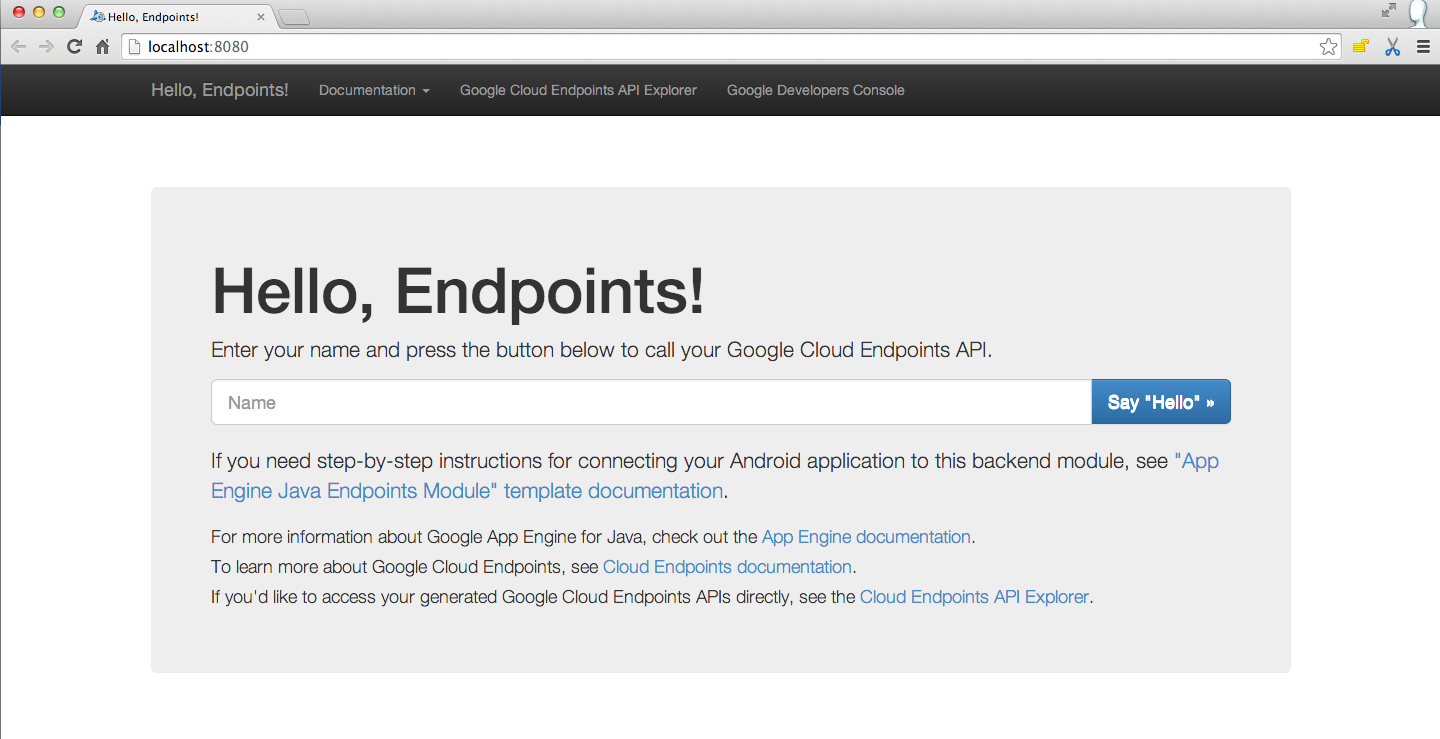In this project, you will create an app with multiple flavors that uses multiple libraries and Google Cloud Endpoints. The finished app will consist of four modules. A Java library that provides jokes, a Google Cloud Endpoints (GCE) project that serves those jokes, an Android Library containing an activity for displaying jokes, and an Android app that fetches jokes from the GCE module and passes them to the Android Library for display.
As Android projects grow in complexity, it becomes necessary to customize the behavior of the Gradle build tool, allowing automation of repetitive tasks. Particularly, factoring functionality into libraries and creating product flavors allow for much bigger projects with minimal added complexity.
You will learn the role of Gradle in building Android Apps and how to use Gradle to manage apps of increasing complexity. You'll learn to:
- Add free and paid flavors to an app, and set up your build to share code between them
- Factor reusable functionality into a Java library
- Factor reusable Android functionality into an Android library
- Configure a multi project build to compile your libraries and app
- Use the Gradle App Engine plugin to deploy a backend
- Configure an integration test suite that runs against the local App Engine development server
This is the starting point for the final project, which is provided to you in the course repository. It contains an activity with a banner ad and a button that purports to tell a joke, but actually just complains. The banner ad was set up following the instructions here:
https://developers.google.com/mobile-ads-sdk/docs/admob/android/quick-start
You may need to download the Google Repository from the Extras section of the Android SDK Manager.
You will also notice a folder called backend in the starter code. It will be used in step 3 below, and you do not need to worry about it for now.
When you can build an deploy this starter code to an emulator, you're ready to move on.
Your first task is to create a Java library that provides jokes. Create a new Gradle Java project either using the Android Studio wizard, or by hand. Then introduce a project dependency between your app and the new Java Library. If you need review, check out demo 4.01 from the course code.
Make the button display a toast showing a joke retrieved from your Java joke telling library.
Create an Android Library containing an Activity that will display a joke passed to it as an intent extra. Wire up project dependencies so that the button can now pass the joke from the Java Library to the Android Library.
For review on how to create an Android library, check out demo 4.03. For a refresher on intent extras, check out;
http://developer.android.com/guide/components/intents-filters.html
This next task will be pretty tricky. Instead of pulling jokes directly from our Java library, we'll set up a Google Cloud Endpoints development server, and pull our jokes from there. The starter code already includes the GCE module in the folder called backend.
Before going ahead you will need to be able to run a local instance of the GCE server. In order to do that you will have to install the Cloud SDK:
https://cloud.google.com/sdk/docs/
Once installed, you will need to follow the instructions in the Setup Cloud SDK section at:
https://cloud.google.com/endpoints/docs/frameworks/java/migrating-android
Note: You do not need to follow the rest of steps in the migration guide, only the Setup Cloud SDK.
Start or stop your local server by using the gradle tasks as shown in the following screenshot:
Once your local GCE server is started you should see the following at localhost:8080
Now you are ready to continue!
Introduce a project dependency between your Java library and your GCE module, and modify the GCE starter code to pull jokes from your Java library. Create an AsyncTask to retrieve jokes using the template included int these instructions. Make the button kick off a task to retrieve a joke, then launch the activity from your Android Library to display it.
Add code to test that your Async task successfully retrieves a non-empty string. For a refresher on setting up Android tests, check out demo 4.09.
Add free and paid product flavors to your app. Remove the ad (and any dependencies you can) from the paid flavor.
For extra practice to make your project stand out, complete the following tasks.
Follow these instructions to add an interstitial ad to the free version. Display the ad after the user hits the button, but before the joke is shown.
https://developers.google.com/mobile-ads-sdk/docs/admob/android/interstitial
Add a loading indicator that is shown while the joke is being retrieved and disappears when the joke is ready. The following tutorial is a good place to start:
http://www.tutorialspoint.com/android/android_loading_spinner.htm
To tie it all together, create a Gradle task that:
- Launches the GCE local development server
- Runs all tests
- Shuts the server down again
- Project contains a Java library for supplying jokes
- Project contains an Android library with an activity that displays jokes passed to it as intent extras.
- Project contains a Google Cloud Endpoints module that supplies jokes from the Java library. Project loads jokes from GCE module via an async task.
- Project contains connected tests to verify that the async task is indeed loading jokes.
- Project contains paid/free flavors. The paid flavor has no ads, and no unnecessary dependencies.
- App retrieves jokes from Google Cloud Endpoints module and displays them via an Activity from the Android Library.
Once you have a functioning project, consider adding more features to test your Gradle and Android skills. Here are a few suggestions:
- Make the free app variant display interstitial ads between the main activity and the joke-displaying activity.
- Have the app display a loading indicator while the joke is being fetched from the server.
- Write a Gradle task that starts the GCE dev server, runs all the Android tests, and shuts down the dev server.