-
-
Notifications
You must be signed in to change notification settings - Fork 570
Notifications
Sniffnet allows configuring custom notifications to warn you about specific network events.
You can set up notifications from the Notifications tab of the application's settings.

By default, all notifications are disabled.
You can decide to enable notifications for the following events:
- packet threshold exceeded
- byte threshold exceeded
- new data received from a favorite host
For each of these events, you can choose an alert sound to play when a notification is received and, in case of the first two events, you can specify a custom threshold value to trigger the notification.
Note
Threshold values are referred to amounts of data exchanged each second, comprehending both incoming and outgoing traffic.
Tip
In case you prefer to receive alerts that don't emit any sound, you can set to null the application's volume via the dedicated slider, or you can disable sounds for specific notification kinds.
The notifications received during a monitoring session are visible in the Notifications page of the app.
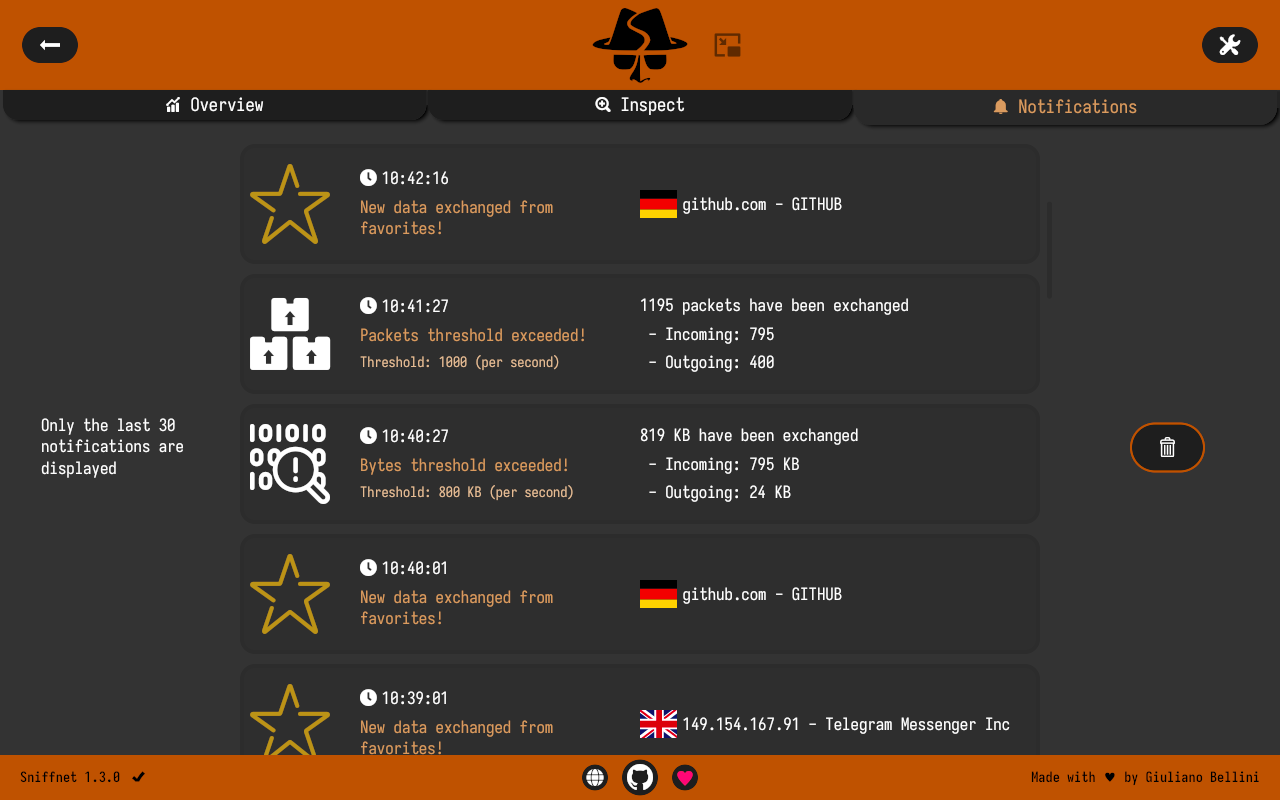
Events are listed from the most recent to the oldest, and each notification includes details about the type of event, the timestamp of occurrence, and other information depending on the specific event.
Tip
Enabling notifications is particularly useful when paired with a custom filters configuration, as you can set up alerts for specific network conditions that you want to monitor closely.