-
Notifications
You must be signed in to change notification settings - Fork 41
FCR
If the display is sensor of interest (SOI) you can move a cursor around to find and lock hostiles. To make a display SOI, use Shift-arrow keys on keyboard. To move the cursor use arrow keys and 'l' to designate or set those in the joystick config dialog.
CZ: Cursor zero will reset cursor position.
Note 1: The radar when started up goes through a Built In Test (BIT) for a couple of minutes.
Note 2: The radar is deactivated when nosewheel on ground.

Imagine you are using 4 bars
Thats the D on the picture
But you are flying low and want to scan higher
Then the antennae knob (key i and I) can lift the entire 4 bar scan pattern up
The pattern is normally centered on the horizon, even if you pitch up (to certain degree)
But unless the target you want to scan is very close, most of the time you don't even need 4 bars or full azimuth sideways coverage of +/- 60 degs. 2 bars with 30 degs sideways coverage is often enough.
With the cursor you can move the sideways coverage (when you are not in full 60 degs mode [ which is called A6 on the display])
So 4 bars will scan double as much (vertically) than 2 bars. But 2 bars scans faster, because the disc don't have to move through all 4 bars, only 2.
So in the picture below, I have set it to A2 (which is 25 deg to each side of the cursor). 3B which is 3 bars.
Where the cursor is, the pattern covers from -8000ft to 17000ft. That's indicated right of the cursor.

In the above picture notice the 2 T one at bottom and one at left side. Those represent the radar disc movement, sideways and up/down.
Click button above main mode to switch master mode.
Click on the submode to switch submode.
White when the radar hit return comes in, then it fades to black.
On the CNTL page you can set how many history bleps of that kind it should show (the TGT HIS option)

Some of the bleps will have a small tail as can be seen in the image below. These hotlines indicate relative speed of the contact within the line-of-sight from the radar, so they will point only up or down.
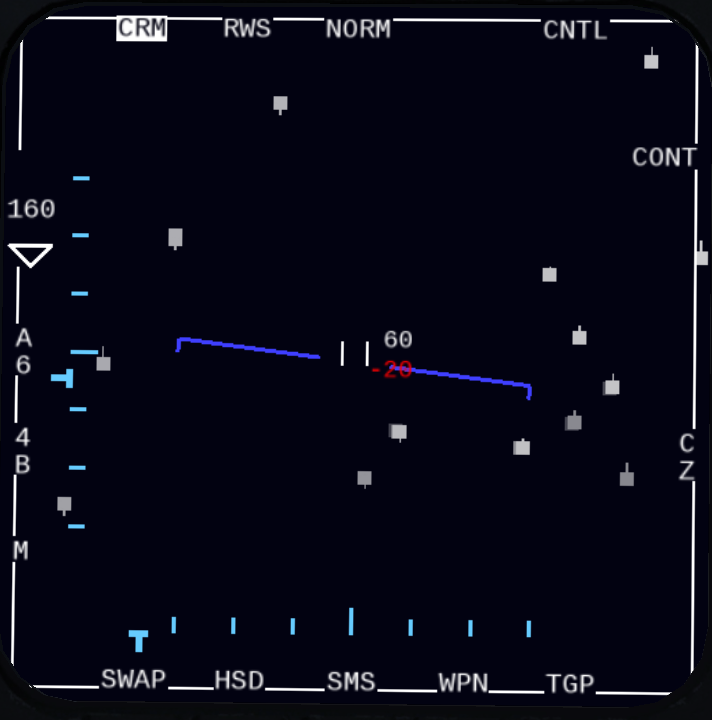
Identification Friend or Foe system can show on the FCR how contacts identify.
Click IFF button on left eyebrow panel, and look at FCR page where bleps will be replaced by squares and circles to indicate IFF
- Yellow: Not identified as friendly
- Green: Friendly
Your M4 IFF code can be entered in the Preplanning Dialog, make sure all friendlies use the same code.
You can sometimes see chaff on the radar. It will produce bleps often seen as a trail after the releasing aircraft blep. To designate the aircraft using chaff, just lock up the blep at the head of the chaff trail.
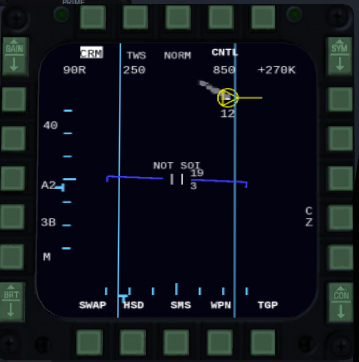
When you have disgnated something and it shows ground-track (heading of target) then you might get a little + also. Thats where you should aim for if you want to intercept the contact. If your speed is too slow to intercept it will not show, also it might be outside the scope, then you also not see it.
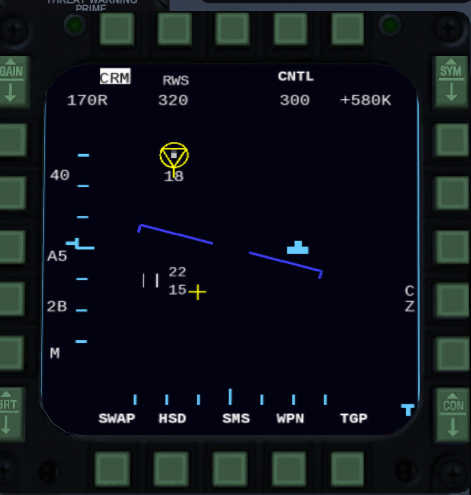
Single Target Track and Fixed Target Track.
This is commonly referred to as having locked up a target. Or hard lock.
The radar will scan very aggressively around the target to be sure its not lost.
To enter these modes click l when cursor is over a blep. Note that for RWS/LRS you have to do it twice, as you first go into SAM mode, and then into STT.
At the top are four numbers when in STT; Target aspect, and L/R for which wing is closest to ownship. Target Heading. Target speed (kt). Closing speed (kt).
STT mode will alert the contact's RWR that you have locked him up.
To exit STT or FTT use key l again while cursor is not over any designation or blep.
If you have something designated in a mode, and you switch modes, often the designation can be carried over. For example lock something up into RWS-SAM mode, switch to TWS, and it will still be designated.
You can hide in ground clutter if you fly perpendicular to the F16 with some luck.
CRM is the Air to Air modes.
Contacts is shown as B-scope radar display: Horizontal is relative bearing to targets, vertical is distance.
- Ax: How much azimuth the radar shall cover, A6 is max (60 degs to each side).
- xB: How much vertically the radar shall cover, 4B is max (around 15 degs). A small plus sign when something is locked is the point to aim for if you want to intercept the locked target.
It has some submodes:
Range while Search is used for finding targets. Its the default submode in CRM mode.
Once you lock something up with l you will enter RWS-SAM submode.
This mode you enter from RWS when locking something up (once). Its called RWS-SAM. It will show your lock but also search targets around it. Note that it will still only say RWS, not RWS-SAM, you have recognize that its in SAM mode by the fact that a target is circled.

If you lock the lock up once more you get into STT mode, where the radar will super focus only on the target. (AIM-7 needs that). (AIM-120 just need the SAM lock)
TWS can show headings of multiple targets at once. This mode require 2 scans per target to get the heading. And has max of 80nm.
It can track up to 10 like that.
Looking at the pic below, the target at the left is seen because the radar beam has some degrees coverage itself so can track a couple of degrees outside the boundaries.
So beside showing heading, this is very similar to RWS-SAM mode.
Key y is for TWS mode only. To switch between the 10 trackable targets.
The one with circle around is the target that the missile will go after:

Same principles as RWS, but with slower scan rate and more sensitive, so can pick up smaller RCS.
Also has a SAM submode like RWS.
Velocity Search. Even more sensitive than LRS.
Up/down in the MFD display is the closing speed. Note the speed indicator ticks appearing in right side of display. 1000 kt is at top, 0 kt at bottom. Sideways is angle like the other CRM modes.
Targets have to be scanned twice to appear. Notice every second time the scan goes slower (alert scan) and then faster (confirm scan).
Since this mode can detect targets further away than STT its not sure that you can lock up far away targets from this mode. You can try, but might not work.
Mainly for Combat within visual range.
More info: Radar ACM Modes
Contacts is shown as PPI display. So like a top-down look on the radar field.
This mode will only search for ships/boats.
Contacts is shown as PPI display. So like a top-down look on the radar field.
More info: Radar GM Mode
Contacts is shown as PPI display. So like a top-down look on the radar field.
This mode will only search for moving surface contacts.
By clicking CNTL the setting GM SPD CUTOFF can be toggled between low (8-55 KT closure speeds) and high (16-75 KT closure speeds).
How do I know when TWS is about to lose a track?
The track will start to blink.
How do I lock up in RWS or LRS mode?
With key l, except that will designate it (and go into SAM sub mode) not fully lock it up. Click the key on the target a second time to get the full Single Target Track lock (but this will also warn the target that you are locking him).
How do I designate a track in TWS without triggering RWR system in the target aircraft?
If you lock with key l in TWS it will alert the target, but you need that if you are going to fire AIM-7, its also the most stable form of tracking (STT).
Otherwise click key y to cycle between the tracks.
What is difference between the SAM sub-modes and TWS?
They are very similar, they both keep track of a designated target while scanning an area left, right up and down around it. What mainly differs is that TWS can show ground track of more than 1. Ground-track is when you get a triangle with a velocity vector instead of just a grey-scale blep. In TWS mode once a target has been scanned twice within a certain time, the ground-track will be available.
In RWS-SAM or LRS-SAM modes I cannot change AZ
Nope, that mode auto sets the AZ depending on range.
Why did TWS or SAM mode auto switch my designation to STT?
That will happen when it gets closer than 3 nm.
Which CRM mode can see a target furthest out?
1 - VS
2 - LRS
3 - RWS
4 - TWS
Which ACM mode should I use?
If your in dogfight in same turning circle as your opponent and you wingman is not on same circle, use ACM 60, that will lock up anything it find in a narrow band from your HUD up the the max gimbal limit of your radar. Else use ACM 20 in the dogfight, that will lock up basically anything it finds near/in your HUD. If you want to be careful to lock up the correct bandit or want to use HMCS use ACM BORE. That's my personal opinion, use what you find works for you
What does A2 mean?
That is only available in TWS, it means +/-25 degs.
Why does my radar tilt knob setting not take effect?
In the SAM modes as well as TWS with something designated, radar tilt is force centered on your designation. In ACM modes the coverage is fixed to the aircraft axes, so can also not be changed.
In the SAM modes, what happens if I move the radar AZ coverage away from the designated target?
They are special in that regard, they will try to slip over and scan the designation every time a regular scan pattern finishes. That way an attempt is made to not lose the target even though its outside the regular scan area. This can not be done in TWS, the radar coverage not follow cursor if it means it goes away from the designation.
I designated a target in TWS, why can I not switch to A6 or B4?
TWS does not allow that when something is selected.