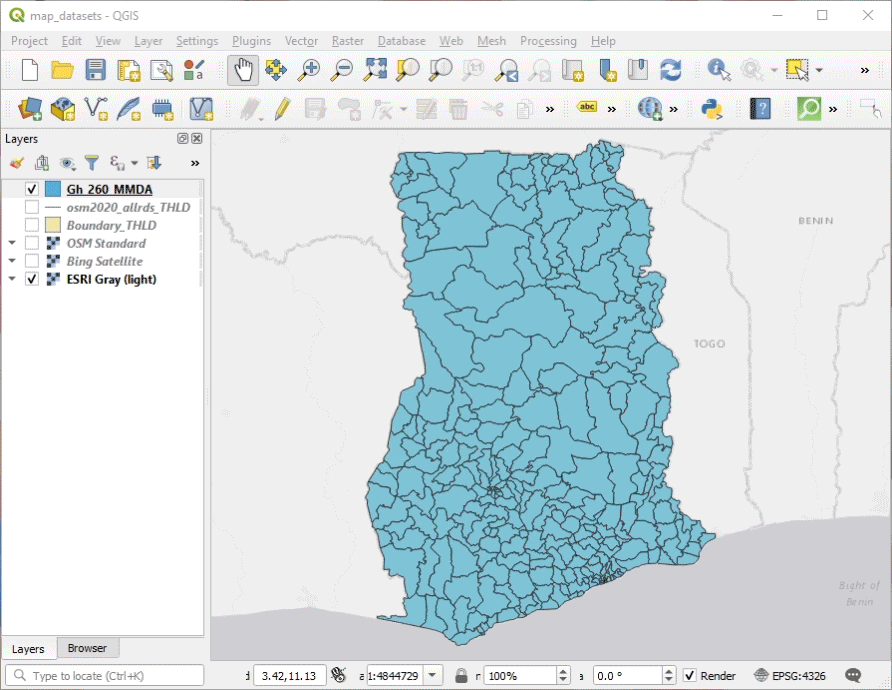-
Notifications
You must be signed in to change notification settings - Fork 23
Install
- Operating system: 32-bit or 64-bit version of Windows®.
- Recommended Windows edition: Windows 7, Windows 10.
- Recommended memory size: 8 GB of RAM.
- System permission: Administrator Privilege is needed to install QGIS.
📌 QGIS 3.10.8 is a MUST
To successfully load the Processing Algorithms that the GALUP team developed, the QGIS 3.10.8 version is particularly REQUIRED. To avoid any potential conflicts, please first perform an uninstallation before moving forward on this instruction, if another version of QGIS is installed on your computer.
- Go to https://qgis.org/en/site/.
💡 A tip for viewing external links
By default, clicking on a link in this page will open the link from the current tab in the current window of the web browser, to open a link in a new tab, press and hold Ctrl while clicking; to open a link in a new window, press and hold Shift while clicking. - Click Download Now.
- Go to ALL RELEASES where you can download Previous releases of QGIS are still available here.
- Download
QGIS-OSGeo4W-3.10.8-1-Setup-x86_64.exe, if you are using 64-bit system, or downloadQGIS-OSGeo4W-3.10.8-1-Setup-x86.exe, if you are using 32-bit system. - Double-click the downloaded installation file and follow the installation instruction to install QGIS 3.10.8 on your computer.
⚠️ Is Internet connected?
Internet connection is required throughout the installation process.
- Go to https://github.com/SERVIR-WA/GALUP.
- Click Code, and then click Download ZIP to download the GALUP
repository (see image below).

-
Unzip the downloaded
GALUP-master.zip. - Open
GALUP-master -> install -> QGIS 3.10.8. - Locate the folder that matches your operating system:
- for 32-bit: Copy
pylusat 32-bit(entire folder) and paste toC:\Program Files (x86)\QGIS 3.10. - for 64-bit: Copy
pylusat 64-bit(entire folder) and paste toC:\Program Files\QGIS 3.10.
- for 32-bit: Copy
- Open the copied folder (not the old one) and Right Click
install_pylusat.batto Run as administrator.
Run as administrator. - A pop-up window will ask you two questions (animation below is for 32-bit):
-
Specify the root folder of QGIS: Type or paste the same path
as above, i.e.,
C:\Program Files (x86)\QGIS 3.10for 32-bit, orC:\Program Files\QGIS 3.10for 64-bit. - Is the QGIS a long term release [Y/N]: We indeed installed a "long term release" of QGIS, so type Y (case insensitive).
-
Specify the root folder of QGIS: Type or paste the same path
as above, i.e.,
- Press Enter key and wait for the installation to complete.
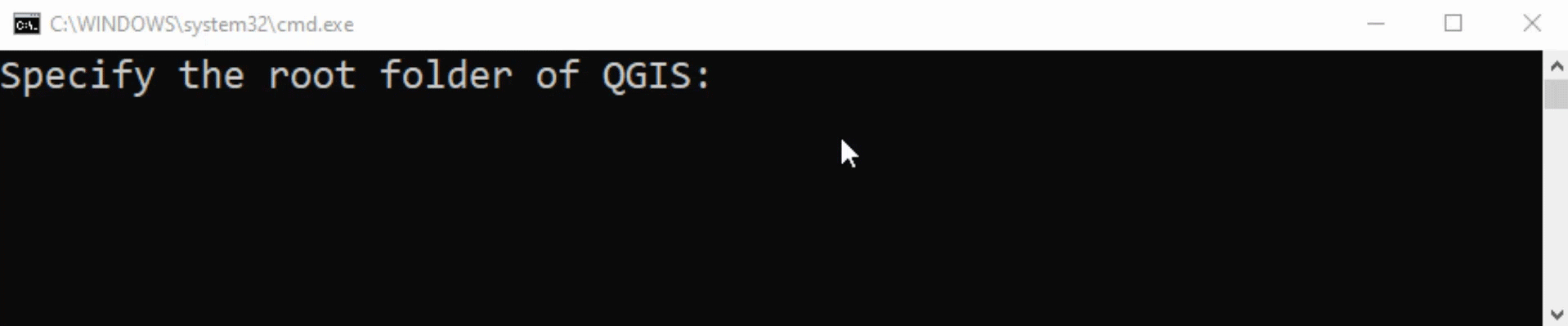
- Open QGIS Desktop 3.10.8 program from Start Menu.
- Check out this Processing link
to make sure Processing, a Core Plugin
of QGIS, is activated.
💡 Plugins are at the core of QGIS
QGIS has been designed with a plugin architecture. This allows many new features and functions to be easily added to the application. Some of the features in QGIS are actually implemented as plugins. - Open Processing Toolbox on the Menu bar or Press Ctrl+Alt+t.
- Click Add Script to Toolbox (see the animation below).
- Locate the algorithms folder within the
GALUP-masterfolder you downloaded from GitHub. - Select all the
*.pyfiles and click Open. - Now you can find all Processing Algorithms
developed by GALUP under the Scripts
dropdown menu.