-
Notifications
You must be signed in to change notification settings - Fork 0
Making and using accounts
capashaa edited this page Jun 29, 2023
·
1 revision
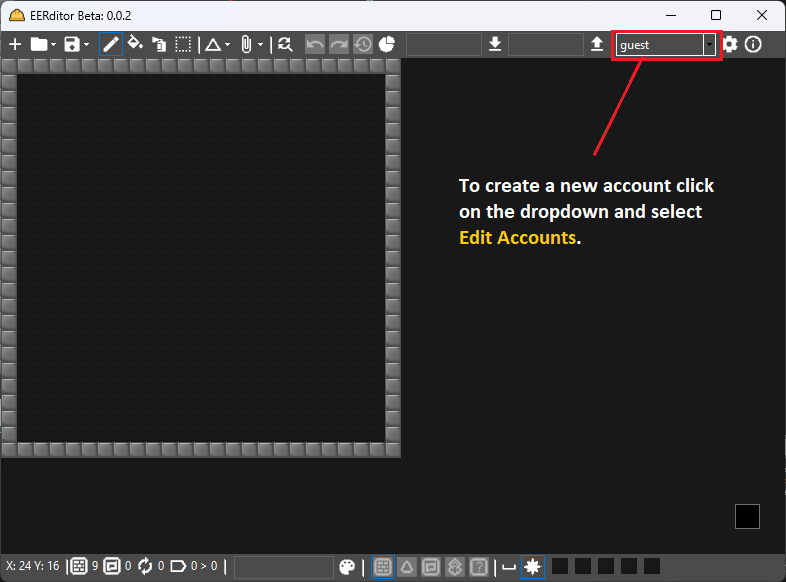
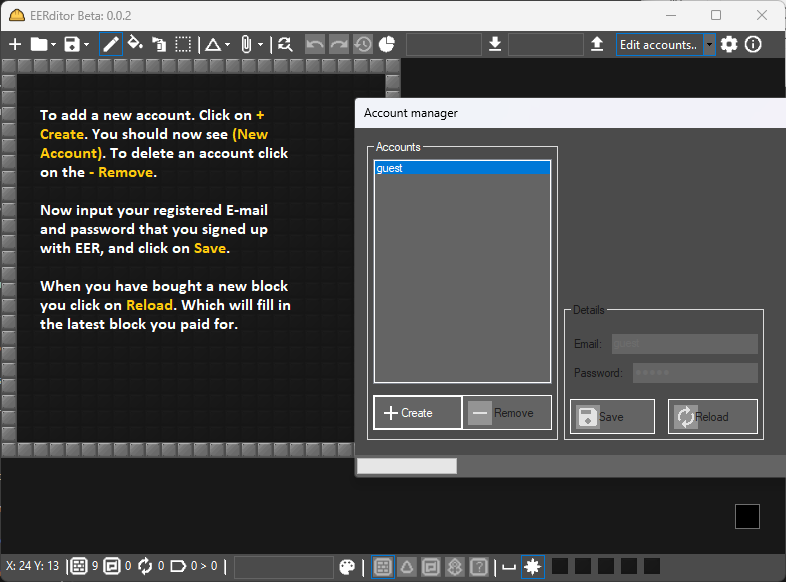
To add your account to EEditor:
- Open the dropdown on the corner that says guest and choose Edit accounts...
- Click the plus button, (new account) appears.
- Fill the fields on the right according to the website you play in
- Save the account and close the window
- Switch to added account using the dropdown menu in main window
Use the e-mail and password you signed up with.
To remove an account from EEditor:
- Open the dropdown on the corner that says your username and choose Edit accounts...
- Select the user you want to remove
- Click the minus button
Tips:
- Guest account is your way of "going incognito". It cannot be removed or changed.
- You can remove all accounts at once by deleting accounts.json from the folder EERditor is stored in.
If you bought some new items, you must reload the account in EERditor. Here's how:
- Open the dropdown on the corner that says your username and choose Edit accounts...
- Select the user you want to update packs for
- Click Reload, your blockbar will flicker for a few seconds
- Packs are updated, you can close the window
If you want to switch accounts, simply use the dropdown menu that shows your username.
To change password:
- Open the dropdown on the corner that says your username and choose Edit accounts...
- Select the user you want to change password in
- Update the password to the new one
- Save the account, close the window
EERditor saves the login details you enter through "Account Manager" to a JSON file stored next to the executable and other related files.
The contents are unencrypted and can be removed by editing the file or by removing accounts with the account manager.
Wiki
How to use the program
Credits and licenses