-
Notifications
You must be signed in to change notification settings - Fork 772
Installation And Startup
Be sure to clone Covenant recursively to initialize the git submodules: git clone --recurse-submodules https://github.com/cobbr/Covenant
The easiest way to use Covenant is by installing dotnet core. You can download dotnet core for your platform from here.
Be sure to install the dotnet core version 3.1 SDK!
Once you have installed dotnet core, we can build and run Covenant using the dotnet CLI:
$ ~ > git clone --recurse-submodules https://github.com/cobbr/Covenant
$ ~ > cd Covenant/Covenant
$ ~/Covenant/Covenant > dotnet run
warn: Microsoft.EntityFrameworkCore.Model.Validation[10400]
Sensitive data logging is enabled. Log entries and exception messages may include sensitive application data, this mode should only be enabled during development.
WARNING: Running Covenant non-elevated. You may not have permission to start Listeners on low-numbered ports. Consider running Covenant elevated.
Covenant has started! Navigate to https://127.0.0.1:7443 in a browser
Covenant can also be run with Docker. There are a couple of gotchas with Docker, so we only recommend using docker if you are familiar with docker or are willing to learn the subtle gotchas.
First, build the docker image:
$ ~ > git clone --recurse-submodules https://github.com/cobbr/Covenant
$ ~ > cd Covenant/Covenant
$ ~/Covenant/Covenant > docker build -t covenant .
Now, run Covenant within the Docker container (be sure to replace the "</absolute/path/to/Covenant/Covenant/Data>" with your own absolute path!):
$ ~/Covenant/Covenant > docker run -it -p 7443:7443 -p 80:80 -p 443:443 --name covenant -v </absolute/path/to/Covenant/Covenant/Data>:/app/Data covenant
The -it parameter is a Docker parameter that indicates that we should begin Covenant in an interactive tty, and can be excluded if you would not like to attach to the tty.
The -p parameters expose ports to the Covenant Docker container. You must expose port 7443 and any other ports you would like to start listeners on.
The -v parameter creates a shared Data directory between the host and the container. Be sure to specify an absolute path to your data directory, a relative path will not work.
Once Covenant has been started, you can disconnect from the interactive interface at any time by pressing Ctrl+p and Ctrl+q consecutively.
To stop the container, you can run:
$ ~/Covenant/Covenant > docker stop covenant
And to restart Covenant interactively (with all data saved), you can run:
$ ~/Covenant/Covenant > docker start covenant -ai
Alternatively, to remove all Covenant data and restart fresh, you can remove and run again (again, be sure to replace the "</absolute/path/to/Covenant/Covenant/Data>" with your own absolute path!):
$ ~/Covenant/Covenant > docker rm covenant
$ ~/Covenant/Covenant > docker run -it -p 7443:7443 -p 80:80 -p 443:443 --name covenant -v </absolute/path/to/Covenant/Covenant/Data>:/app/Data covenant --username AdminUser --computername 0.0.0.0
After starting Covenant, you must register an initial user through the web interface. Navigating to the web interface will allow you to register the initial user:
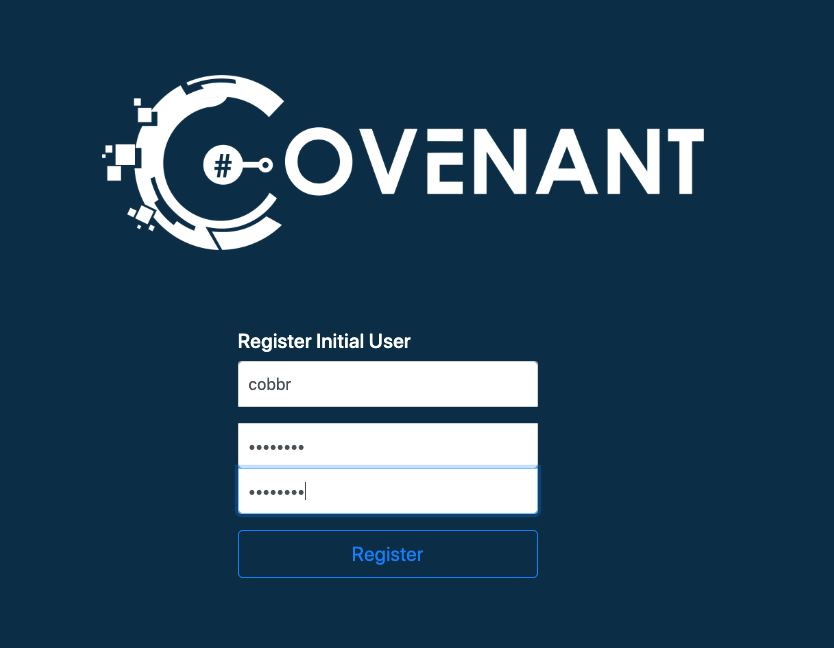
Once the initial user has been registered, open registration will be closed, and new users will have to be created by an Administrative user.