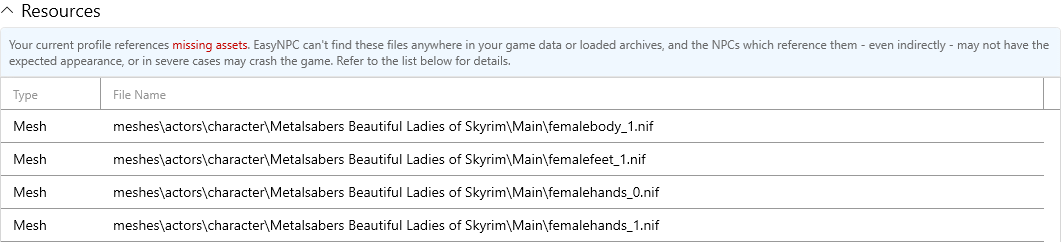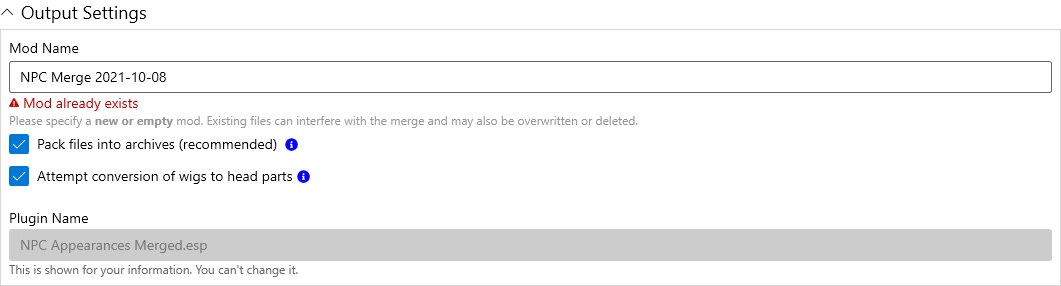-
Notifications
You must be signed in to change notification settings - Fork 2
EasyNPC ‐ Build
To use EasyNPC in the game, you have to build a mod. Once you've finished customizing your profile, click on the Build tab to get started.
The build page is designed to provide a lot of information about how the build is likely to turn out, before actually committing to the build. Make changes, fix problems, tweak settings, and preview the outcome without having to test in-game.
The following annotated screenshot below highlights the major areas of the build screen, and how to navigate them.
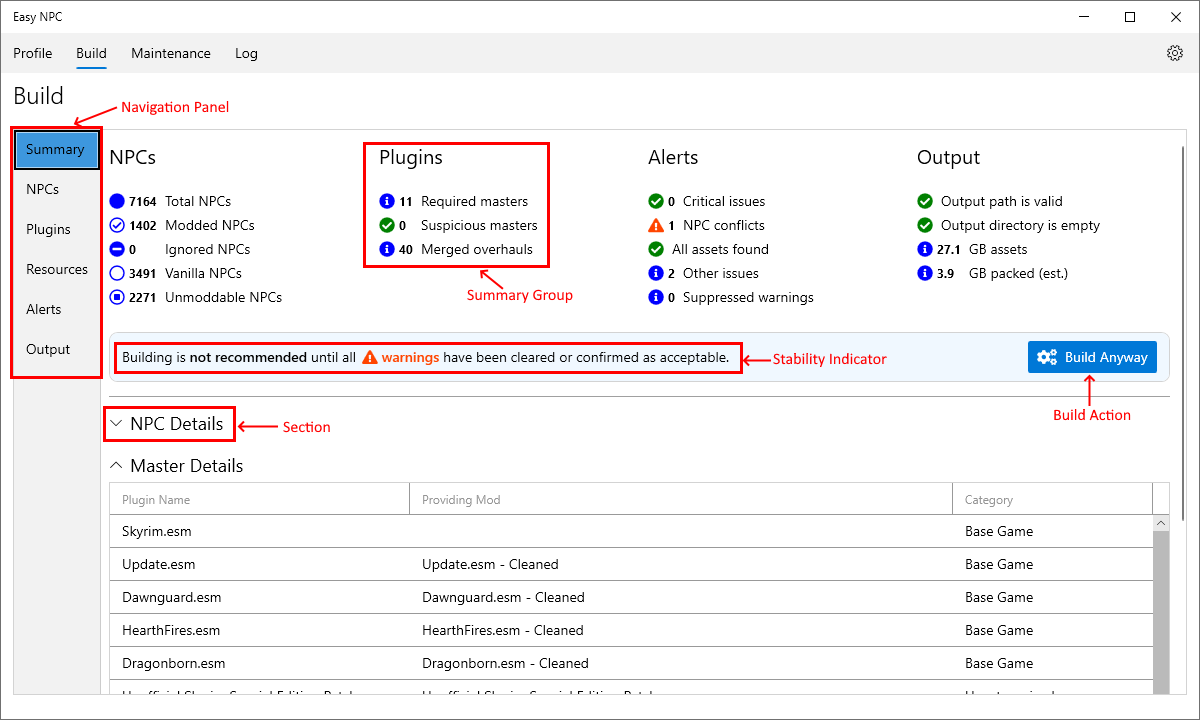
- Navigation Panel - use this to quickly jump to any section of the page.
- Summary Groups - shows high-level information and possible problems at a glance.
- Sections - One for each item in the navigation panel. Shows detailed information from a summary group.
- Stability Indicator - Different messages will show depending on how stable the mod is likely to perform in game.
- Build Action - Starts the build. May be disabled if there are serious problems.
The top of the build view is meant to be a quick snapshot of "build health", along with tidbits of useful information which various users and testers have requested over time.
Gives a rundown of all of the NPCs in your load order, by count. The contents of each group can be seen in the NPC Details section.
- Total NPCs means the count of all unique NPC records provided by all plugins in the current load order. The base game has about 6k NPCs, and this number will increase with various "expansion" mods including new areas (Falskaar, Wyrmstooth, etc.), new characters (Interesting NPCs, Inconsequential NPCs, etc.) and new followers and quests.
- Modded NPCs refers to how many NPCs are in the current EasyNPC profile. These NPCs all have at least one non-vanilla option available. This number may include a small percentage of "bug fix" edits from plugins such as the Unofficial Patch.
- Ignored NPCs are NPCs that have non-vanilla options, but have been explicitly flagged for EasyNPC to ignore. This feature isn't implemented yet and will be available in a future version. For now, this number is always 0.
- Vanilla NPCs are NPCs who are allowed to be modded (i.e. not unmoddable), but for whom EasyNPC did not find any available mods. Some people like to eliminate as many vanilla appearances as possible, so this figure gives an idea of how many are left.
- Unmoddable NPCs are creatures, templates, and other records which either do not support the facegen/chargen system at all, or are set up in a way that does not permit their appearance to be changed directly.
Includes statistics about the plugins in use by the current EasyNPC profile.
- Required masters is the total number of plugins that will be added as masters to the plugin generated by EasyNPC. The full list of masters, and how they are being categorized, can be seen in the Master Details section.
-
Suspicious masters is the subset of required masters that EasyNPC has determined probably shouldn't be masters.
- The "suspicious" designation specifically means that based on the mod/plugin's contents, EasyNPC believes that it is an NPC overhaul, or a patch for one. These plugins have (probably mistakenly) been chosen as the Default Plugin instead of the Face Plugin.
- Ideally, this number should be zero, but EasyNPC's detection is based on fuzzy analytical methods and may guess wrong. Don't worry if something got flagged as suspicious and you disagree - it's merely a suggestion.
- It's a good idea to check the Master Details, even if EasyNPC isn't reporting suspicious masters, because there is a chance of getting false negatives as well as false positives. The "suspicious" flag is a guess, but the actual list of masters is a guarantee.
- Merged overhauls shows the number of separate NPC overhaul mods that are being merged by EasyNPC. You can think of this as the number of load order slots you're saving (minus one).
Summarizes issues that you might need to fix before you build, or in some cases that are blocking the build.
- Critical issues: If this number is not zero, then you'll be unable to start the build. Check both the Alert Details and Output Settings for errors.
- NPC conflicts: Indicates how many NPCs have a conflict between their record and facegen data, and will therefore be bugged in the game. Refer to the Alert Details to see which ones. While EasyNPC won't prevent you from starting a build in this state, it means that you will have to patch them manually at the end of the process. Please don't file bugs about NPCs that EasyNPC warned you about!
-
Missing assets: If some plugins are trying to reference asset files that are missing from the current mod list/load order, they'll be shown here, with details in the Resources section. If there are no missing assets, this will say
All assets foundinstead.- Texture paths referenced by NIFs (including facegens) are currently not included in this check. This is planned for a future release.
- Other issues: These are low-priority issues that indicate "something unexpected", but likely not leading to actual bugs or crashes. It's still a good idea to take a look at the Alert Details, but if you're in a hurry or don't understand all of them, they're generally safe to ignore.
- Suppressed warnings: The number of warnings you've explicitly chosen to permanently ignore.
Information/settings related to the final output of the build.
-
Output path: Whether or not the path specified in the Output Settings is valid. An invalid path is generally either empty, or contains characters that are not allowed on your platform, such as a pipe (
|). -
Output already exists: If you see this error, it means that there is already a mod with the name you're trying to give. Go to the Output Settings and choose a different name. If everything is OK here, this message will say
Output directory is emptyinstead. - Asset size: Total size of all assets detected by EasyNPC. This may differ slightly from the final size of the mod, but should be accurate to within a few percent.
- Compressed size: This is an ESTIMATE of what the final size will be after all assets have been packed into archives (BSA). The estimate is based on how well different asset types usually compress - the true final size cannot be known until they are actually compressed. If you disable BSA packing, then this doesn't apply.
Displays details about all of the NPCs currently loaded.
At the top of this section is tabs that can be used to filter which category of NPCs will be displayed. By default, all NPCs are shown, with row highlighting to indicate which category applies. Row highlighting is turned off in the filtered views.
Modded NPCs will indicate which Default Plugin and Face Plugin they are configured with, but can't be directly changed from here. To change the settings for an NPC, double-click on that row to be taken to the Profile page for that NPC.
Note that only Modded and Ignored NPCs support double-clicking. Vanilla NPCs are excluded from the profile because there are no modding options, and unmoddable NPCs aren't supported at all.
Shows which plugins will be master dependencies of the EasyNPC generated plugin once the build is completed.
If there are any masters that EasyNPC doesn't think should be here, they'll be labeled as "suspicious" and the rows highlighted red. The "suspicious" flag is based on the inferred category. Mods with a category of either NPC Overhaul or Patch for NPC Overhaul are considered suspicious.
The categories shown here are not related to Nexus mod categories. They are categories inferred by EasyNPC and there is currently a very limited set of them:
- Base Game is vanilla and DLC (Skyrim.esm, Update.esm, Dawnguard.esm, etc.)
- NPC Overhaul is a mod whose primary purpose seems to be to change the visual appearance of NPCs.
- Patch for NPC Overhaul is a mod that looks like a compatibility patch between an NPC Overhaul (see above) and another mod. Specifically, it uses the same face as an identified Overhaul and references that overhaul as a master.
- Uncategorized is any plugin not in the above categories.
To see which NPCs are responsible for a master dependency, double-click on that row and you'll be taken to the Profile page, set to use that plugin as a Default Plugin filter. If the list of NPCs is empty, keep in mind that master dependencies can be indirect - e.g. a dependency on an NPC Overhaul might be showing because some NPC is set to use the patch for that overhaul as a Default Plugin. For this reason, as the in-app help text says, it is best to work from the bottom row upward if you are trying to eliminate masters.
|
Note on accuracy: Mods don't include accurate machine-readable information that says "I am an NPC overhaul" or "I am a patch". EasyNPC makes a lot of educated guesses in order to infer the categories being shown, and because they are guesses, the results may be factually wrong, or at least inconsistent with your own analysis. Don't take EasyNPC's word as final - it is OK to proceed with the build if it flags a plugin as suspicious, but you know it's there on purpose. On the other hand, DO work to eliminate masters that you can confirm are actually NPC replacers, if possible, because if left as-is, then you won't be able to deactivate those mods afterward, and you'll have to resolve conflicts either manually or via the post-build checker. |
Lists any resources (AKA "assets", or just "files") being referenced by your chosen NPC mods that EasyNPC can't find.
It's rare to see anything here, because it's rare for mod authors to forget to include required assets in their mod. However, there are some situations where this might come up in practice:
- You're trying to use an AIO Replacer like Bijin All-in-One, and don't have the original mods installed or enabled. In most such cases, the descriptions for these mods will clearly indicate that they are not standalone and require the individual mods to work.
- You've hidden or deleted some files from the source mods.
- EasyNPC was started without a required deployment (Vortex-specific).
- Or, if this is from a brand-new mod just released in the last few days, it may actually be a problem with the mod.
On severity: Missing assets may occasionally be benign, but can also cause a variety of bugs from crashes to purpleface to clearface. In general, these should be treated as potentially serious and not ignored.
Click on a resource row to see which NPCs are requiring this file. Double-click on one of these NPC detail rows to jump to that NPC in the Profile view, where you can switch the face to a different mod/plugin.
Displays important notifications about your pending build.
Alerts are classified and sorted by their severity:
-
 High (Error): This either makes it impossible to build (e.g. invalid mod directory) or makes the build too risky for EasyNPC to attempt (e.g. corrupted BSA).
High (Error): This either makes it impossible to build (e.g. invalid mod directory) or makes the build too risky for EasyNPC to attempt (e.g. corrupted BSA). -
 Medium (Warning): You can ignore this if you want, but it will probably lead to bugs in game if not corrected.
Medium (Warning): You can ignore this if you want, but it will probably lead to bugs in game if not corrected. -
 Medium (Hint): Not likely to cause any actual problems, but something you might not expect, like NPCs pointing to a fallback plugin because you disabled the plugin you originally chose.
Medium (Hint): Not likely to cause any actual problems, but something you might not expect, like NPCs pointing to a fallback plugin because you disabled the plugin you originally chose.
For any alert, you can always click on the ? button on the right side of the alert to get help text within the app, including suggestions to resolve or work around the problem. The following documentation is supplementary and not guaranteed to always be up to date.
-
ModDirectoryNotFound- you didn't specify a Mod Directory in your app settings, or the directory specified is invalid (doesn't exist). This makes it impossible for EasyNPC to find any of the assets required for merge, and EasyNPC therefore won't allow the build to start. -
BadArchive- some NPCs are referencing a face plugin whose archives (BSAs) can't be read, either due to file corruption or because you have them opened in another app. Considered a severe error because although the build may technically succeed, it will almost always be broken when used in the game, and probably cause crashes. -
MissingFaceGen- there is no FaceGen file for the face option (plugin) you've chosen, and EasyNPC has detected that this is required because the plugin changes the effective head parts. Blackface is usually the best possible outcome here, and if unlucky it may crash your game. -
MultipleArchiveSources- simply tells you that there is more than one copy of an archive (BSA) in your active mods. EasyNPC should prioritize the same one that the game would normally prioritize - however, having multiple copies typically means that you've got multiple versions of the same mod installed and active at the same time, which is usually not intentional. This may also be the result of a "BSA replacer", although these are uncommon. -
MultipleFaceGen- there is more than one facegen for the same NPC in the same mod. This can be a result of having multiple versions of a mod installed, which is usually unintended, or it can be the result of having both archive and loose-file versions, which is usually the intended result of a mod hotfix released by the author. You can usually assume that the highest-priority version, which EasyNPC will use, is compatible - but it's a good idea to make sure you understand why there are multiple versions. -
MasterPluginRemoved- an NPC is no longer available because the NPC's base plugin (e.g. 3DNPC) is no longer active in your load order. This just means EasyNPC won't produce any output for this actor, and isn't sure if the removal was intentional or accidental. If it was intentional, you can stop seeing these errors with an autosave trim. -
SelectedPluginRemoved- one of the plugins previously referenced by this NPC - either the Default Plugin or Face Plugin - is no longer active in your load order. When this happens, EasyNPC does a "soft reset" on the NPC, meaning that for the duration of this session only, it will use whichever plugin it would normally have picked if you'd started a brand new profile from scratch. However, this is temporary, and the old (removed) plugin is still being referenced in your profile. To stop seeing this error, select a new plugin explicitly. If the plugin you want is already selected, you can select a different one first and then reselect your preferred plugin, and this will remove the "missing" flag. -
FaceGenOverride- emitted once each for every FaceGen Override in your profile. This warning is somewhat spammy, but it is telling you that EasyNPC doesn't know how to check for consistency, and you need to make sure that the Face Plugin for this NPC is compatible with the FaceGen Override in terms of head parts. A future version will include explicit compatibility checks and eliminate this warning entirely. -
WigNotMatched- if you've enabled wig conversion in the output settings, then this message indicates that the NPC's wig isn't available to be converted, and that they will continue to have a wig in the final mod. This rarely has any visible effect in the game, although if you are using EasyNPC to clear the way for other tools/mods/patchers that make use of the Worn Armor system, then this might be relevant to you.
💡 TIP: If any alert references a specific NPC, you can double-click on it to jump to that NPC on the Profile page.
If you're finding a certain warning to be spammy or not useful, you can permanently ignore it in the app settings. However, note that only plugin-specific warnings can be ignored, i.e. you can't ignore severe errors like a missing mod directory.
Allows you to further configure how EasyNPC will generate its mod.
The settings currently available are:
- Mod Name: The name (not including path) of the mod to build. Mods are always created in your configured mod directory, alongside all of your other mods. This name must be unique - if a previous build was attempted with the same name, and you quit the app mid-build or something crashed, then you'll need to delete it before you can reuse the old name.
- Pack files into archives: Disable this if you don't want BSAs, only loose files. This might make the build faster by eliminating a step, at the expense of using up to 10x more disk space and causing the game to start more slowly. If you're doing this to avoid conflicts with other mods, note that you can normally use the Post-Build Checker to extract the specific files you need instead of making everything loose. This option is for power users only (e.g. Wabbajack authors) and most people should leave it enabled.
- Attempt conversion of wigs to head parts: Also known as "dewiggification", will attempt to convert the Worn Armor-based wigs in mods such as High Poly NPC Overhaul back to regular hair, which can help eliminate "bald bugs" and various conflicts with body replacers/distributors. This often won't work, but there is usually no harm in leaving it enabled anyway. The one time you may want to disable it is if you are using "hair physics" mods for NPCs (it will not affect hair physics for your player character), as the physics behavior may be lost on conversion.