-
Notifications
You must be signed in to change notification settings - Fork 2
EasyNPC ‐ Profile
The Profile screen is the main stage of EasyNPC, where all of the NPC appearances are set up.
Note: EasyNPC's profile has no relation to the profile features in Mod Organizer or Vortex. It is not stored with, or affected by, those profiles.

Use the grid to choose an NPC to customize.

Aside from clicking on rows to select an NPC, you can also:
- Type some text into any of the text boxes underneath the column headers in order to quickly filter the list. Filters are cumulative, i.e. typing "sky" under Base Plugin and "her" under Editor ID will show only NPCs with a Base Plugin containing "sky" and an Editor ID containing "her".
- Click on any of the column headers (outside the search box) to sort by that column. Default sorting is by load order and form ID.
| ❗ Important: "Base Plugin" is the term that EasyNPC uses for the plugin where the base record comes from - the original source of that NPC. In more technical terms, the Base Plugin is the plugin where this record is a reference to itself, as opposed to an override of another plugin. If you're still fairly new to modding, take the time to learn the difference between the base record and overrides, as you'll be seeing these terms quite a lot. |
Displays the visual options that can be chosen for the selected NPC, with previews when available.
- Look for the
 (green circled check) icon at the top right of a face preview ("mugshot") to see which one is the selected option for the current NPC.
(green circled check) icon at the top right of a face preview ("mugshot") to see which one is the selected option for the current NPC. - Double-click on any of the preview tiles or silhouettes to use that appearance.
- A silhouette appearance means that no preview is available. The mod name is always shown underneath to help with these.
- Previews for the majority of NPC overhauls are available on the Nexus page (Optional Files), and some additional unofficial packs may be found in the related Discord channel.
- Clicking only once on a tile will also highlight any matching plugin(s) in the plugin list.
You might see some warnings displayed below a mugshot. The meanings of these are:
| Message | Explanation |
|---|---|
| Mod not installed | You've downloaded mugshots for this mod, but don't have the mod itself installed. |
| Mod disabled | The mod is installed, but disabled in your mod manager. Don't disable source mods until after the build is done. |
| Disabled due to errors | Mod/plugin is enabled, but cannot be used because errors were detected. These errors were shown when the app was started, requiring you to click a "Continue to Profile" button. You may also be able to see them on the Log page. |
| Plugin not loaded | There is no plugin belonging to this particular mod that edits the selected NPC. This can either mean that you have the plugin disabled, or that the mod doesn't use plugins at all. Some NPC overhauls are based entirely on vanilla head parts, and only provide FaceGen files, without any plugins, and this message should be expected for those. EasyNPC doesn't know if there "should" be a record - you have to use your own judgment here. |
If you double-click to select a mod that says "Plugin not available", this is called a "FaceGen Override" - i.e. it is instructing EasyNPC to take the FaceGen file from this mod, even though there is no matching record anywhere. Currently, you are responsible for ensuring that this selection is compatible with whichever plugin is selected, which should typically be one of the base-game/vanilla plugins, as these mods are typically designed to be vanilla-compatible. Future versions may be able to find a compatible plugin if one is available.
If EasyNPC is telling you that a mod is not installed, plugin is not loaded, etc., and you are certain that the mod is installed or that the plugin is loaded, then this is usually due to a problem with the mugshots or a misconfiguration in the app.
There are two known scenarios for this, they can be told apart by exactly how they appear, and the solution is different for each:
-
One or more mods are named differently from their mugshots.
This can always be identified by some valid options (without warnings) appearing as silhouettes, next to actual previews with these warnings.

When this happens, it is because the name of the pack (i.e. subdirectory) in your mugshots folder does not have the same name as either the official mod name (i.e. on Nexus Mods) or the name of the installed mod in your mod manager. In addition, certain actions, such as deleting Mod Organizer downloads or having them downloaded by a separate tool such as Wabbajack, can break EasyNPC's ability to find the official mod name, and in those cases the mugshot pack name must exactly match the name of the installed mod.
While it is possible to resolve this by renaming either the mod installation or the mugshot pack, the recommended workaround - which is also the quickest and most reliable - is to set up a mugshot synonym. Changes to synonyms are immediate and don't require a restart of the app.
-
The mod directory is incorrect.
This presents as all of the mods, except vanilla, showing both "Mod not installed" and "Plugin not loaded".

Seeing this result means that EasyNPC is pointing to the wrong mod directory. To fix the problem, you need to correct the mod directory setting, and then restart EasyNPC.
💡 TIP: You can see which mod directory EasyNPC is trying to use by going to the Log tab and scrolling all the way up. Near the beginning, you'll see a line such as
[EasyNPC] Beginning mod indexing in "D:\Modding\Skyrim\Mod Organizer\mods". Try copying the path from that line, pasting it into a Windows Explorer window, and checking the contents. If Explorer says the path is not valid, or the directory does not have several subdirectories corresponding to the specific mods that are installed, then it is the wrong directory.
Displays the plugin options (overrides) available for the selected NPC.
Plugins are a different representation of the same information provided by the mugshot lineup and may be more familiar or comfortable for experienced modders. Selecting plugins from the plugin list has the same effect as selecting mugshots, and EasyNPC will keep the two in sync unless it is impossible to do (i.e. unless you select the mugshot from a facegen-only mod lacking a plugin).
The plugin list shows some helpful indicator icons next to each plugin, which provide more information about that record. Hovering over a status icon will always give an in-app explanation.
-
 Default Plugin: This plugin is chosen as the default. See Default Plugin for a detailed explanation of what this means and when you should (or shouldn't) change the default.
Default Plugin: This plugin is chosen as the default. See Default Plugin for a detailed explanation of what this means and when you should (or shouldn't) change the default. -
 Face Plugin: Visual appearance is based on this option. See Face Plugin for more information.
Face Plugin: Visual appearance is based on this option. See Face Plugin for more information. -
 Face Overrides: This plugin makes some changes to the NPC's face, although those changes might be trivial, e.g. tweaking a single slider. This comparison is based on the base record, which means the icon may show up even if the face edits were simply copied from one of the plugin's other masters, such as the Unofficial Patch. Put another way, the icon does not imply that the plugin provides a "unique" appearance for this NPC, only a "non-vanilla" appearance.
Face Overrides: This plugin makes some changes to the NPC's face, although those changes might be trivial, e.g. tweaking a single slider. This comparison is based on the base record, which means the icon may show up even if the face edits were simply copied from one of the plugin's other masters, such as the Unofficial Patch. Put another way, the icon does not imply that the plugin provides a "unique" appearance for this NPC, only a "non-vanilla" appearance. -
 Facegen Required: Means that the record uses different Head Parts from the vanilla record and therefore requires a facegen file in order to work correctly, otherwise blackface or other glitches will result. This icon does not mean that there is some problem with the mod or plugin, and you should normally assume that the mod author did his due diligence and provided facegens where necessary. If the mod is actually missing the required facegen, you'll be notified on the Build page before you build.
Facegen Required: Means that the record uses different Head Parts from the vanilla record and therefore requires a facegen file in order to work correctly, otherwise blackface or other glitches will result. This icon does not mean that there is some problem with the mod or plugin, and you should normally assume that the mod author did his due diligence and provided facegens where necessary. If the mod is actually missing the required facegen, you'll be notified on the Build page before you build. -
 Wig: NPC's "hair" is based on a wig provided in a Worn Armor. This used to be a greater concern in pre-0.9 versions, but can generally be ignored today. Wigs can occasionally lead to conflicts with dynamic body replacers, but these conflicts are rare and not a reason to avoid the plugin.
Wig: NPC's "hair" is based on a wig provided in a Worn Armor. This used to be a greater concern in pre-0.9 versions, but can generally be ignored today. Wigs can occasionally lead to conflicts with dynamic body replacers, but these conflicts are rare and not a reason to avoid the plugin.
Clicking on a plugin once will display the actions available for that plugin, as well as highlighting the corresponding mugshot, if available.
If you are relatively new to modding, the best way to understand the meaning of "default plugin" is "everything but the visual appearance". Therefore, the default should be set to a mod that changes the behavior of this NPC, and if nothing changes the behavior, then it should be left at the base (vanilla) plugin. Behavior changes could include AI, scripts, flags, factions, skills/combat, items, and so on. Currently, this also includes outfits, although eventually outfits will be independent.
Majority of the time, EasyNPC will select a plugin such as the Unofficial Patch or AI Overhaul as the default, and this will be the correct choice. If you have many plugins that all modify behavior, then the ideal choice will be a conflict-resolution patch for those mods that does not also make face edits, i.e. is not based on some NPC overhaul. In other words:
- If you have a patch for two non-visual plugins, like AI Overhaul and Cutting Room Floor, then you do want that patch as the default. This ensures that the plugin EasyNPC creates will have all the correct behavior.
- If you have a patch for an NPC replacer and any number of other plugins, like Pandorable's NPCs and Cutting Room Floor, then you do not want that patch as the default. EasyNPC already patches the visual aspects, and using an existing "off-the-shelf" patch will make things worse, not better.
For more experienced modders, a better way to understand "default plugin" might be "master record". When you create a patch in xEdit, you will generally select a record and choose "Copy as override into...", and then make other edits to the record. At the end of the process, your patch will depend on that plugin as a master. EasyNPC's "default plugin" is the same as this plugin - the one you would use to "bootstrap" the patched record, before making conflict-resolution edits.
The term "face plugin" has some legacy baggage and is better to think of as the "appearance plugin" or "visual plugin". All of the NPC's visual characteristics (including body type, skin tone, height, weight, etc.) except default outfits for the selected NPC will be taken from this plugin.
Most of the time, the selected face plugin is equivalent to the selected mugshot, and EasyNPC keeps them in sync.
Face plugins are merged into EasyNPC's output. Unlike the default plugin, selecting a plugin to be the Face Plugin does not create a master dependency on that plugin. EasyNPC handles all of the patching to make sure that the visual attributes from the face plugin are combined with the behavior attributes from the default plugin, and ensures that all required facegen files and secondary resources (textures, morphs, etc.) are also included in the merge.
In older versions, it was important to avoid picking a patch as the face plugin. Since v0.9.0, this should not be a concern. Any plugin can be picked as the face option.
Provides additional options for filtering the NPC grid.
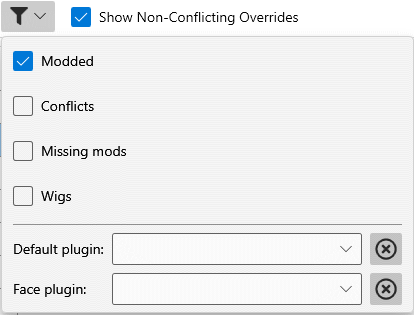
The available filters include:
-
Modded: Only show NPCs with overrides that are not from the base game, i.e. not vanilla or DLC. Many NPCs will have one record in
Skyrim.esmand another record in one of the DLCs likeDawnguard.esm. If these are the only options, then they are not very interesting and you generally don't want to see them. - Conflicts: Originally used to show NPCs whose plugin setting and mod setting didn't match. Since version 0.9.0, this is no longer a concern, and currently the filter will limit the list to NPCs with facegen overrides.
- Missing Mods: Only show NPCs that were pointing to a mod/plugin that is no longer present in the load order. These will also show up as Build warnings later on. EasyNPC will have chosen an alternative plugin to use for the current session, but the filter is useful if you want to "lock in" these settings or choose a different plugin for these NPCs.
- Wigs: Only show NPCs using wigs for hair.
- Default Plugin: Choosing a plugin from this dropdown will filter the list to all NPCs who have this plugin selected for the Default Plugin. Useful if you are trying to eliminate a master dependency and need to see where it is coming from.
- Face Plugin: Filters the list to all NPCs who have this plugin selected as the Face Plugin.
There is currently no filter for "available plugin". Watch the corresponding feature request for updates on this.
There is also one top-level filter:
- Show Non-Conflicting Overrides: Includes NPCs that only have one customization option. You'll generally want to leave this on.
These actions are on the right side of the filter bar.
-
 exports your current profile to a plain-text file.
exports your current profile to a plain-text file. -
 imports profile settings from a previous export.
imports profile settings from a previous export.
This feature is for making backups, sharing with other people, etc. EasyNPC saves every change you make to your current profile, so it is not necessary to export every time you change the profile or import every time you open the app. Your previous profile will automatically be restored when you restart.