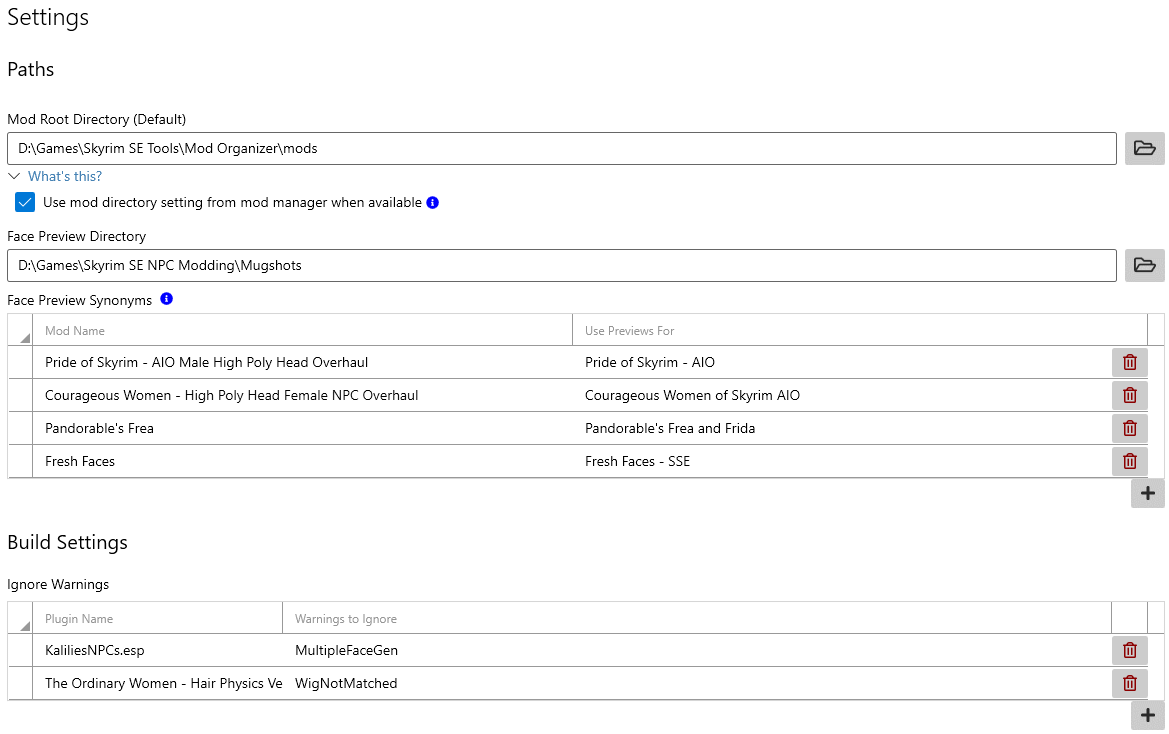-
Notifications
You must be signed in to change notification settings - Fork 2
EasyNPC ‐ Settings
Page for setting up various application-wide options.
The top-level group for settings that inform EasyNPC of where to find various things on your computer.
Specifies where EasyNPC can find your mods.
- In Mod Organizer 2, this is the Mods entry in your Paths settings.
- In Vortex, this is the game's Staging Directory.
| ❗ IMPORTANT: When you change this setting, you need to restart EasyNPC. Some parts of the app may not "see" the new setting until after restarting. |
|
|
Despite some bugs found in the past, particularly with Vortex's paths, it should usually be safe and sufficient to leave the ☑ Use mod directory setting from mod manager box checked, and let EasyNPC figure out where your mods are supposed to be. However, if EasyNPC is acting as though none of your installed mods are actually installed, then you may need to uncheck this box and manually specify the correct mod directory.
Set this to wherever you extracted your downloaded mugshots. It should be pointing to the actual directory named "Mugshots", and not the directory containing "Mugshots".
By default, this points to a "Mugshots" folder inside the EasyNPC app directory, which is the correct location if you simply extract all of the application files and mugshots to the same place. However, if you plan to upgrade - and you should, because EasyNPC is still beta - then you may want to move this to a different directory, so that you don't have to remember to move or copy the mugshots to the new folder on every update.
Normally, EasyNPC expects the mugshot pack to have the same name as an installed mod, which is how it matches the two together. This name can either be the "installed name", i.e. the name of the mod directory on your local disk, or it can be the "official name", i.e. the name provided by the author. However, there are a few caveats regarding the official name:
- Mod authors sometimes change the name of a mod. This can cause mugshots which used to work to mysteriously break when you update or reinstall the mod.
- In Mod Organizer 2, the mod metadata is stored with the mod download. If you delete your downloads, i.e. in order to free up disk space, or if you downloaded mods manually or with an external tool like Wabbajack, then you may be missing some or all of this metadata, and EasyNPC will not be able to match against the official name, only the installed name.
No matter what the reason is for a failed match, you can always solve it by adding a synonym:
- Under
Face Preview Synonyms, click the icon to add a new row.
icon to add a new row. - Click twice on the cell under
Mod Nameto edit. You can either start typing part of the name, or use the drop-down arrow to get a list of all installed mods. (This might take a few seconds if you have a lot of mods installed.) The name in this column must be the installed name, not the official name. - Do the same thing for the
Use Previews Forcolumn in order to choose which set of mugshots to use.
The changes take effect automatically - you don't need to restart or save anything. If you go back to the profile page, you may have to flip to a different NPC and back before you'll see the change.
|
❗ Synonyms are from mod to mugshots, not the other way around. You can't use this system to combine multiple mugshot packs to use with a single "All-in-One" replacer such as Bijin AIO, and there are no plans to implement such a feature. AIO replacers are not recommended for use with EasyNPC, and if you were previously using one in order to save load order slots, you should disable it and restore the original mods. Since EasyNPC is going to merge everything into a single plugin anyway, there is no reason to use such replacers. You can, however, use this feature to match a single large mugshot pack with multiple smaller mods. An example of this would be using the Pride of Skyrim mugshots with the older PA mods before they got merged into Pride of Skyrim. Essentially, if the same name appears multiple times under |
These settings apply specifically to the build process.
If you're being spammed by unwanted alerts, you can use this setting to permanently ignore them. They'll be counted under the "suppressed warnings" item but will otherwise not be visible.
To ignore a build warning (alert) for a specific plugin:
- Under
Ignore Warnings, click the icon to add a new row.
icon to add a new row. - Click twice on the cell under
Plugin Nameto edit. You can either start typing part of the name, or use the drop-down arrow to get a list of all active plugins. - Click twice on the cell under
Warnings to Ignore, and then tick the warnings you no longer want to see.
💡 TIP: If you aren't sure which warnings you need to ignore, click on the ? button on the right side of the alert. The "Type ID" shown at the top will have the same name as one of the drop-down items.
|
You can un-ignore a warning at any time by clicking the ![]() icon next to it.
icon next to it.