-
Notifications
You must be signed in to change notification settings - Fork 7
Debugging with OpenOCD
ARC GNU IDE documentation has been moved to https://embarc.org/toolchain/ide/debugging-with-openocd.html
It is expected here that you have already built your application and created a debug configuration for it. About how to do it you can read on the following pages:
For AXS 10x board configuration refer to toolchain wiki guide and User Guide of AXC00x CPU Card you are using.
For EM Starter Kit use default configuration.
If you are using Windows, you should configure drivers for your device before you start.
About how to do it see How to Use OpenOCD on Windows.
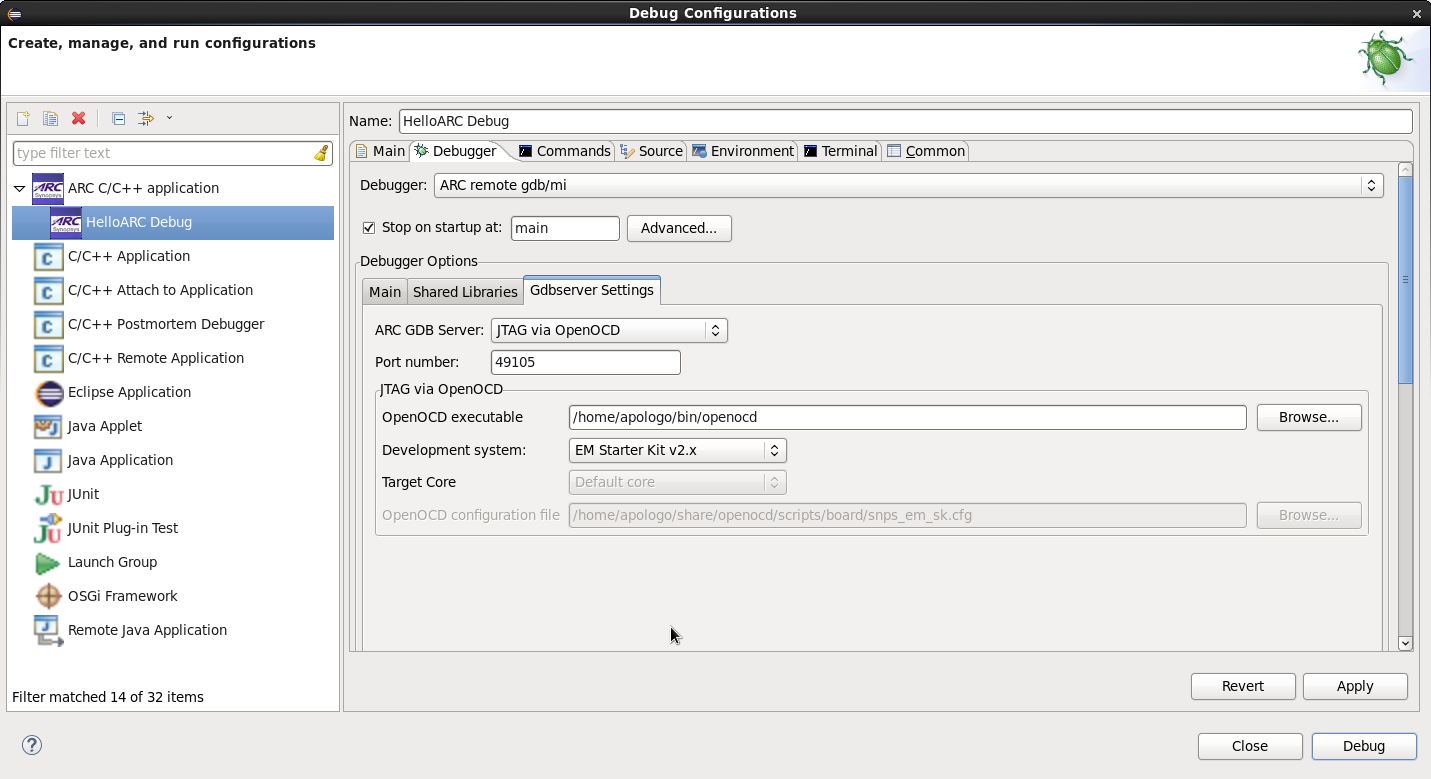 OpenOCD debugger tab
OpenOCD debugger tab
In this tab you can choose your development system and then in the OpenOCD configuration file field you will see a path to a file that will be used by OpenOCD. If you want to use another configuration file, you can choose Custom configuration file under Development system and select your own file in the enabled OpenOCD configuration file field.
Open Terminal tab and select COM Port from the list. On Linux select /dev/ttyUSB1 for EM Starter Kit and /dev/ttyUSB0 for AXS10x. On Windows select COM port matching the port number from "Devices and Printers":
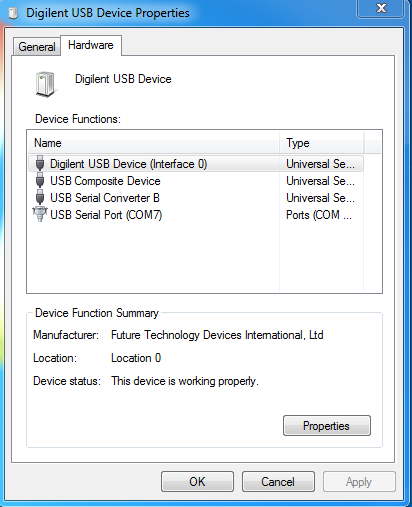
USB Serial COM Port
To debug an application using OpenOCD, press Debug button of IDE and confirm switching to Debug Perspective.
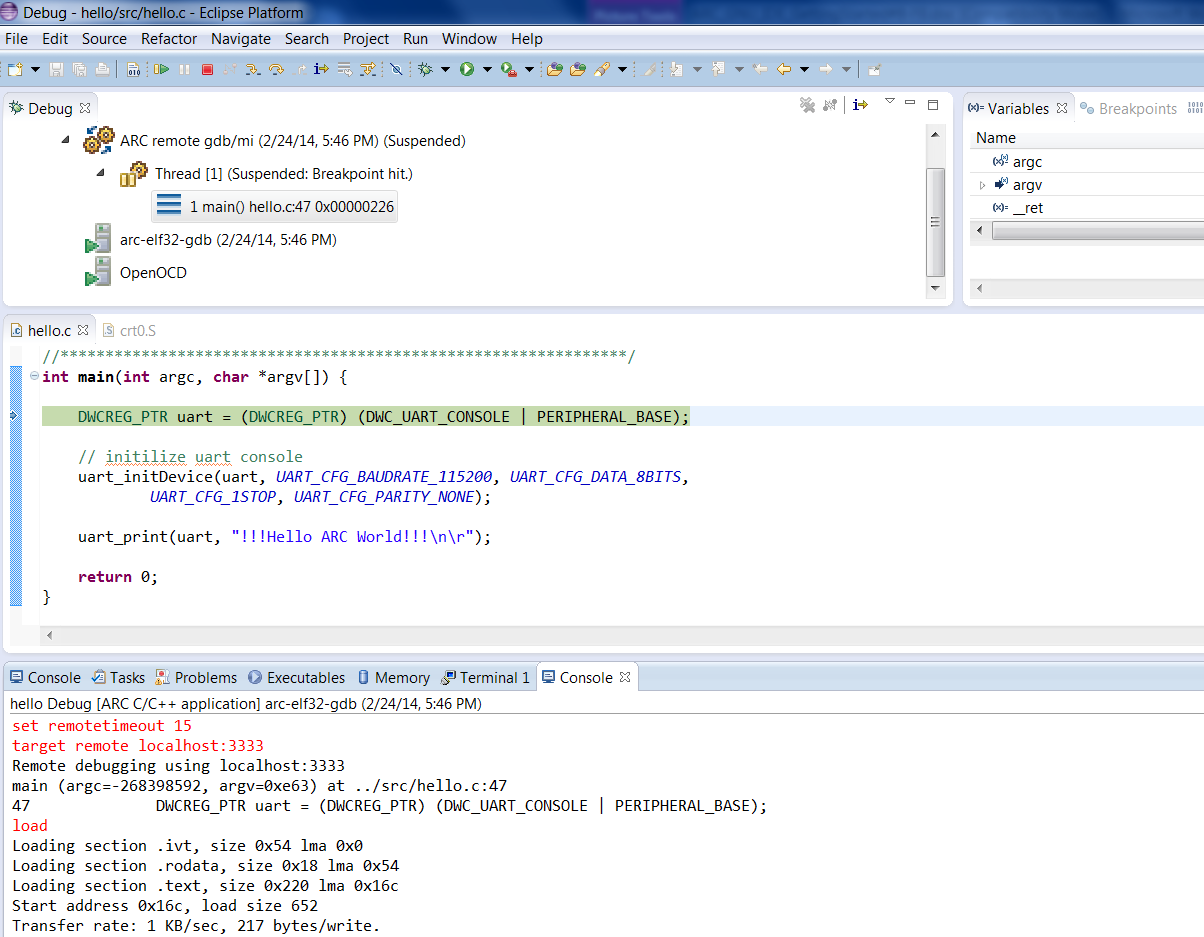
Debugging Process