-
Notifications
You must be signed in to change notification settings - Fork 7
Getting Started with nSIM
ARC GNU IDE documentation has been moved to https://embarc.org/toolchain/ide/getting-started-with-nsim.html
- Select File >New >C Project
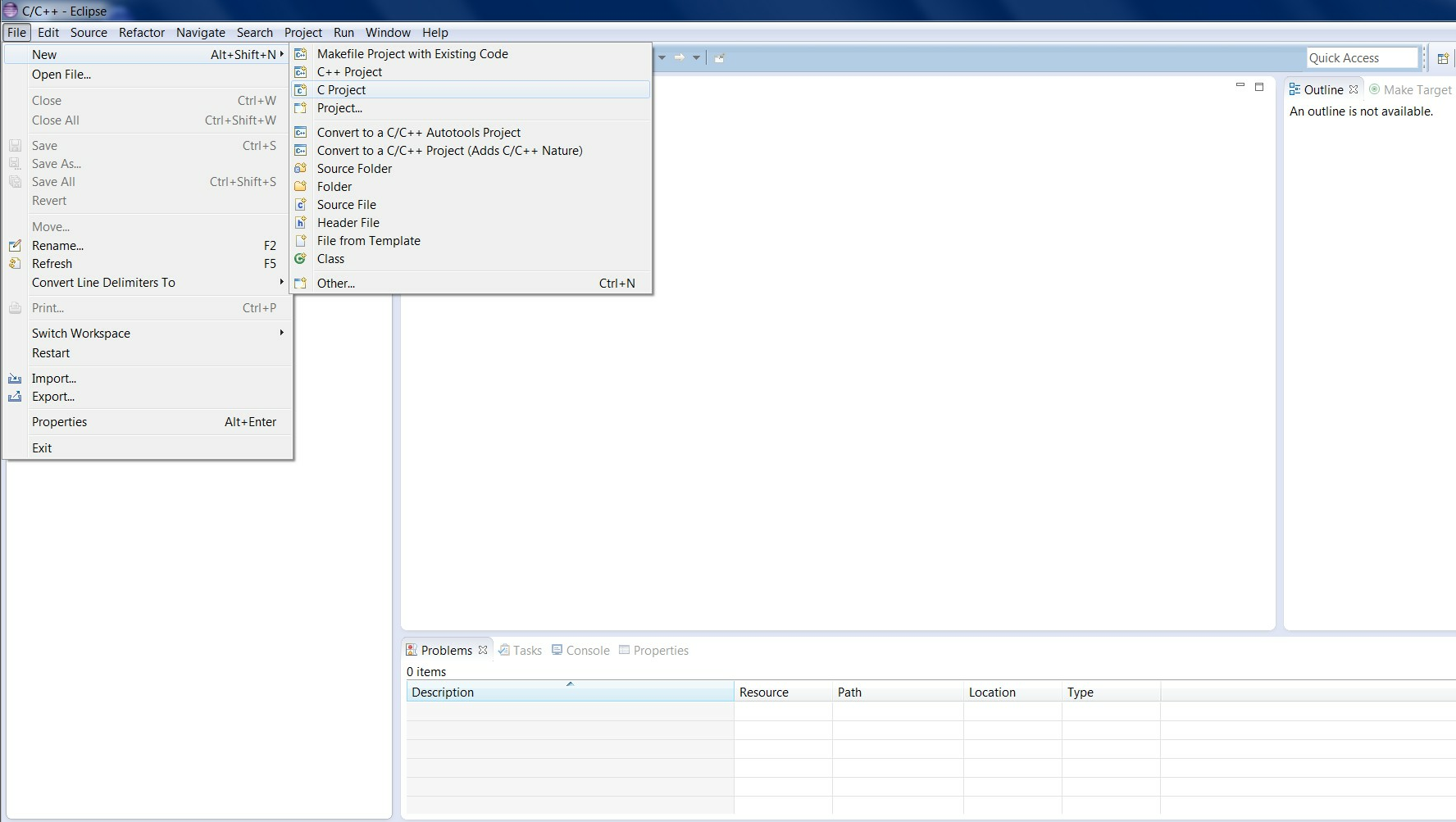
_Creating a new C project_
In C Project window select Hello World C Project under ARC Cross ELF32 Target Application project type.
On the right side of the window there is a list of available toolchains, select GNU Toolchain for ARC EM.
If you do not see this toolchain in the list or this project type in the list of project types, make sure that ARC EM
toolchain compiler is in the PATH environment variable or at ../bin/ directory relative to Eclipse executable.
- Enter a project name
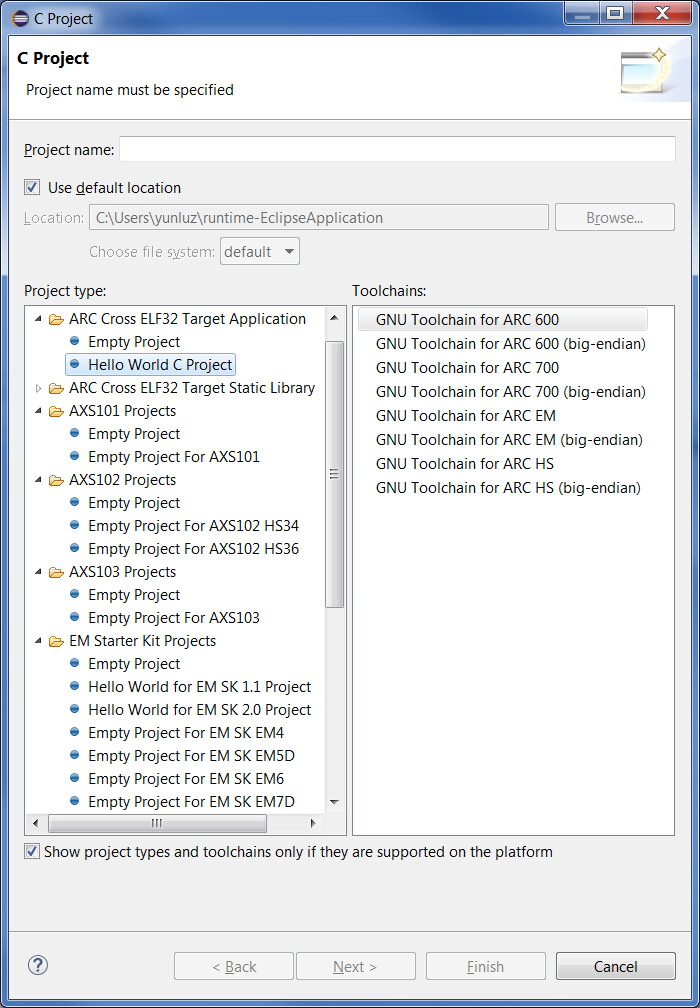
C Project Creation Dialog
After that you can click Finish or you can click Next and fill in additional information about your project.

C project creation: Additional information Dialog
Select the desired configuration and click Finish.
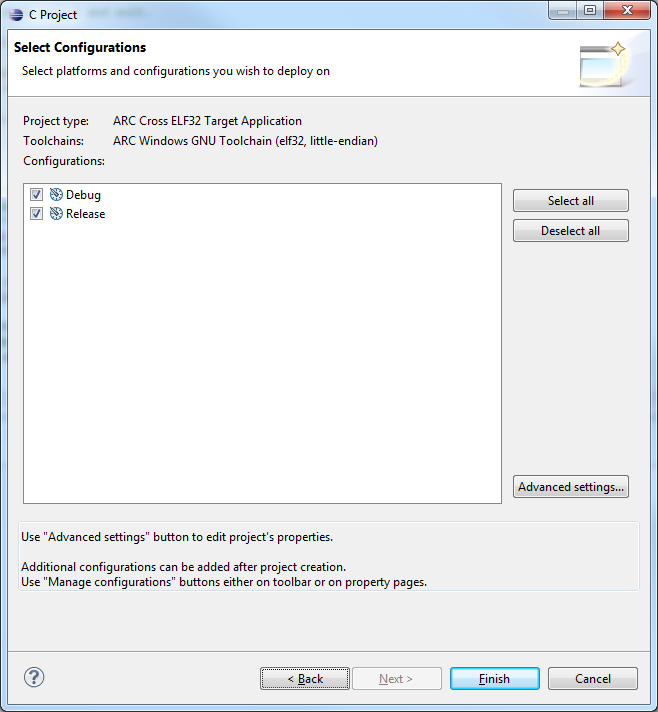
C Project creation: Configurations Dialog
The resulting Hello World project created in Eclipse is:

C Project for nSIM debugging
Simple "Hello world" application may be too big to fit into ICCM of a typical ARC core, because
printf()function pulls in a lot of infrastructure which is usually not present in embedded applications. For demonstration purposes it is recommended to use TCF templates with an external memory instead of CCM. Otherwise there would be a warning from the linker during application build and application may not run correctly on nSIM. So, to run "Hello world" example it is not recommended to use any ofem4*,em5*,em9*, orhs34*templates.
-
Right click on the Hello World project and select Build Project from the pop-up menu
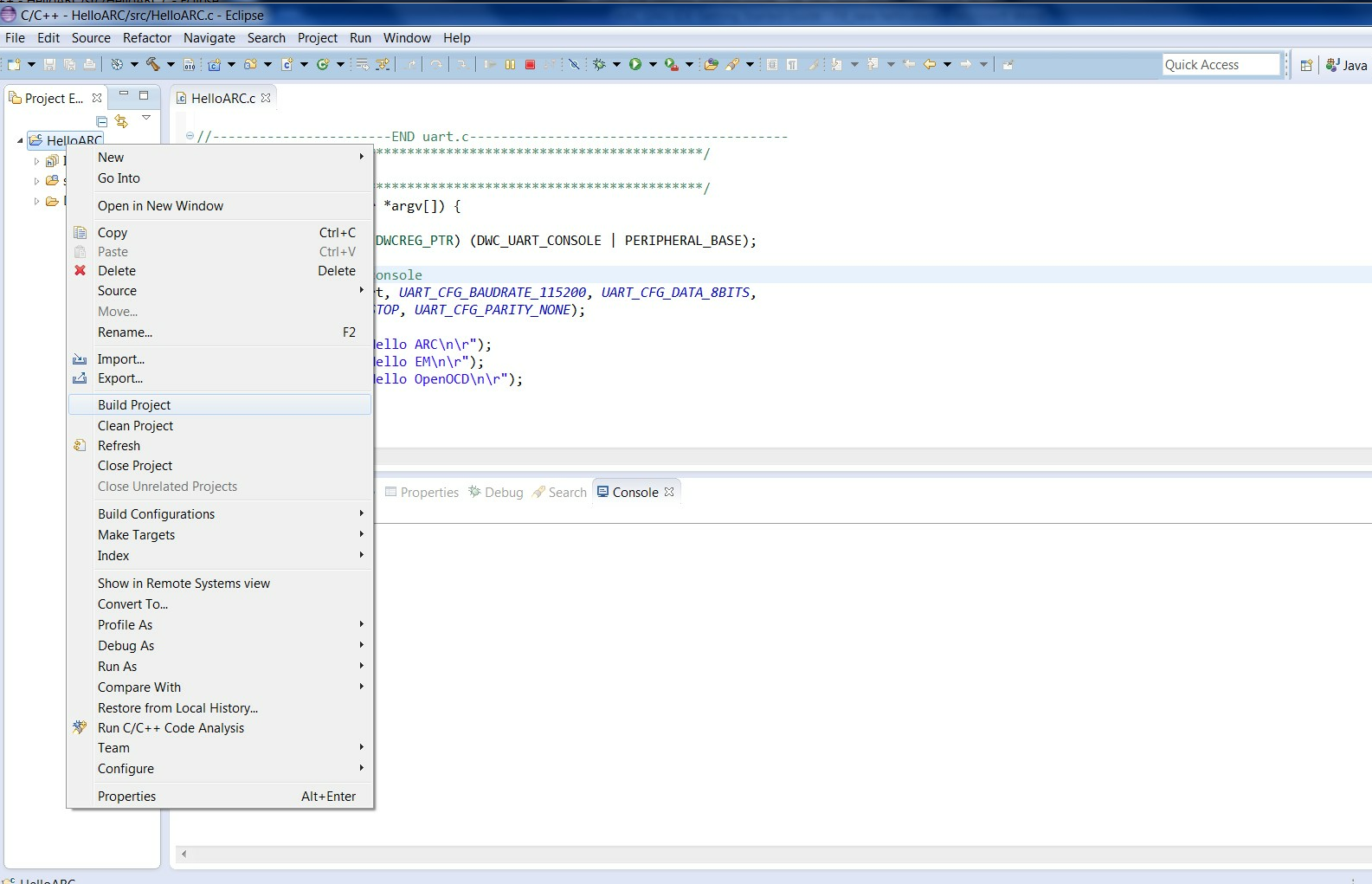
Building a Project
-
Review the build output log in the Eclipse console tab to confirm success:
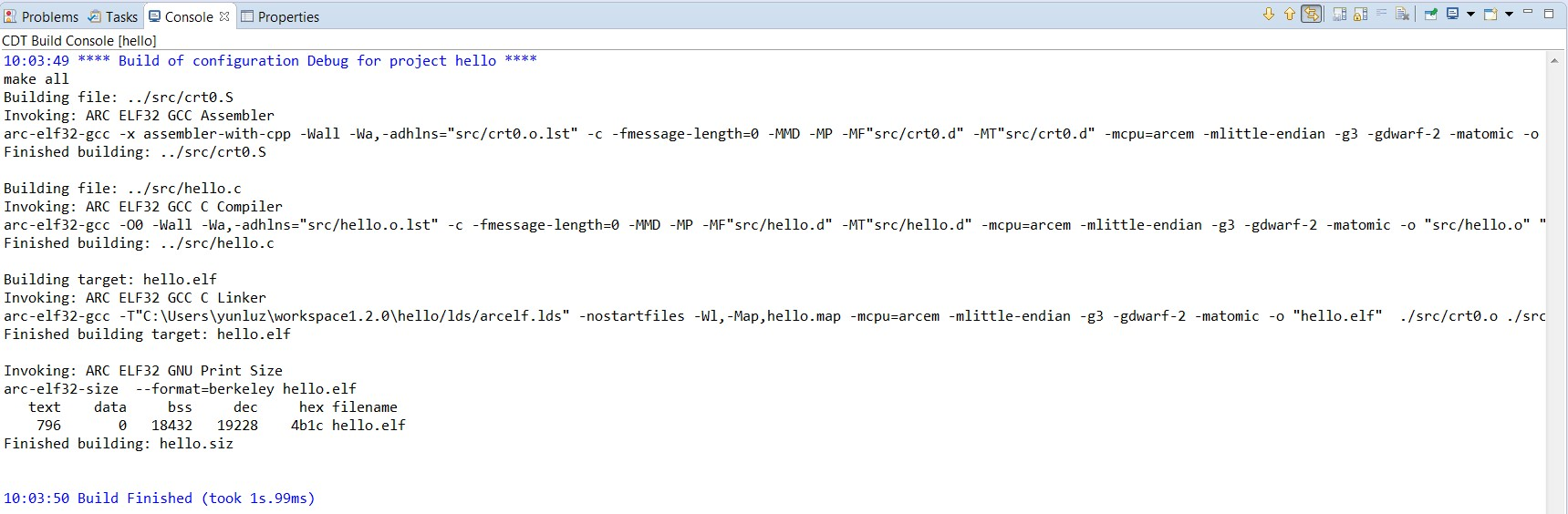
Build Output
-
Select Debug Configurations from the Run menu or by clicking on the down arrow next to the bug icon:
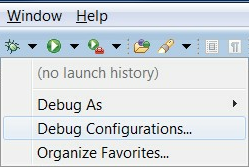
Debug Configurations
-
Double click on the ARC C/C++ Application or click on the top left icon to create a new debug configuration for the project:
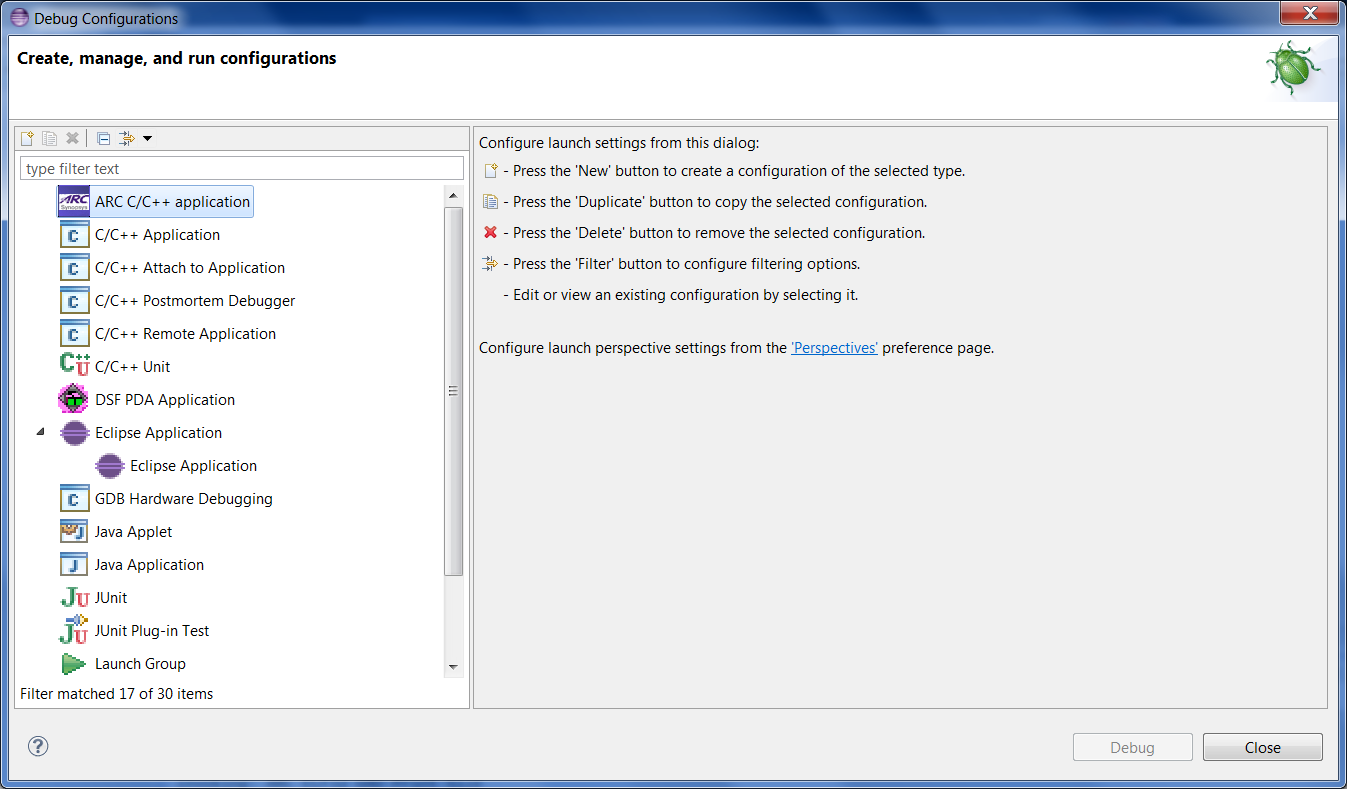
ARC Embedded Debug Configurations
-
Select a name for the new debug configuration (by default, it equals the project name followed by "Debug").
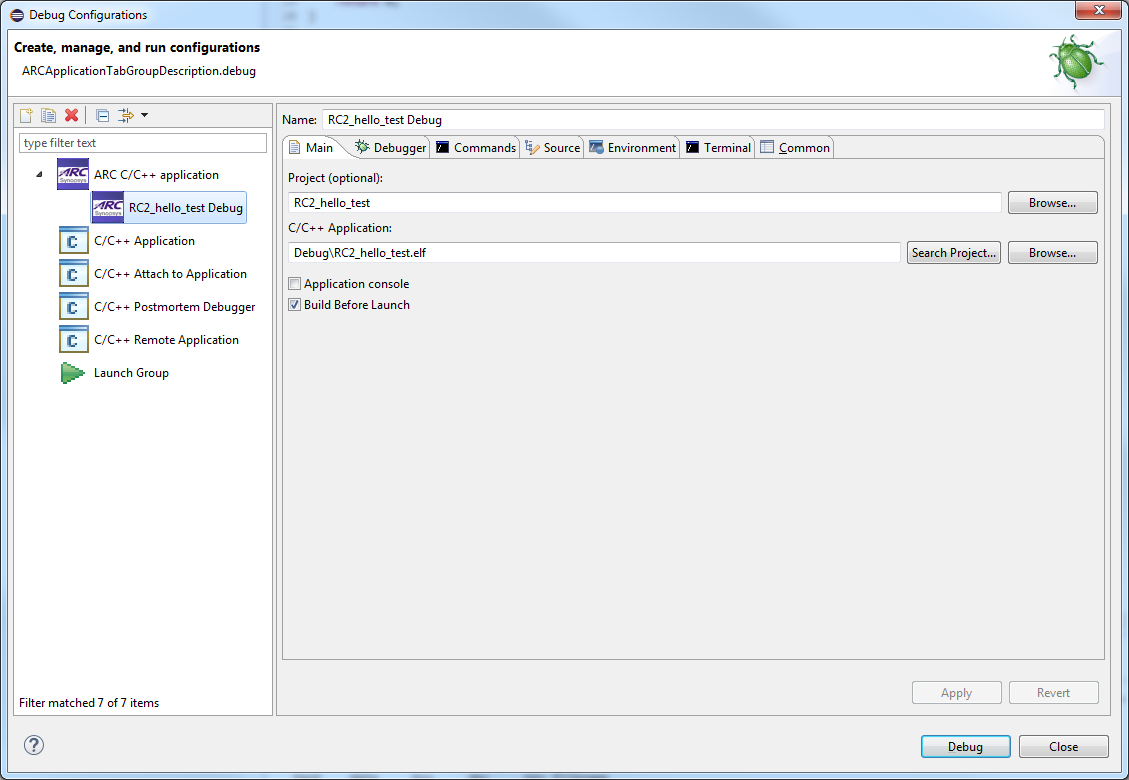
New debug Configuration
-
Click the Debugger tab and select Gdbserver Settings page.
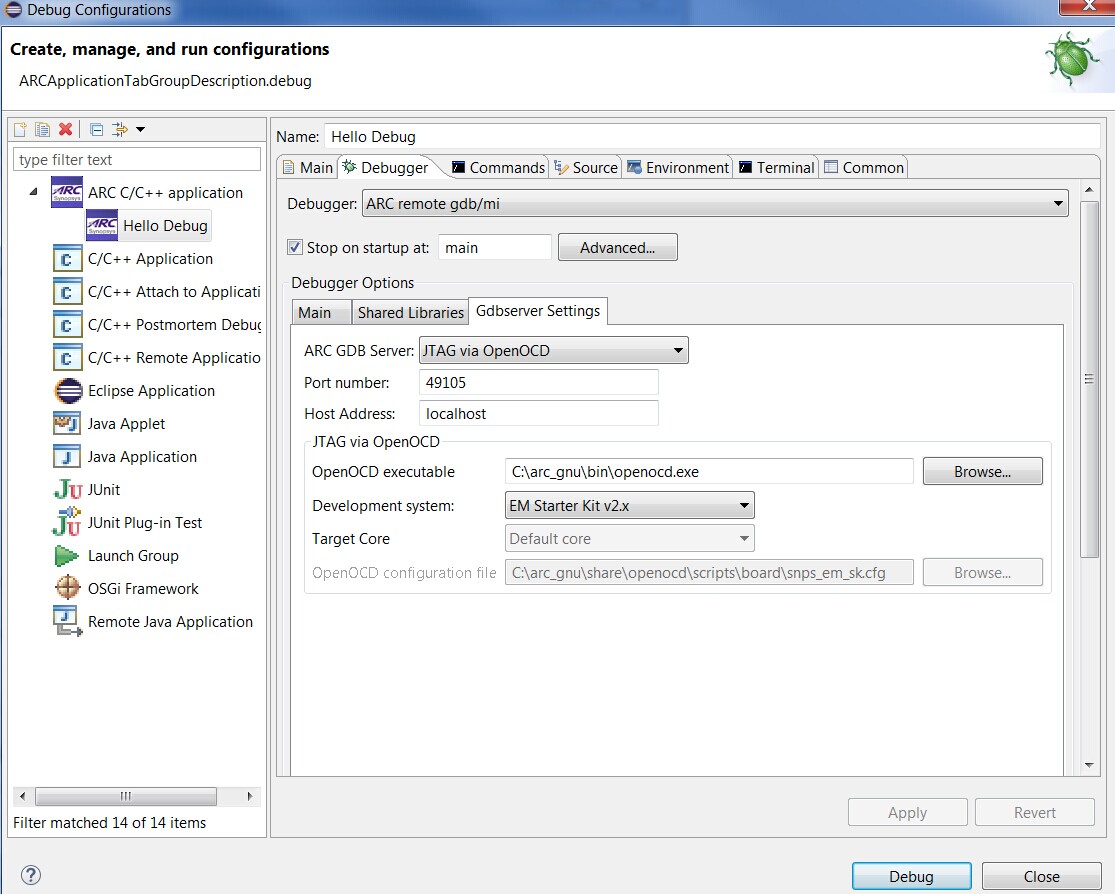
Default values in the Debugger tab
Select nSIM in the ARC GDB Server droplist.
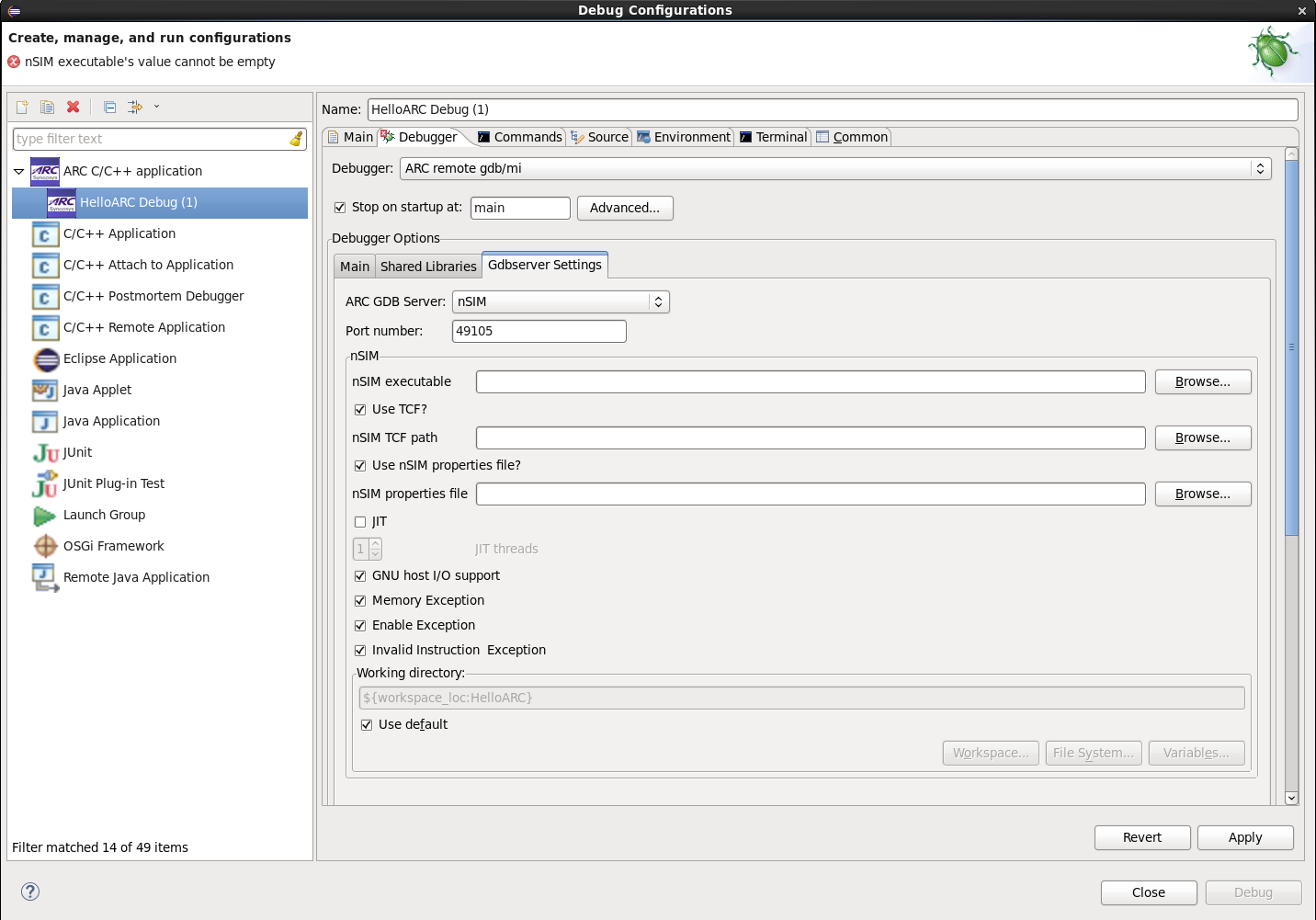
Choosing nSIM on debug tab
In this tab you should specify paths to nSIM executable and to a TCF file.
nSIM has several TCF file templates in the folder ../etc/tcf/templates relative
to nSIM executable file. Choose em6_dmips.tcf file from templates. Then uncheck
Use nSIM properties file? checkbox and click Apply button.
-
To debug application using nSIM, press "Debug" button of IDE.
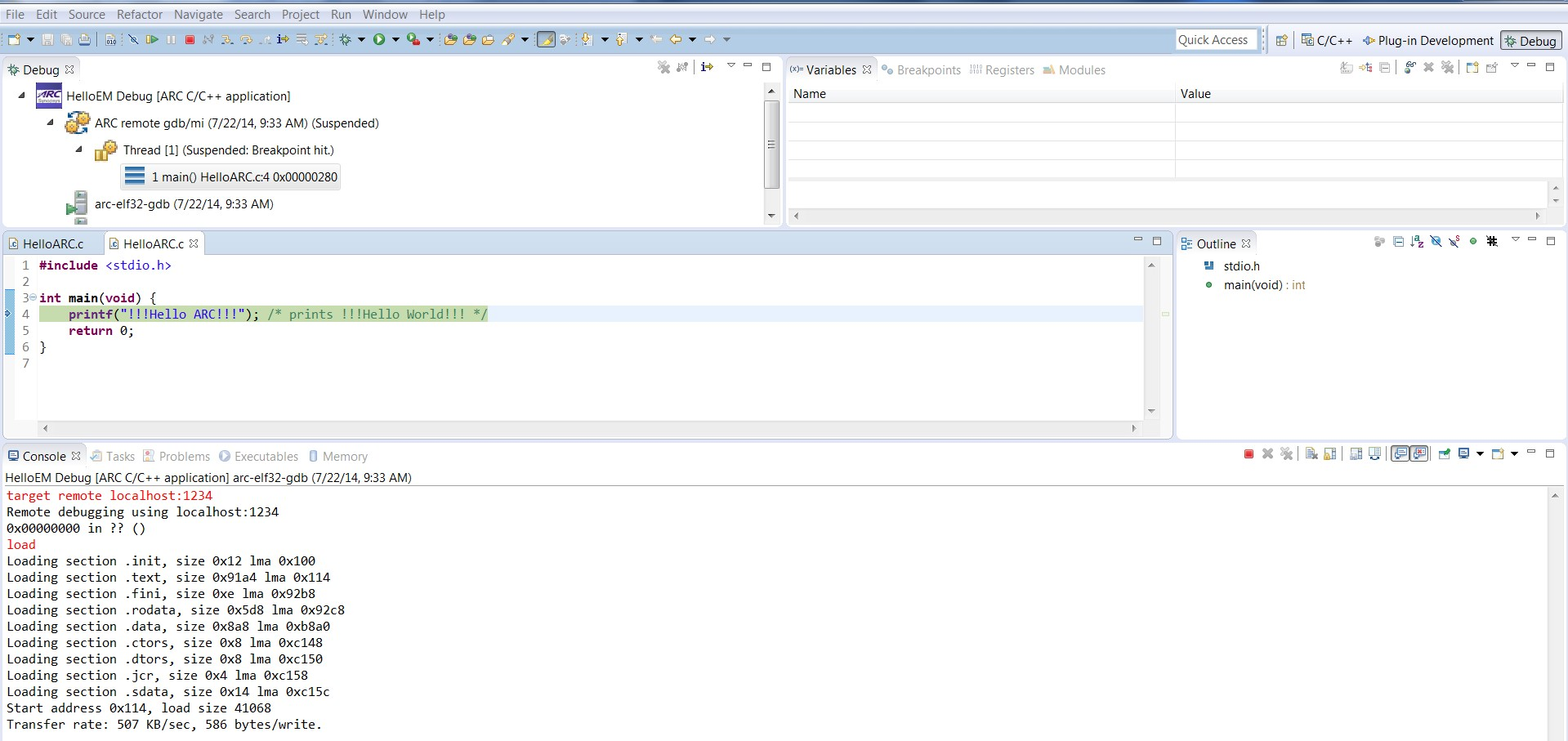
Debugging with nSIM gdbserver
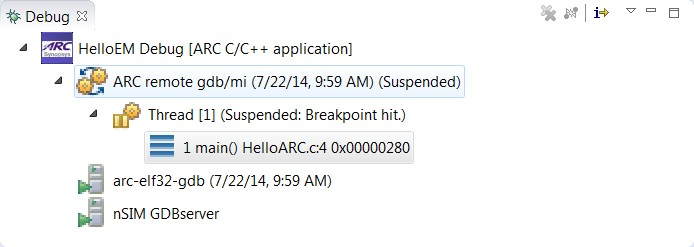
Debug Window
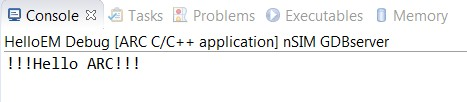
nSIM gdbserver output in console