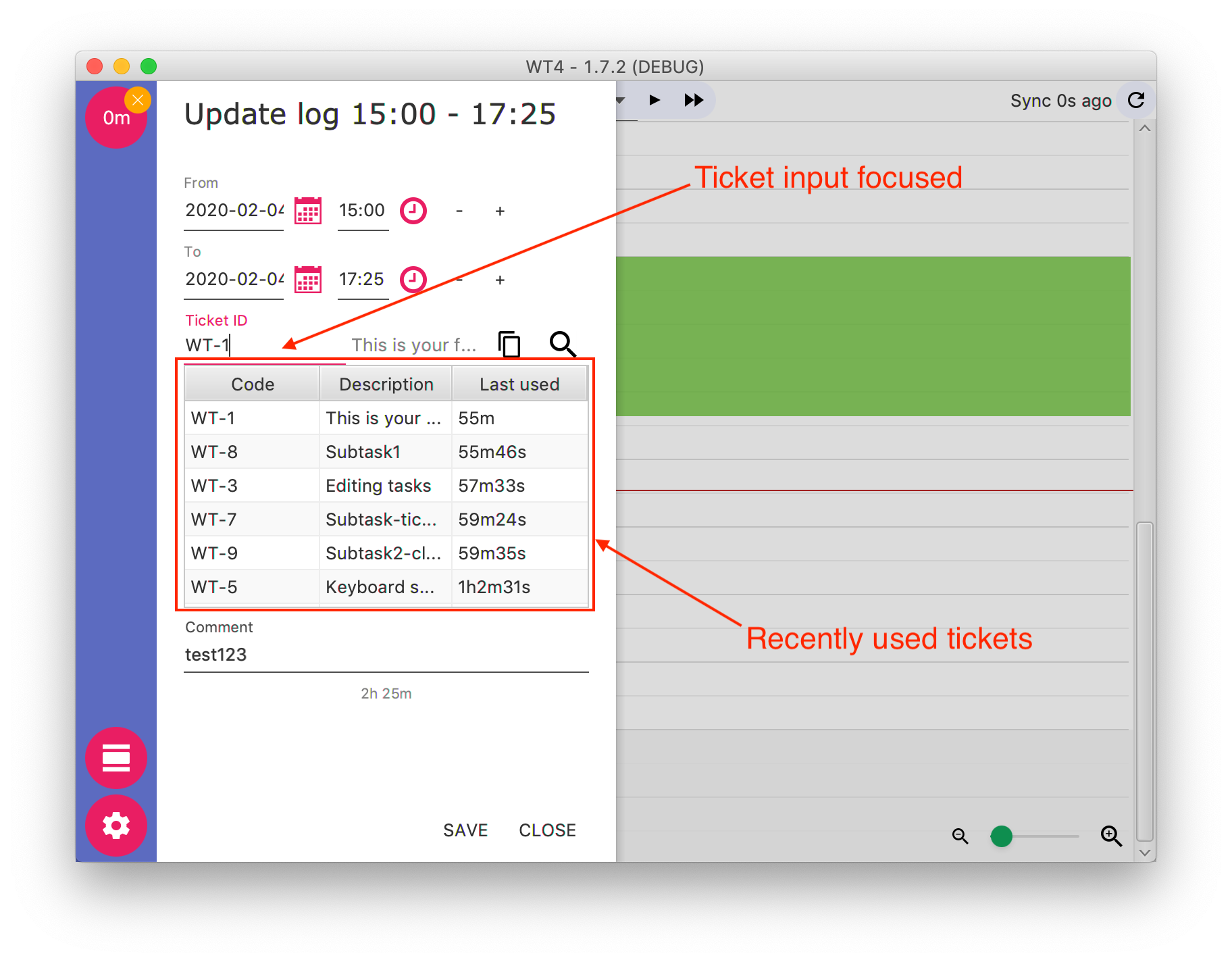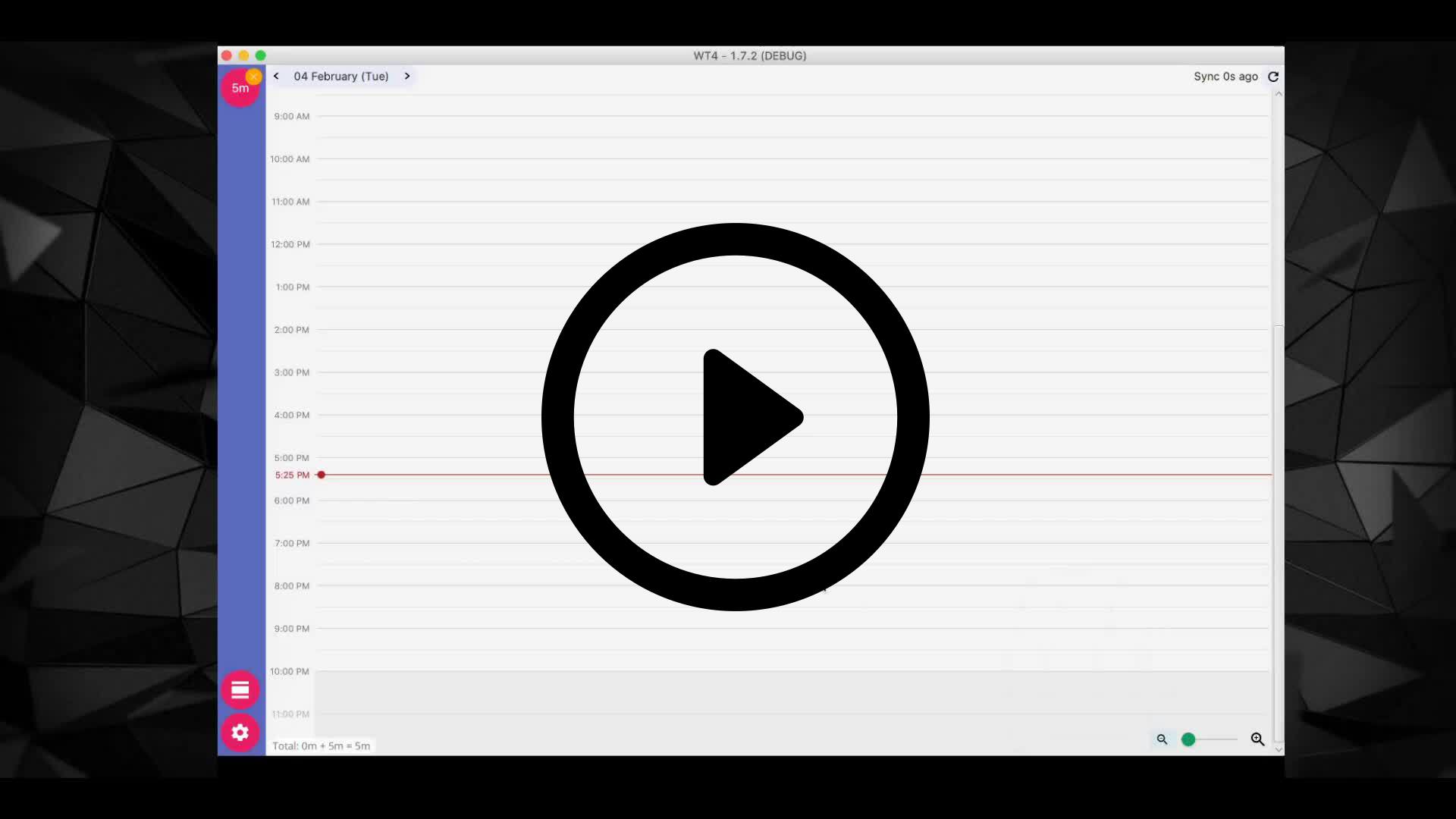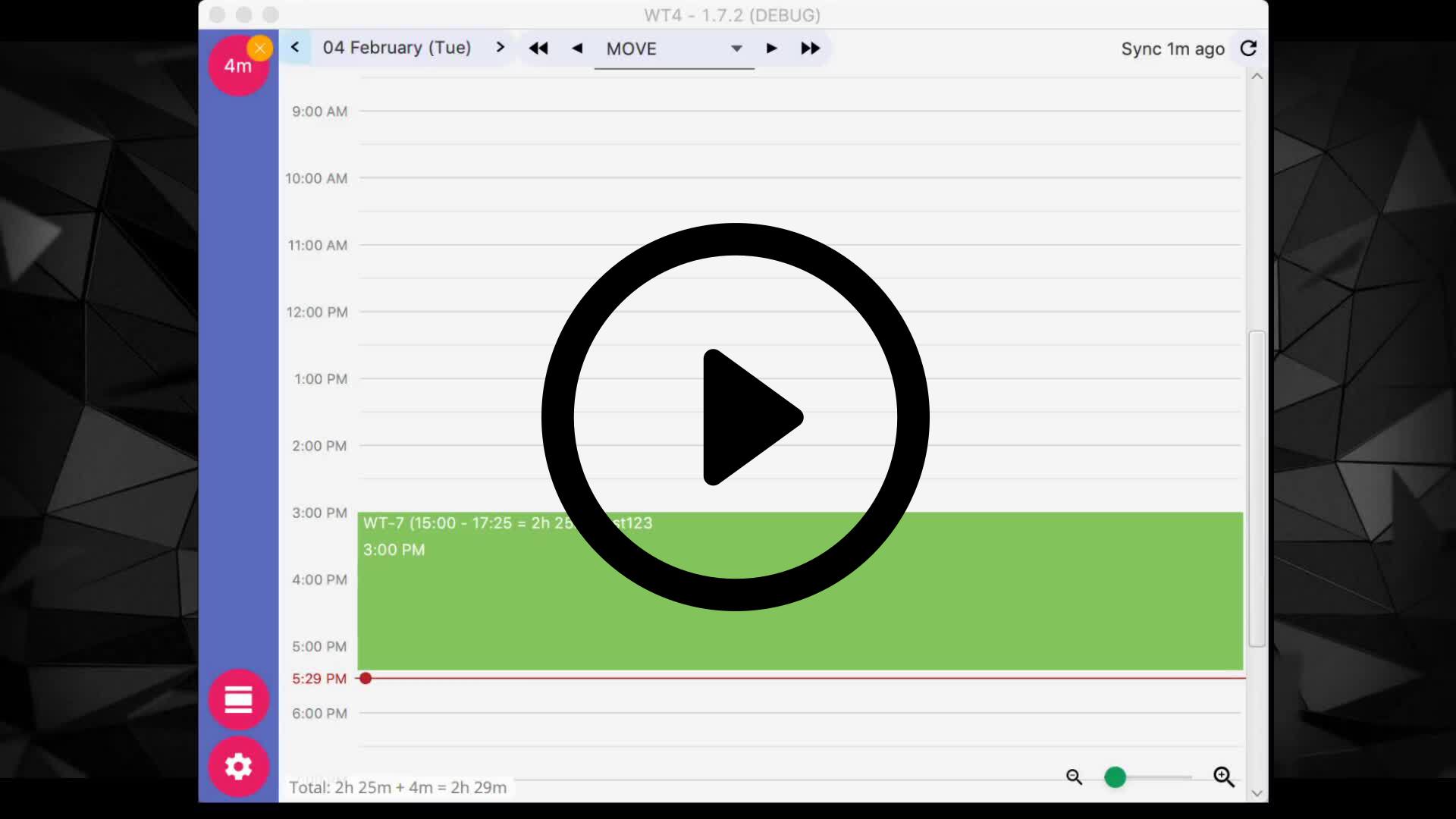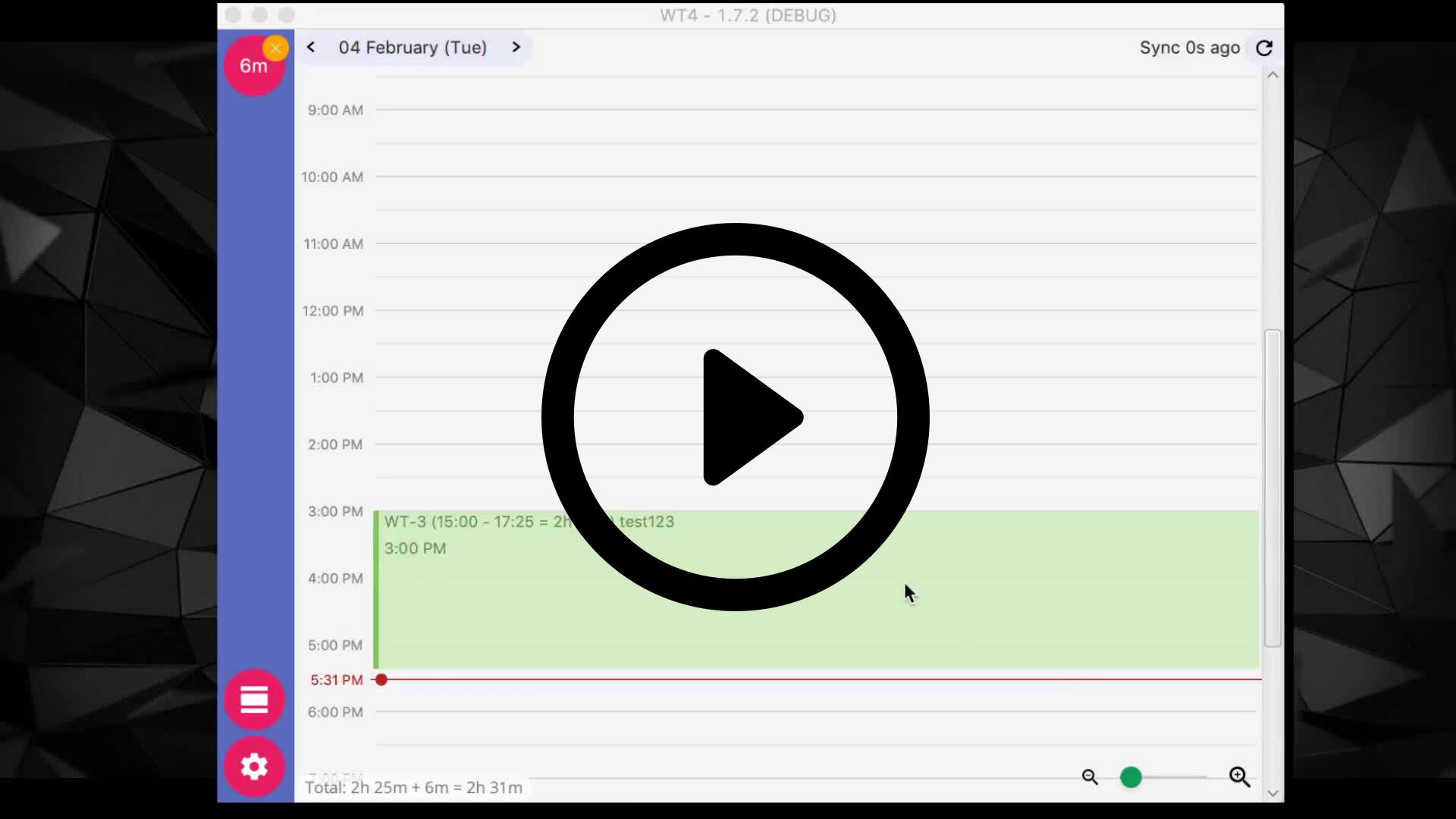-
Notifications
You must be signed in to change notification settings - Fork 1
Tickets
Even though app's main focus is to track your day from work-log perspective, It's essential to find tickets you're working on fast.
There are a couple of ways for finding tickets. This document will help you out to use some of those tools.
And here is how 'Ticket search' screen looks like:
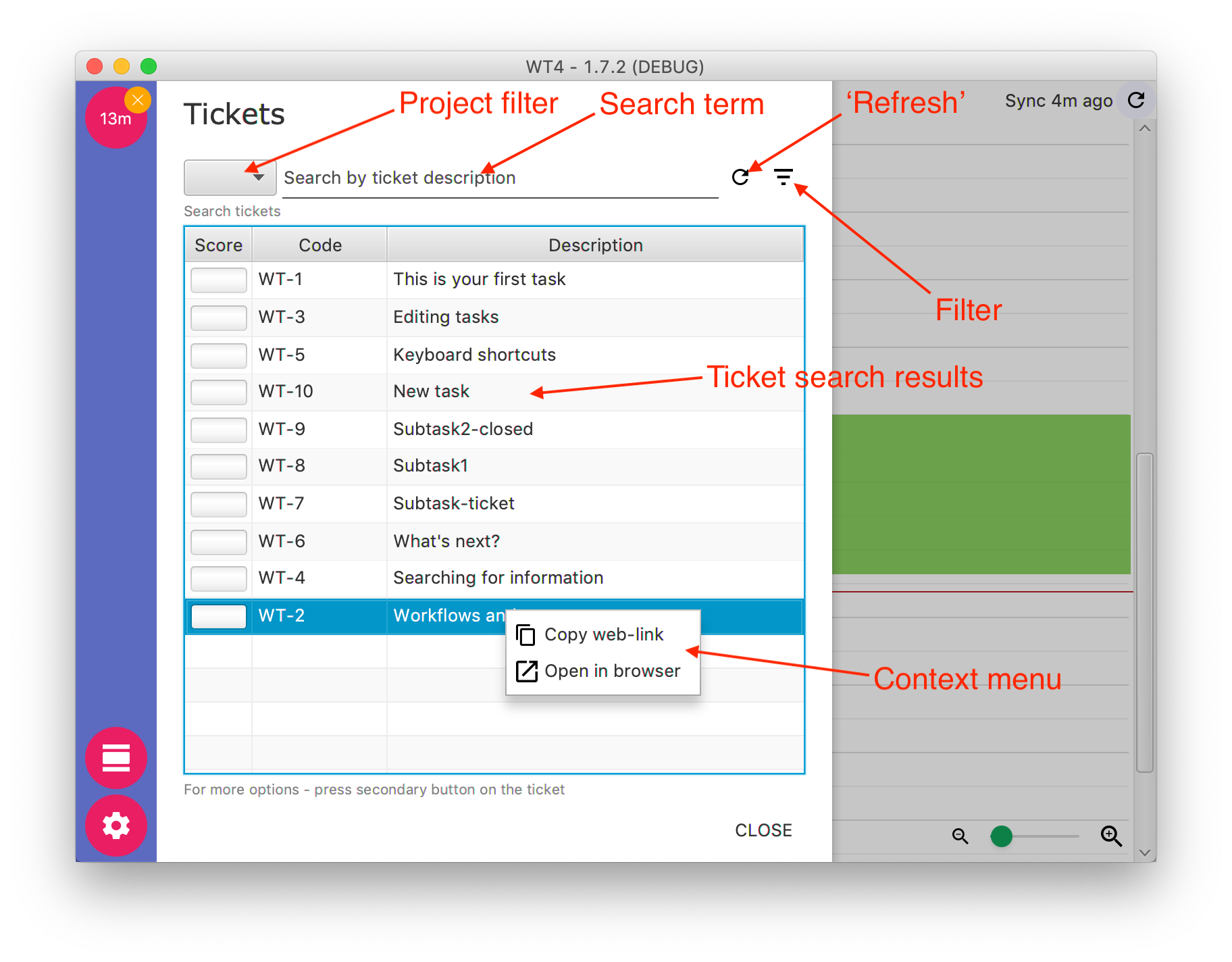
The easiest way to map a ticket to a work-log is to type in it's code. For ex.: DEV-111, DEV-222.
Same thing works, if you would paste a link from JIRA as well. It would find a ticket code automatically from a provided link.
Another way is to find the tickets using 'search' function
- Create / Open work-log
- Press on 'Magnifying glass' to open ticket search screen
- Here you'll find all the tickets that you're associated with
- Find a ticket you're working on and double click on it
- Selected ticket code will be associated with the work-log
- There are couple of ways to narrow down the ticket you're looking for
- Add search term what you're looking for
- Filter by selecting project you're looking in
- Too many tickets to choose from? Add a filter what you're looking at by:
- Open 'Ticket search' screen
- Press on 'Filter'
- Select ticket statuses you want to see
- Select if you want to see tickets that you're assigned / reported / watching
- Press 'Save and exit'
-
Created a ticket but cannot find it in the list ?
- Press 'Refresh' to synchronize with JIRA
-
Still can't find the ticket ?
- Check if you're not filtering out the ticket status
- Check if you're assigned / reported / watching a ticket (and not filtering it out)
App is designed to speed up by using shortcuts, here are a couple of them when using 'Ticket search' screen
- 'Cmd + f' or 'Ctrl + f' will open 'Ticket search' if you're in 'Log details'
- 'Tab' or 'Shift + Tab' will focus on next / prev important input
- Ex.: If you're in 'search term' input, 'Tab' would focus on 'ticket list'
- Ex 2.: If you're in 'search term' input, 'Shift + Tab' would focus 'project selection' input.
- Ex 3.: If you're selecting 'project selection', you can type in project key letters to focus it faster
- When focused on 'ticket list', 'Cmd + Enter' or 'Ctrl + Enter' would select the ticket
Most of the time you'll probably be working on similar tickets through the whole day. The easiest way to find such a ticket is:
- Open 'Log details'
- Focus on 'ticket code' input
- A list of recently used tickets is displayed
- To select it, double click or after selection with keyboard 'Cmd + Enter' / 'Ctrl + enter'