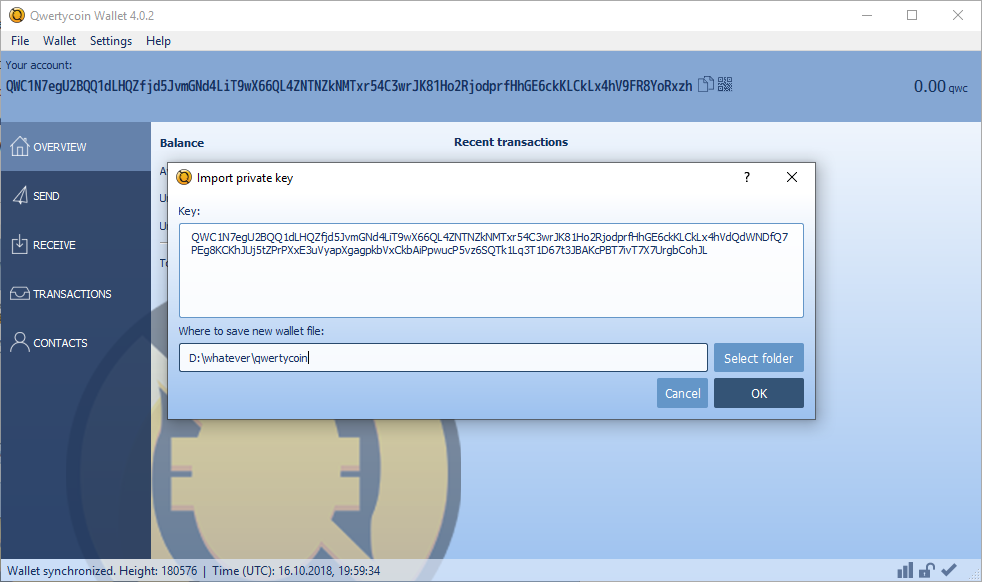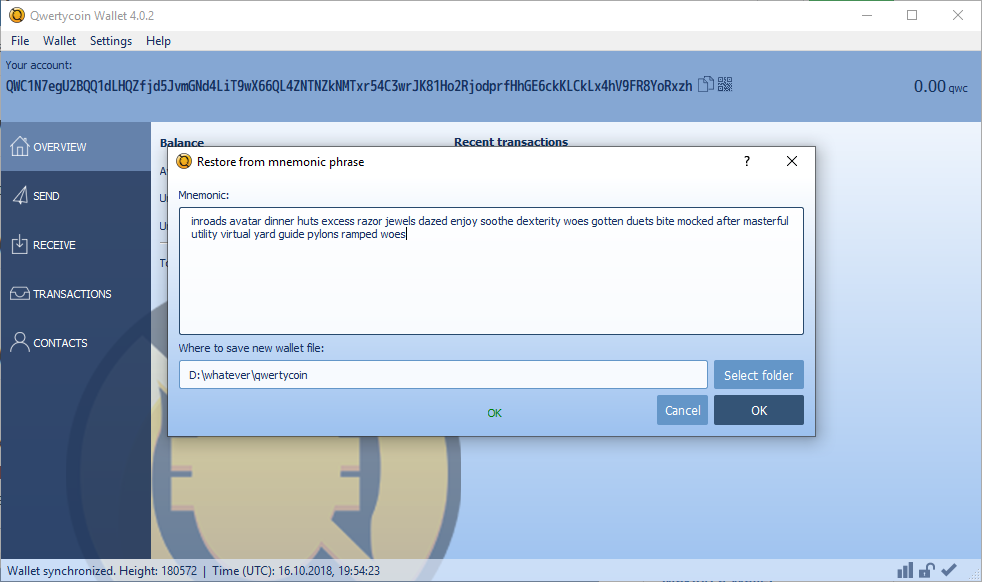-
-
Notifications
You must be signed in to change notification settings - Fork 29
B04. Wallet | Wallet Recovery
Xecute0101 edited this page Apr 16, 2019
·
1 revision
Recovery your Wallet in case of broken Software Updates or accidentally deleted wallet file with Seed (mnemonic phrase), Private Key (GUI Private Key) or with Spend Secret Key and View Secret Key.
coming soon
- Open Qwertycoin GUI Software
- Go to Wallet -> Import private key
- Insert your Private keys
- Select folder Where to save new wallet file
- Click on OK
Note: Only GUI Seed is valid for GUI Wallet! GUI Wallet Seed and Paper wallet Seeds are different.
- Open Qwertycoin GUI Software
- Go to Wallet -> Restore from mnemonic seed
- Enter your Mnemonic
- Select folder Where to save new wallet file
- Click on OK
- Go to paperwallet.qwertycoin.org
- Select the Restore tab and Enter your Passphrase
- Click on RESTORE WALLET
Download this page
- A01. | Contributing
- A02. | Getting Started
- A03. | Qwertycoin Community
- A04. | Qwertycoin Voting
- A05. | Qwertycoin API
- B01. | Generating a Wallet
- B02. | Making a Paper Wallet
- B03. | Wallet Backup
- B04. | Wallet Recovery
- B05. | Wallet Update
- B06. | Using CLI Wallet
- B07. | Using RPC Wallet
- B08. | Using GUI Wallet
- B09. | Using Zero Wallet
- B10. | Using Web Wallet
- B11. | Using Mobile Wallet
- B12. | RPC Wallet API
- B13. | Sign and verify messages
- C01. | Start Masternode
- C02. | Fix Sync Issues
- C03. | Load Checkpoints
- C04. | JSON RPC API
- C05. | HTTP RPC API
- D01. | XMR Stak Guide
- D02. | XMR Stak Linux Guide
- D03. | XMRIG Guide
- D04. | Mining with SBC
- D05. | Cloud Mining
- D06. | Mobile Mining
- D07. | Using a Mining Pool
- D08. | Creating a Mining Pool
- E01. | How to trade QWC on Crex24
- E02. | How to trade QWC on Bitexlive
- E03. | How to trade QWC on Bisq
- G01. | Hosting Block Explorer
- G02. | Hosting Faucet
- G03. | Hosting Web Wallet
- G04. | How to use the QWC Faucet