-
Notifications
You must be signed in to change notification settings - Fork 87
PDF Actions
Note: This action will be visible only if the package 'polo-donation-plugins' is installed. This package is complimentary for users who have contributed to this project. You can make a donation for $10 or more via PayPal to receive the plugins by email.
Polo provides options to modify PDF files from the right-click menu.
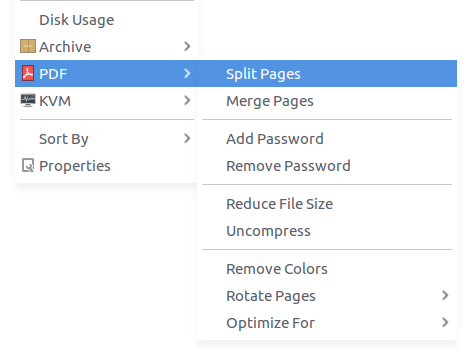
-
Split - Splits the PDF file by page
-
Merge - Merge selected PDF files into one file by sorting on the file name
-
Add Password - Protect the PDF file by setting a password
-
Remove Password - Remove the password from a protected PDF file
-
Reduce File Size - Reduces the PDF file size by reducing the resolution. This works very well and can reduce the size of scanned documents to about 20% of the original size without any noticeable loss of quality. You can use the Optimize submenu if you need more options for reducing size.
-
Uncompress - Creates an uncompressed PDF file
-
Remove Colors - Creates a black and white PDF file
-
Rotate - Flip the pages upside down or rotate it left or right.
-
Optimize - Creates PDFs optimized for screen, ebook, printing, etc.
These actions create a new file in the current folder. Original files are not modified. This can sometimes be inconvenient when working with a large number of files. There's an option in Settings > Advanced to replace the original file for each action. If selected, the original file will be deleted, and replaced by the new file on success.

These actions are powered by pdftk and ghostscript which are available on most Linux distributions.
You will be prompted to install missing packages when you try to use an action that depends on a missing utility.
Split and Merge options can be combined to add, remove and re-arrange pages:
- First Split the document you wish to modify. You will get one file for each page.
- Delete pages by deleting files
- Re-arrange pages by renaming files in the required order
- Rotate any pages (if needed) using the Rotate submenu
- Finally select the files and use the Merge option to create a new PDF document
