-
Notifications
You must be signed in to change notification settings - Fork 26
Android Installation
Joris Borgdorff edited this page Dec 15, 2016
·
1 revision
We need a SD card formatted with FAT32 file system.
- Open Disk Utility
- Select the device. In my case Apple SDXC Reader Media
- Click Erase
- Select MS-DOS (FAT) as format and GUID Partition Map as scheme
- Click Erase
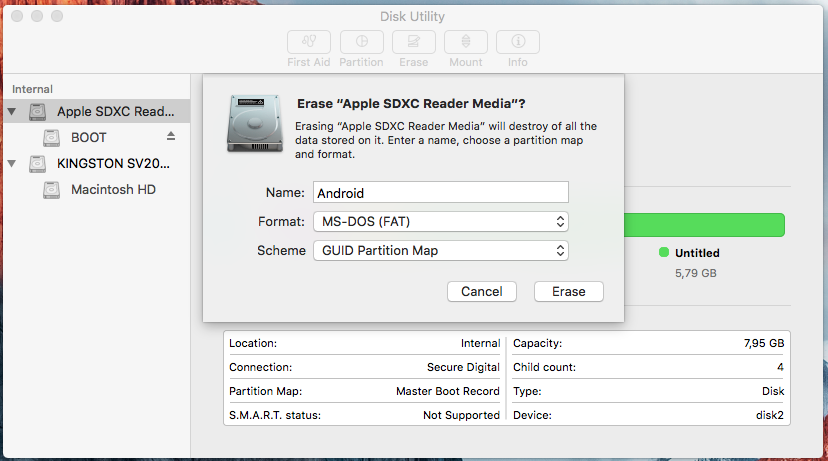
- Open a terminal and run
df -h - Connect the SD card reader with the SD card inside
- Run
df -hand look for the new device that was not listed before. In my case the device is/dev/disk2s2 - Unmount the partition
sudo diskutil unmount <partition>. In my casesudo diskutil unmount /dev/disk2s2 - Infer the device name raw from the partition, removing the final s1 and adding a r. Therefore
/dev/disk2s2becomes/dev/rdisk2 - Write the image to the card
sudo dd bs=1m if=<img-path> of=<raw-name>. In my casesudo dd bs=1m if=Desktop/andrpi3-20160626.img of=/dev/rdisk2. This command does not provide any information until the end. - When
ddcommand terminates, eject the device runningsudo diskutil eject <raw-name>. In my casesudo diskutil eject /dev/rdisk2
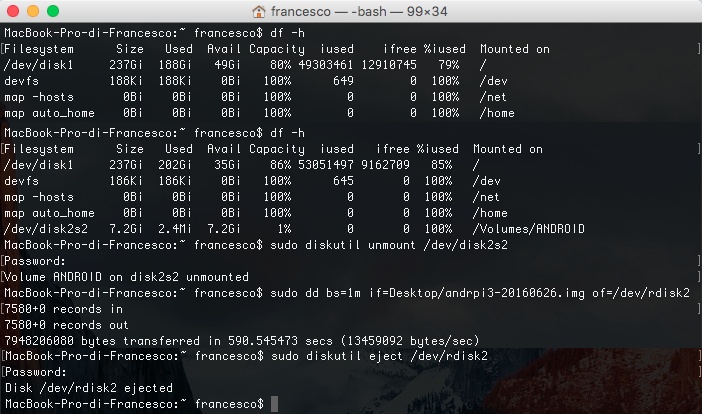
- Connect at least the mouse by USB. If possible connect also a keyboard
- Connect the HDMI cable
- Insert the SD card containing the OS
- Connect the power adaptor
- Android will automatically boot
- Go to Settings > Wi-Fi
- Sign in on your Wi-Fi connection
- Go to Settings > Developer options
- Enable USB debugging
- Go to About tablet > Status > IP address and note down device's IP
- Connect your laptop to the same network of Pi
- Open a terminal and run
./adb connect <DEVICE-IP>:5555. You are now ready run and debug your Android application on the board - Alternatively, on your terminal run
./adb shell ip -f inet addr show wlan0. This command automatically finds the IP of your device - For shutting down your device open a terminal and run
./adb shell reboot -p
See the video until 5:10 minute
See the video
- Android 6.0.1 iso Pi3
- Android 7.0 iso Pi3 (does not have a stable Settings screen)
- Android 6.0.1 iso UDOO
- Android developer repository
- Set up SD card