-
Notifications
You must be signed in to change notification settings - Fork 26
Connecting wearable devices
When everything is set up, you can connect up to three devices to the application. Here we will explain how to use and interpret the user interface for the Empatica E4, Pebble and Phone Sensors.
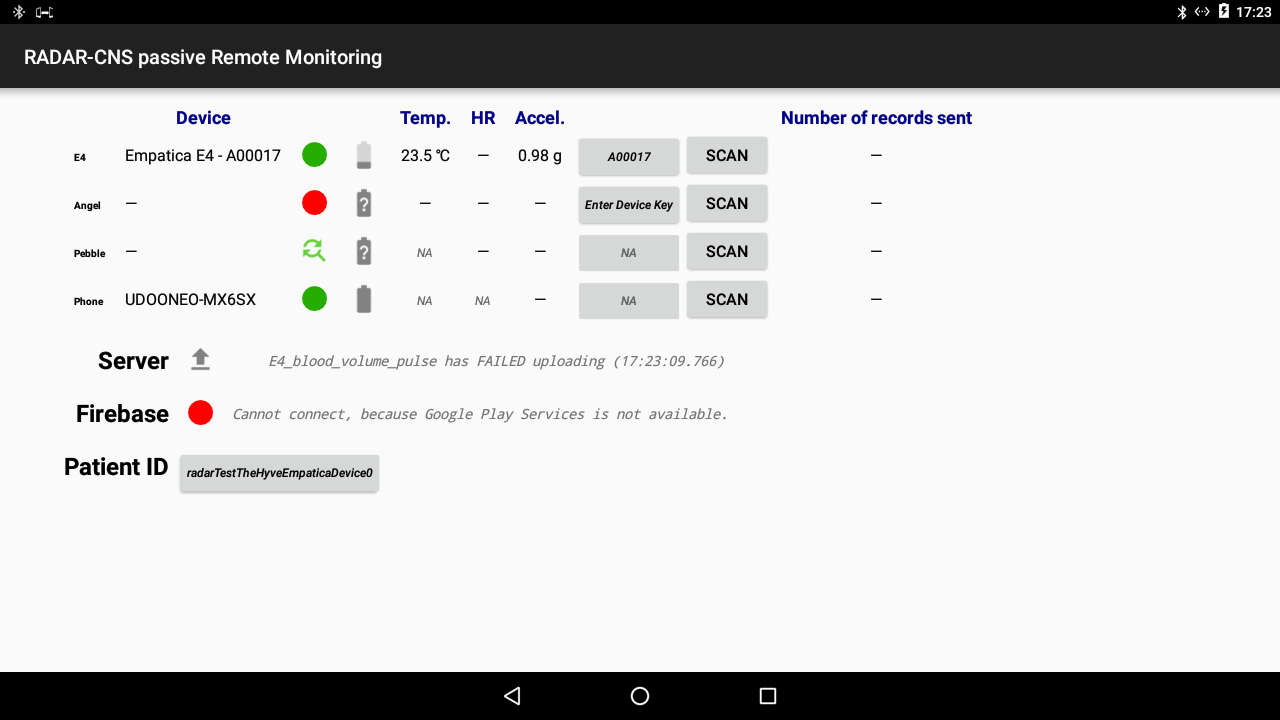
Wait until the green search icon appears in the Empatica E4 row. Then long press the button on the E4. The application should first show a message 'Connecting', which will change to 'Connected' and the search icon will change to a green circle. Finally, the temperature and acceleration measurements will appear. The heart rate measurement will appear after a few minutes.
If nothing happens, please check that the Empatica E4 was indeed turned on. You can check this by short pressing the button and check whether the led blinks. If it does not, try turning it on again by long pressing the button. If it does blink, but no connection has been established, please turn the E4 off and on again (long press twice).
The Empatica E4 does not automatically reconnected when the Bluetooth connection is lost (e.g. the device goes out of range). The E4 will turn off and the application will show that the E4 is disconnected. To reestablish the connection, simply turn on the E4 when in range. Please note that you will lose the data gathered while the E4 is disconnected.
The RadarCNS application should already be installed on the Pebble. For instructions see the Readme of this repository.
First, make sure that the Pebble App is running on the Android device and the Pebble is connected to the Pebble App. If the Pebble App does not connect, open the Pebble App and cancel the connection. If the status keeps saying 'Connecting', please repair the Pebble to the App (by forgetting the pairing on both the Pebble and the Android device).
On the Pebble, navigate to the main menu and scroll down to the 'RADAR-CNS' application. Launch it with the middle button. It should say it is 'collecting...' or 'disabled'. The Android Application should detect the Pebble immediately and respond by showing the message 'Connecting', 'Connected' and the status icon becoming a green circle.
Sometimes the Android application does not recognise the Pebble immediately. In this case, press the middle button on the Pebble when the RADAR-CNS Pebble app is open. The message on the Pebble should switch from 'connecting' to 'aborted' (or visa versa). This triggers the Pebble to connect to the Android application. Opening and closing the Android app could also allow the Pebble to connect.
Note: for the pebble it can take up to 10 minutes for the heart rate and battery level to appear.
If the app is launched on a smartphone, then several smartphone sensors will activated. At the time of writing these are: acceleration, light and battery level. In the future location data, communication logs and user interaction will also be monitored.