-
Notifications
You must be signed in to change notification settings - Fork 2.3k
New issue
Have a question about this project? Sign up for a free GitHub account to open an issue and contact its maintainers and the community.
By clicking “Sign up for GitHub”, you agree to our terms of service and privacy statement. We’ll occasionally send you account related emails.
Already on GitHub? Sign in to your account
set kDesktopSharingHubEnabled to true but hide/remove Share link to section #26019
Comments
|
The above requires |
|
Verification Test Case 1:
|
| Ex1 | Ex2 |
|---|---|
 |
 |
copy clean link
| Ex1 | Ex2 |
|---|---|
 |
 |
QR code
| Ex1 | Ex2 | Ex3 | Ex4 |
|---|---|---|---|
 |
 |
 |
 |
Save page as
| Ex1 | Ex2 | Ex3 |
|---|---|---|
 |
 |
 |
Test Case 2: Profile with Sync enabled - PASSED
- New profile
- launched Brave on
Desktop Device 1 - opened
brave://sync-->start a new Sync Chain - copy the
sync chain code - selected
Sync everythingin theSync settings - launched Brave on
Desktop Device 2 - opened
brave://sync-->I have a Sync code - paste the code-->Confirm-->Ok
- visit
https://cnn.comonDesktop Device 1 - click
Share this pageicon - confirmed
Send to your Devicesis listed in the options - clicked
Send to your Devices - clicked on the device name
Brave Desktop Device 2showsPage shared from another devicemessage- clicked
Open in the New Tabbutton to show same page
| step 3 | step 6 | step 11 | step 12 | step 13 | step14 | step 15 |
|---|---|---|---|---|---|---|
 |
 |
 |
 |
 |
 |
 |
Test Case 3: Profile with Cast enabled - PASSED
- new profile
- open
brave://settings/extensions - toggle
ONforMedia Router - click
Relaunch Share this page iconwas visible on the URL- click on
Share this pageicon to viewCast...is listed
Confirmed I was able to successfully Cast the page to casting device i.e. TV
| step 4 | step5 | step6 |
|---|---|---|
 |
 |
 |
Test Case 4: Profile with Cast and Sync enabled - PASSED
- continue from Test Case 2
- Sync is still enabled with
Send to your Deviceson Desktop Device 1 - open
brave://settings/extensions - toggle
ONforMedia Router - click
Relaunch - visit a website URL (https://www.bbc.com/travel/article/20220929-new-zealands-overlooked-indigenous-cuisine)
- click
Share this pageicon in the URL - confirmed
CastandSend to your devicesoptions are listed - click on
Castto successfullyCastto a device i.e TV - click on
Send to you devices SyncenabledDesktop Device 2shows thePage shared from another devicedialog- clicked
Open in New Tabto show same page
| step 4 | step 8 | step 9 | step 10 | step 11 | step 12 |
|---|---|---|---|---|---|
 |
 |
 |
 |
 |
 |
Verification
|
| Brave | 1.45.112 Chromium: 107.0.5304.62 (Official Build) (x86_64) |
|---|---|
| Revision | 1eec40d3a5764881c92085aaee66d25075c159aa-refs/branch-heads/5304@{#942} |
| OS | macOS Version 11.7 (Build 20G817) |
Case 1: New profile - PASSED
- installed
1.45.112 - launched Brave
- loaded
https://dev-pages.bravesoftware.com/clean-urls/?brave_testing1=foo&brave_testing2=bar&brave_testing3=keep&&;b&d&utm_content=removethis&e=&f=g&=end - clicked on the
Share this pageicon in the URL bar - ensured each of the following options worked:
Copy linkCopy clean linkCreate QR CodeSave page as...
Copy link
Chose Copy link and confirmed I got the full URL:
https://dev-pages.bravesoftware.com/clean-urls/?brave_testing1=foo&brave_testing2=bar&brave_testing3=keep&&;b&d&utm_content=removethis&e=&f=g&=end
Copy clean link
Chose Copy clean link and confirmed I got the cleaned URL:
https://dev-pages.bravesoftware.com/clean-urls/?brave_testing3=keep&&;b&d&e=&f=g&=end
Create QR Code
Chose Create QR Code and confirmed I could scan & load brave.com on Android:
| QR Code | brave.com loaded |
|---|---|
 |
 |
Save page as...
Chose Save page as... and confirmed I could open the saved contents (without relative-pathed images)
| brave.com | local brave.com |
|---|---|
 |
 |
Case 2: Profile with Sync enabled - PASSED
- installed
1.45.112 - launched Brave
- opened
brave://sync - set up a sync chain
- joined the sync chain from Android
- back on desktop, loaded
brave.com - clicked on the
Share this pageicon in the URL bar - selected
Send to Your devices - chose
Google phone - checked my
Android(Google Pixel XL)
Confirmed my Pixel XL received a notification about the sent brave.com link
QR Code |
brave://sync |
Send to Your Devices |
Google phone |
Sending... |
Android |
|---|---|---|---|---|---|
 |
 |
 |
 |
 |
 |
Case 3: Profile with Cast enabled - PASSED
installed 1.45.112
loaded youtube.com
clicked on the Share this page icon in the URL bar
looked at the list of devices
Confirmed I was able to list all of my (otherwise?) Cast-enabled devices
brave://extensions |
list of (Cast-able) devices |
|---|---|
 |
 |
Case 4: Profile with Sync and Cast enabled - PASSED
|
Verification passed on
Case 1: New profile -
|
| QR Code | brave.com loaded |
|---|---|
 |
Save page as...
Chose Save page as... and confirmed I could open the saved contents (without relative-pathed images)
Case 2: Profile with Sync enabled - PASSED
- installed
1.45.113 - launched Brave
- opened
brave://sync - set up a sync chain
- joined the sync chain from Android
- back on desktop, loaded
brave.com - clicked on the
Share this pageicon in the URL bar - selected
Send to Your devices - chose
iphone - checked my
iphone
Confirmed my iphone received a notification about the sent brave.com link
Case 3: Profile with Cast enabled - PASSED
installed 1.45.113
loaded youtube.com
clicked on the Share this page icon in the URL bar
looked at the list of devices
Confirmed I was able to list all of my (otherwise?) Cast-enabled devices
Case 4: Profile with Sync and Cast enabled - PASSED
|
Verification PASSED on Verified that
|

















Description
Add Desktop sharing hub but hide or remove share link section
Actual result:
In current release, 1.44.112 and lower -
Shows only QR code icon
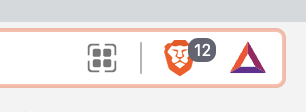
Visit any website and click on url bar and notice QR code icon. Selection of QR code icon will show a QR code for the website.
Expected result:
Send to your DevicesTest Plan
New Profile
copy link, b)copy clean link, c)create a QR codeand d)save page asto your computer.Profile with Sync enabled
Send to your Devicesis listed.Send to your Devicesand choosing the device to share to.Profile with Cast enabled
Cast...is listed in the menu.Castthe page to your casting device/tv.Profile with Cast and Sync enabled.
Brave version (brave://version info)
Target release 1.45.x
Version/Channel Information:
Other Additional Information:
Miscellaneous Information:
Related issues:
#20757
#25621
The text was updated successfully, but these errors were encountered: