-
Notifications
You must be signed in to change notification settings - Fork 970
White Screen Tracking Issue #7619
Comments
|
Starting Brave browser just give a full white screen (no bars), still one can change the vertical limits of its size. and respond to the alt+f4 to close it and ctrl+n to open a new one. the new one opens perfectly. windows 10 it happens every time i need to open the browser. and start happening after lat update. |
|
@osilvab do you have payments enabled? We found and recently fixed an issue which causes similar symptoms, but it would only affect folks who have payments enabled |
|
yes I have it enabled. without balance thought. I just deactivated the payments and it works well now. |
|
@osilvab awesome- hang in there 😄 We'll have a fix with our next version. Thanks for verifying! |
|
Since this is a tracking issue and there is no action to take (other than to investigate), I'm going to remove the milestone |
|
+1 report from #4113 (comment) (which would be fixed with #7498) possible +1 report from #7706 (root cause not known) |
|
Another report here: https://community.brave.com/t/fatal-draging-issue/1801?u=suguru |
|
I have the same white screen on startup. I think I may have enabled payments just prior to the problem too, and don't have a balance set up, so similar to the comments above. Is there a way to disable that when Brave won't even start? (e.g. config file somewhere?) Is the problem known/understood now? Fix coming? |
|
@appurist what I did was on the white screen press Ctrl+n and then i got a usable new page where I could set up everything |
|
@osilvab Thanks for that, it sounded like a great idea. Unfortunately, it didn't have the same effect in my case. It created a new staggered blank white screen. In the image below, I pressed Ctrl-N twice. The image only captures the top-left corner here, but the rest of the screen was all white except for the top and left edges of these new layers. (There are actually 3 windows below, you the top-left window doesn't show an edge since it goes to screen edge.) |
|
This really sucketh greatly since it means I can't use Brave at all. I've tried full uninstalls, nuking AppData, etc. Nothing seems to reset it. Since Ctrl-N helped in @osilvab's case, I'm thinking this may indicate there is a race condition here (or it's just a completely different problem). I should mention that I have other Electron-based apps installed (e.g. Atom, VS Code, etc) and they start fine. Also that this is a Windows 10 Pro, 64-bit, 16GB i7 developer machine with an nVidia 980 for graphics and lots of tools installed (VS2015, VS2017, many JetBrains tools, etc). And finally, I read somewhere that Brave uses port 8080, and won't work if it's in use. Is that accurate? I almost certainly often have something on port 8080 with my various web work. If Brave is relying on port 8080 being open, I'd suggest that change to something a lot more obscure, as it is very common for it to be in use. |
|
Also, I forgot to mention that Ctrl-Alt-J has no effect. Alt-F4 does a nice clean exit though. |
|
FYI, I've also now tried Brave 0.14.0 Preview 3 and the same problem persists. Just a plain white screen; no visible window borders, titlebar, min/max/close buttons, nothing. I also tried uninstalling, then nuking, the brave subfolders from both AppData/Local and AppData/Roaming before installing 0.14.0 Preview 3, and that didn't help. Alt-Space does give me the system menu, and 'S'ize did allow some keyboard-based resizing via the arrow keys. I cannot drag the window (there's no title or other area to drag), but once an edge is visible, I can resize it. And as I said, Alt-F4 closes it cleanly. |
|
@appurist thank you for a really extensive report. Can you please try with our development version? This way we can see all errors in the browser console (shift+f8) and cmd. Here are steps how to build it on Windows: https://github.com/brave/browser-laptop/wiki/(setup)-Windows-build-guide Thank you very much for your help |
|
@NejcZdovc I'm running through that now. I already had most of that installed, including version matches. Having a bit of trouble with that "__pfnDliNotifyHook2: redefinition" problem, but I ran |
|
@appurist Thank you, much appreciated |
|
@NejcZdovc no luck yet. I have VS2015 and VS2017 (Community Ed for both) installed, and I found when I ran the VS2015 setup -> Modify that I didn't have the 8.1 SDK installed (I had 10.0 SDK installed though). That seemed to be a hint when reading this which seems related since it's the A couple of things to note. I do have the "anniversary update" of Windows 10 installed. I have VS2017 installed, and with the optional web tools in VS2017 and even VS2015, I may have another version of node installed. If I just start a command prompt or gitbash it reports node 7.6.0 though. I need to run out now but I'll check in again later. Hopefully we can learn something about why I'm getting the white screen. |
|
@bsclifton |
|
Same here, This is in dmesg glxinfo Card |
|
I finally did get this working, not sure what I did differently or what changed but a fresh clone and npm install worked, I can now launch brave from source... still can't launch it from the package installer though. I'll try to look into the issue if I have some time. |
|
That makes me think this is related to having other (probably incompatible) versions of some of the key files on my machine somewhere, perhaps in my search path. So I updated the PATH to put I also noticed that there were two So it doesn't seem to be anything in my path; perhaps just an incompatible version of something installed somewhere else like the system folder. Or it's not related to files installed at all but perhaps my hardware (although I would assume a Dell XPS box with an i7 processor and an nvidia 980 would be pretty common). |
|
Alright, I have solved this issue - at least for myself. I haven't started to look through the code yet, but somewhere there is code that runs differently with If I get more time I will try digging through code to see if I can find anything. |
|
@anyong You are the hero of the issue! Working for me now too, after I removed the Note that after I removed it, a new installer run still opened a white window at the end, so at first I thought it didn't work. However, when I launched it manually/directly from the desktop shortcut created by the installer, it opened just fine. I closed it and repeated that, and again it was fine. It looks like this is indeed somehow triggering the problem. So at least that gives the Brave developers something to test with, to try to reproduce the problem locally. Much appreciate the update with the workaround! |
|
CC @bsclifton for investigation. |
|
I was just coming to file an issue after I too realized that |
|
Had the same symptoms: completely white screen, no bars. Windows 10, x64. Responded to resizing, ALT+F4, and CTRL+N. In the developer console, there were two errors: I noticed that in the ran I hope this is useful to anyone else experiencing the same issue. |
|
We are experiencing this issue with Webpack/Browsersync running in Sage on both Windows and macOS. I was able to reproduce it in a Laravel Mix (Webpack)/Browsersync setup as well. The above Related thread: https://discourse.roots.io/t/blank-browsersync/12362?u=knowler |
|
Since we have a documented workaround and also because we're moving to Brave Core and won't be addressing this before then, I believe it makes sense to close this issue |
|
I have this issue after a first time install of Brave on my iMac. Documented workaround doesn't document a workaround for Mac. What to do? |
|
@okebaja what version of Mac are you seeing this with? not sure if it will work, but you could try closing Brave, opening up your Activity Monitor and seeing if there are any zombie Brave processes. If so, kill them and try launching Brave again. or just restart your machine and see if that does the trick? |
|
@okebaja do you happen to have the edit: see #915 for more info |
|
@bsclifton No I do not have it set. echo $[NODE_ENV] yields '0' on my system, and PRINTENV does not list NODE_ENV. To add to this: it seems to be a system wide problem. Chrome does not show web pages anymore nor does it show its own settings pages. Links are present on the white screen, I see them when I move the mouse around and accidentally hover on them. Clicking the link even loads it, but yields another white (or the same) white screen. That is not the case with Brave, however, since it did not load a page yet, no links are observed in this way. Toolbar apps that use web tech to show their menus (like Crashplan) do not show anything anymore (except the 'ghost' links). |
|
@okebaja can you try launching Brave via the command line? You can try the disable GPU flag to see if that helps. The command would look like: |
|
Hi @bsclifton, did as you suggested. This is the output of the command: the last error is repeated over and over again after this. |
|
@okebaja no change in the user interface after launching? (ex: still white inside the GUI?) |
|
@bsclifton Nope, the GUI never shows. The process in the terminal shows some 10 ~ 20 errors (all the same) then stops. As said, the GUI does not show. If the terminal process is terminated, a popup shows saying that Brave stopped responding, with option to ignore or relaunch. |
|
@bsclifton As said before, this was a system-wide problem and probably not even related to Brave. I did a reinstall of Mac OS X, and now Brave does show normally and I can use it. Thanks for the support! (I suspect this problem started after installation of Firefox; I completely wiped Firefox, then did a reinstall of OS X which solved the issue - brute force) |
|
@okebaja awesome! Thanks for reporting back- and glad to hear you're up and running now 😄 👍 |
|
My problem was the NODE_ENV (some other people had it too) Brave worked depending on the PROD or DEV environment setting. |
|
I got the same issue (transparent or white windows in Brave) after installing the latest version of Duet Display. (v1.5.3.2) www.duetdisplay.com . Running Brave with |
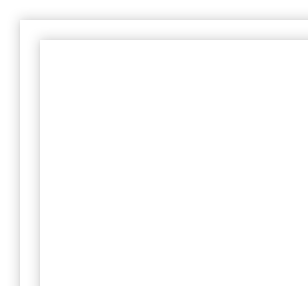
No description provided.
The text was updated successfully, but these errors were encountered: