-
Notifications
You must be signed in to change notification settings - Fork 5
2.1.1. Review mode (discontinued)
The page also offers the option to review and edit the resulting taxonomy. By clicking the Review Mode button (as shown below), you enter the editing mode that allows reviewing the terms and taxonomy relations as needed.

The home page of the review mode presents the taxonomy to be edited, along with three buttons for different editing options. It is possible to validate or reject a topic from the taxonomy by clicking the Edit Topics button , as well as to edit its relations (by changing the parent of a relation) by clicking the Edit Relations button. When you are happy with the edits made, you can rebuild the new taxonomy by clicking the Rebuild taxonomy button to make the changes permanent (note that the changes are then irreversible)
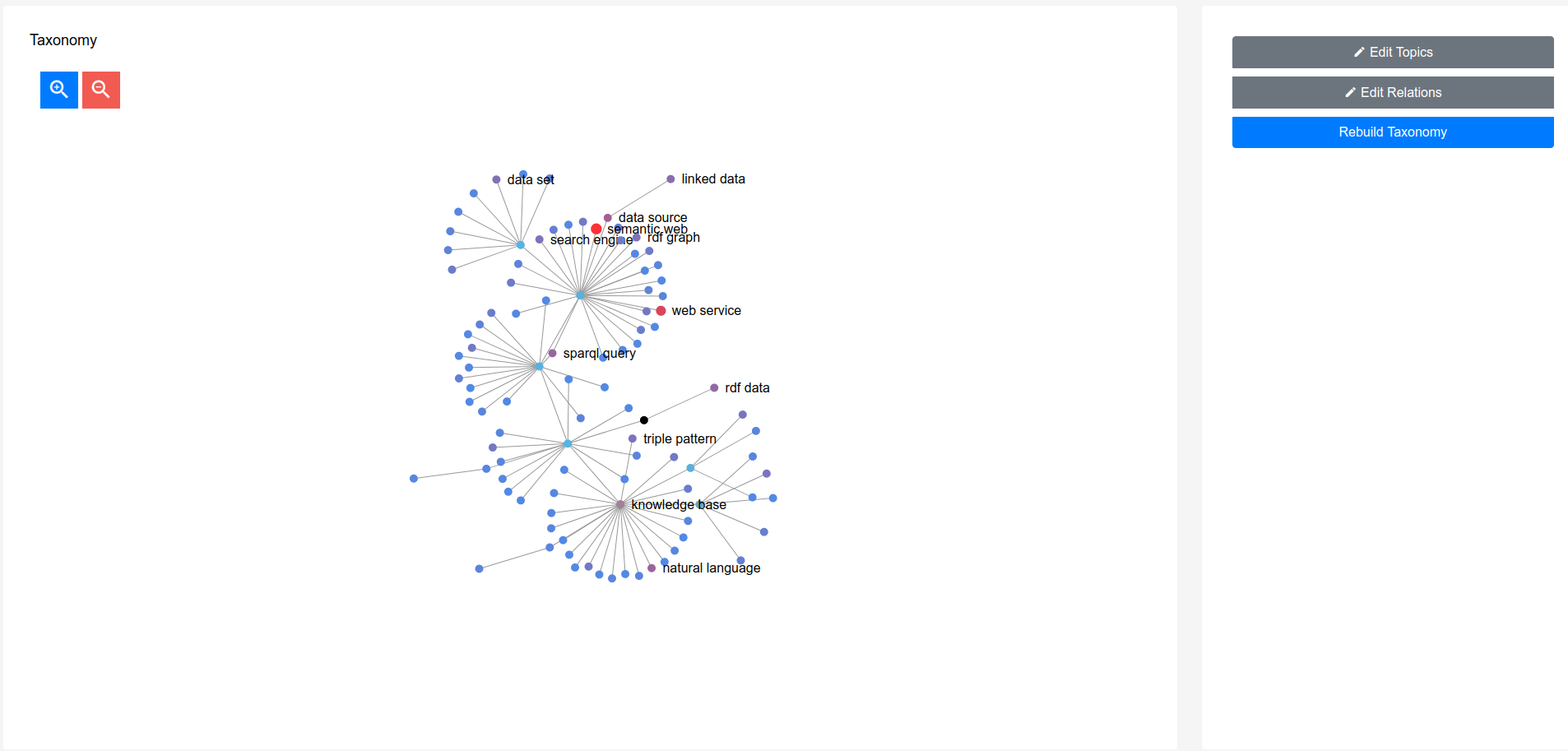

Once you enter this mode, you will be given the list of all terms extracted by Saffron, ready to review. In order to accept or reject a term, you can either hover the term with the mouse and click on Approve or Reject, or select a few of them (or all of them by clicking on the Select All checkbox on the top left) and then select the desired option from the Change Status dropdown list to the right of the Select All button. The options offered are to accept, reject or cancel a decision. At any moment you can reverse your choice by selecting Cancel Decision through any of the techniques mentioned above (single or multiple selections).
Keep in mind that in order for the changes to be taken into account in the next steps, you NEED to click on the Save & Continue button. Please note that after saving the changes, the rejected terms will be permanently eliminated from the taxonomy. The temporary graph which appears on the home page of the Review mode will not show those terms anymore.
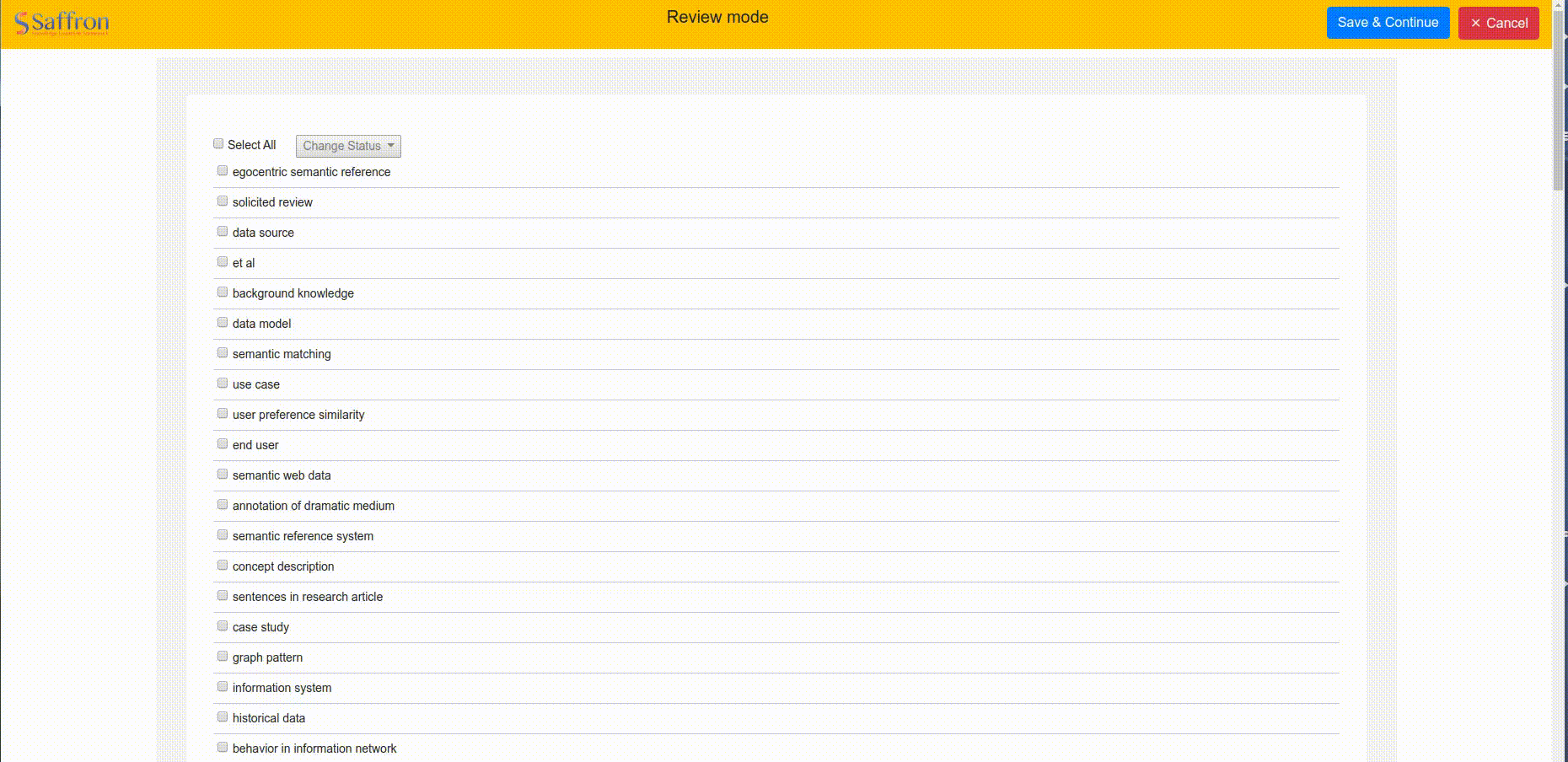
Both the terms which are neither accepted nor rejected and the ones which are accepted will appear in the term list and can still be edited. The accepted one will be tagged as "Accepted", and the list of rejected terms will appear under "Topics Removed", as shown below.


The Edit Relations mode allows the user to edit taxonomy relations such as removing relations that are not considered appropriate for its particular domain and/or use case(s), or approving the ones that are considered meaningful.
In this mode, the list of relations is displayed in a table format (see image below). The first row is not editable as it is only representing the virtual root node to which the whole taxonomy is attached (thus cannot be deleted or changed)[A]
Each row in this table refers to a relation to be reviewed - the relation between a particular topic and its direct parent. The topic is shown on the left column [B], while the middle column gives the full hierarchy [C], separated by arrows, leading to the topic and taken from the taxonomy, and the last column shows the actions that can be taken to update the relations [D]. The display of the branch in the taxonomy for the particular topic in the middle column is here to help the editor situate the topic in the context of the taxonomy. Note that the topic displayed as the last element of this hierarchical path is not necessarily the last member of this particular branch in the whole taxonomy. The topic may indeed have other topic children, represented on a different row below. Thus, the only relation that can be edited per row is the one between the topic and its direct parent.

Two actions are permitted to amend the relations : approving a relation or editing the parent. It is possible to approve a relation by selecting the action Approve on the right side of each row of relation. The option to edit the parent of the relation (Edit Parent button) is also accessible from the right side action panel. Note that it is not possible to edit the parent of a term to one of its own children (circular inheritance), the list displaying the options will thus not allow to select those ones. If the term has children in the taxonomy, then the whole sub-tree under that term will be transferred under the new chosen parent.
Approving a relation as is or changing its parent will result not only in approving the relation, but also in approving the terms involved in the (new) relation itself. The only way to revert it back is to click on the green Approved button (which will undo the validation of the terms themselves, but not undo the newly established relation), and then edit the relation again and select the original parent from the list.
In order to proceed with these changes you NEED to click on Continue. However, it is still possible to amend the changes or continue the review by clicking on the Edit Relation option again, as long as the rebuilt of the taxonomy has not been done (see section 2.2.3 Rebuild taxonomy below)
Now, let's take a look at the example below.

In this example, rdf data is the root of the whole taxonomy, and one of its children is domain knowledge, which has several children itself, among which ontology engineering and object property.
The animation below demonstrates the action of approving and editing relations. By clicking the Approve button, we marked the relation between rdf data and domain knowledge as approved, but then we revert our decision by clicking again the Approved button to bring the relation to its initial form (neither approved, nor rejected). To demonstrate the editing parent property, we change the relation between domain knowledge and object property by clicking the Edit Parent button displayed on the right of the topic whose parent is to be edited, object property in this case, then choosing the parent to change, as shown below. In our case, we change the parent of object property from domain knowledge to rdf data. Both topics object property and rdf data will thus be validated, and their relation will be amended.
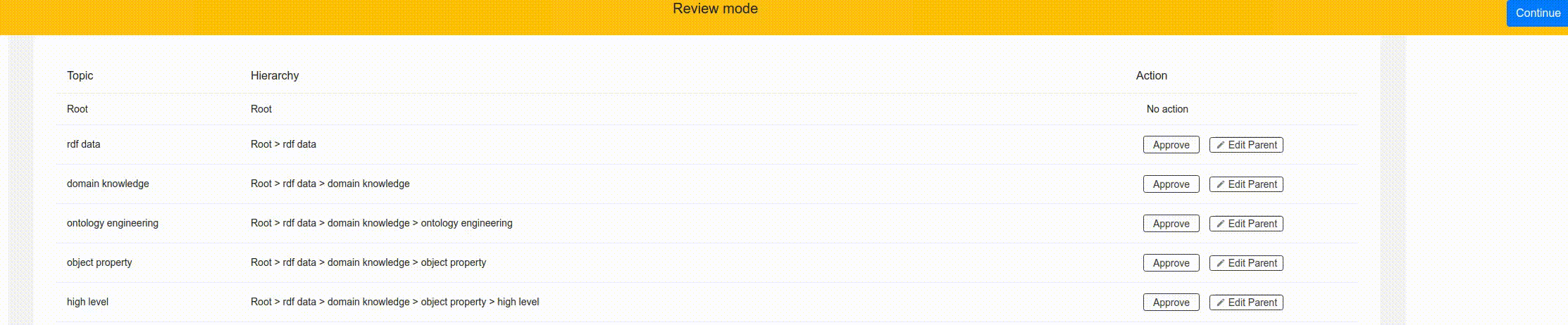
As mentioned above, you can pick any other topic from the taxonomy to set as a parent of the relation, except the children of the topic being amended as this creates a circular inheritance. The topics which cannot be chosen are displayed in grey and are not clickable.
The new relation will appear along with a confirmation message in green, while the topic's children (high level and user profile among others for our example) have moved under the new branch, still under object property. In the example above, we chose to revert back to the original relation by editing the parent again, and selecting domain knowledge, the original parent topic.
We then click on "Continue" to validate all changes and approvals.

Once the editing is finished, a new taxonomy can be rebuilt to reflect these new topics and relations. By clicking on the Rebuild taxonomy button, a new version of the Saffron taxonomy will be run using the same corpus and the same configuration as it was initially set up. Additionally, the new taxonomy will ensure that the accepted terms are included in the taxonomy while that the rejected ones are eliminated from it. The approved relations and edited ones will also be included in this new version of the taxonomy.
Please note that to this date it is not possible to revert to the previous version of the taxonomy! All changes after this point will be irreversible, and the newly created taxonomy will serve as the default version and be made available again for edition
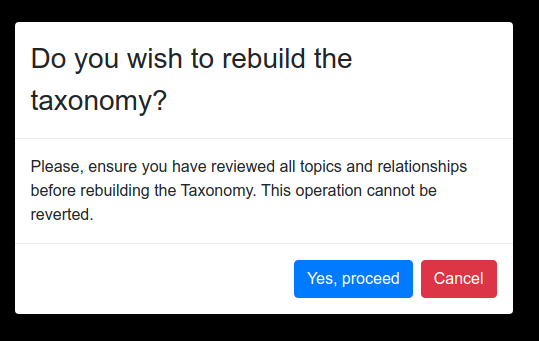
This resource has been funded by Science Foundation Ireland under Grant SFI/12/RC/2289_P2 for the Insight SFI Research Centre for Data Analytics. © 2020 Data Science Institute - National University of Ireland Galway