-
-
Notifications
You must be signed in to change notification settings - Fork 60
E4L Master Bus
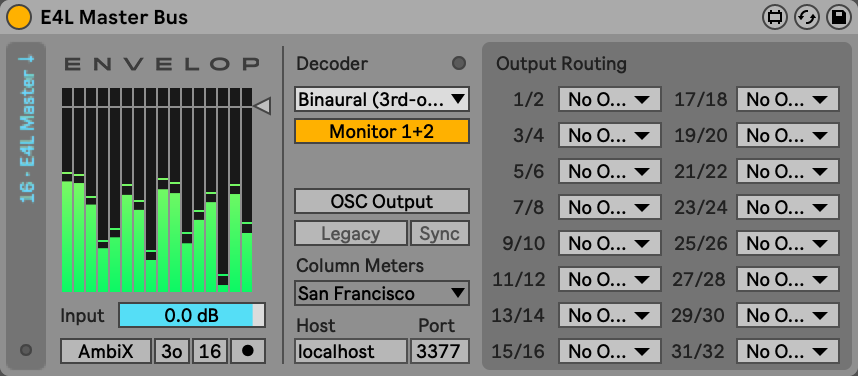
The E4L Master Bus is the central pillar of the Envelop for Live platform. Before using any other Envelop for Live devices, create a dedicated audio track and place an instance of the E4L Master Bus on it. The E4L Master Bus receives 16 channels of 3-D encoded Ambisonics audio, which are sent by all other E4L devices.
The E4L Master Bus is also responsible for decoding these 16-channels of Ambisonics audio into a selected output format. These outputs may be routed to dedicated soundcard outputs, or monitored via Ableton's main stereo bus. Additionally, the device may be configured to route metadata via OSC to the EnvelopLX LED application or other OSC-compatible applications.
For more detail about the routing implementation see Routing Architecture.
The left-most metering section displays the levels of the higher-order ambisonics input signals. A gain control is provided to make adjustments to the input level.
Beneath the metering is the recording section. The E4L Master Bus can record and save multi-channel AIFF files containing the Ambisonics audio. These files can later be played back using the E4L B-Format Sampler or other Ambisonics software.
To record Ambisonics audio:
- First, ensure that Live playback is stopped (the controls are disabled while playback is engaged)
- Select whether 4 or 16 channels are recorded
- Select whether recording is FuMa (Furse-Mulham channel ordering and weighting) or AmbiX (ACN channel ordering and SN3D weighting)
- Click the Arm button to prepare for recording - a file chooser will select an output AIFF file
- Once armed, the device will begin recording as soon as the Live transport begins playback
- Once the Live transport is stopped, recording will stop and the file will contain Ambisonics audio
Note: only AIFF files are supported. If you choose the WAVE file format in the save file dialog, it will not be written properly. Lack of support for recording multichannel wav files is a long-standing known issue in Max.
The Decoder drop down menu allows for selection of the decoder type. Default options are available for binaural headphone monitoring, Stereo speakers, Quad speakers, 5.1, 7.1 and 8-channel systems. A custom decoder may be loaded for your own particular speaker setup (for custom decoders see Implementing a Custom Decoder).
When the Monitor 1+2 switch is engaged, outputs 1+2 of the selected decoder will be monitored on the stereo outputs of the E4L Master Bus device, which are typically routed to the Ableton Master bus. This is a useful setting that is typically desired when monitoring a surround mix on a pair of stereo headphones with a Binaural decoder.
Note that when using this setting with a Binaural decoder, you may leave all the Output Routings set to No Output.
Decoder Channel Ordering
- Stereo: L, R
- Quad: L, R, rear R, rear L
- Octo: Clockwise starting from front left
- 5.1: SMPTE order - L, R, C, LFE, Ls, Rs
- 7.1: SMPTE order - L, R, C, LFE, Ls, Rs, Lss, Rss
Loading a Custom Decoder
To load a custom decoder, choose the Custom... option in the Decoder dropdown. A file chooser dialog box will open, allowing you to select your own custom .maxpat file with a decoder implementation (see Implementing a Custom Decoder).
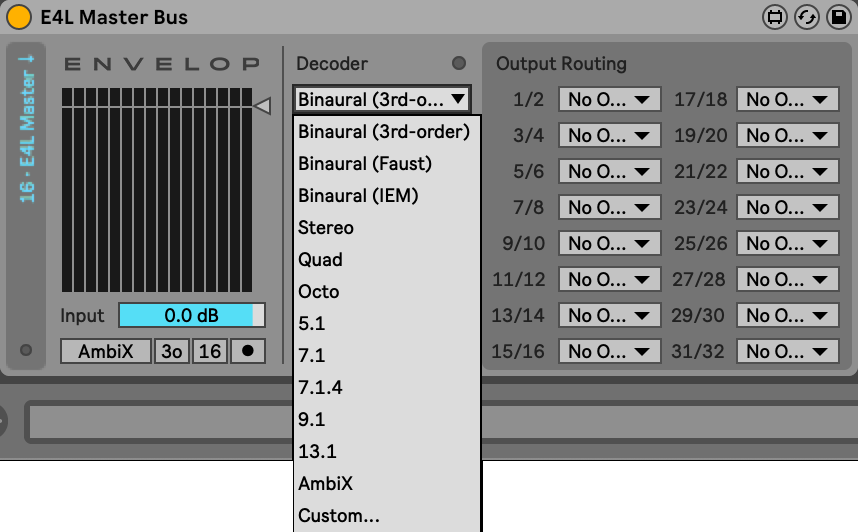
Engage the OSC Output switch when working with the EnvelopLX lighting control application. If enabled, an additional decoding stage is performed to compute gain levels for each of eight lighting columns.
Immediately beneath this is a toggle switch to select between Legacy and ADM-OSC protocols. ADM-OSC is an emerging standardized protocol for communicating sound object metadata between applications.
If Sync is enabled, Ableton's master clock tempo data will also be forwarded to EnvelopLX, enabling tightly-coupled rhythmic lighting effects.
The Column Meters menu selects the layout of the lighting columns. Options are available for the column layouts present in the Envelop SF and the Envelop Satellite spaces.
The Host and Port fields specify the network hostname/IP and port number of the machine where OSC will be received.
OSC Message Format
- Legacy source position:
/envelop/source/# aed 45. 0. 1.(azimuth is clockwise) - ADM-OSC source position:
/adm/obj/#/aed -45. 0. 1.(note that azimuth is counter-clockwise) - ADM-OSC source gain:
/envelop/source/1 aed -45. 0. 1.(note that azimuth is counter-clockwise) - Envelop source meter
/envelop/meter/source/1 -48(metering in Ableton dB format) - Envelop column decode meter
/envelop/meter/decode -48 -48 -48 -48 -48 -48 -48 -48(list of floats in column order, Ableton dB format) - Envelop sync BPM:
/envelop/tempo/bpm 120. - Envelop sync beat:
/envelop/tempo/beat 1(per-bar indexed starting at 1, e.g. 1-4 for 4/4 time signature)
The Output Routing section specifies the routing destinations for each of the output pairs from the decoder. Each of these output pairs may be routed to any available soundcard outputs enabled in Ableton's Audio Output Config Preferences.
© 2023 Envelop, a 501(c)(3)
Envelop is a nonprofit organization that amplifies the unifying power of music through immersive listening spaces, events, and open-source spatial audio software.