-
Notifications
You must be signed in to change notification settings - Fork 1
Deprecated_1. Step (Connector Certificate)
Please be aware that your company signed a contract with the Mobility Data Space and that you as person is known to the MDS as the technical contact person within your company.
In order to receive an MDS Connector Certificate for your Connector (for productive and test environment), simply register at https://registration.mobility-dataspace.eu and log in with your chosen credentials
 )
)
You will be asked to secure your account by 2FA and to verify your email-address.
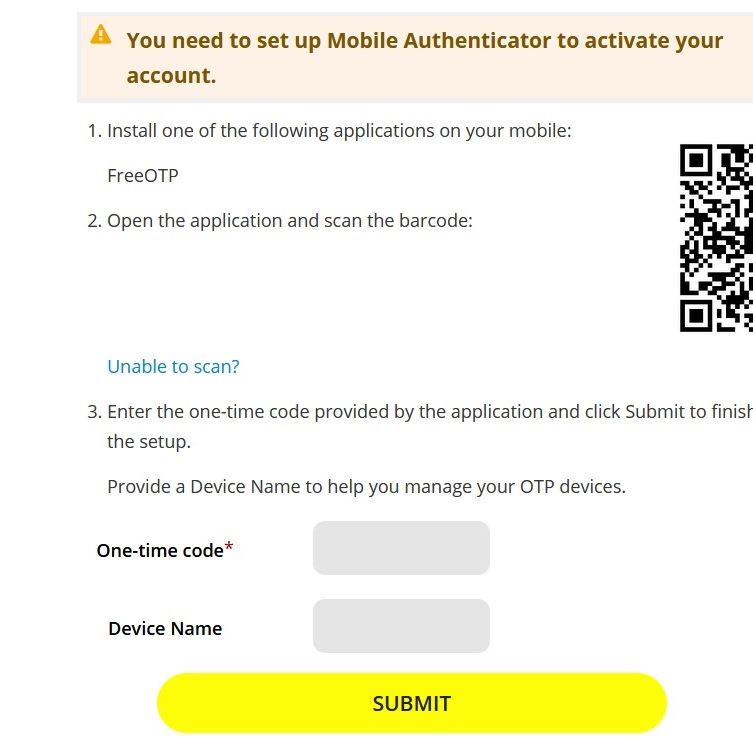
There are many 2FA applications for mobile devices, but we recommend the use of Google Authenticator (iOS, Android) or freeOTP (iOS, Android) that are free available for Android devices or iPhones. Once you have downloaded and started the app you can scan the QR code shown on the registration website.
Whenever you log in from now on, you will be asked for the second authentication factor by the website. Therefore, open your chosen app, click on the truzzt entry and enter the provided code into the field on the website.
Before you can access the certificate, you are required to verify your identity with the MDS. The verification process is currently carried out manually. As soon as you are verified, you will receive an email.
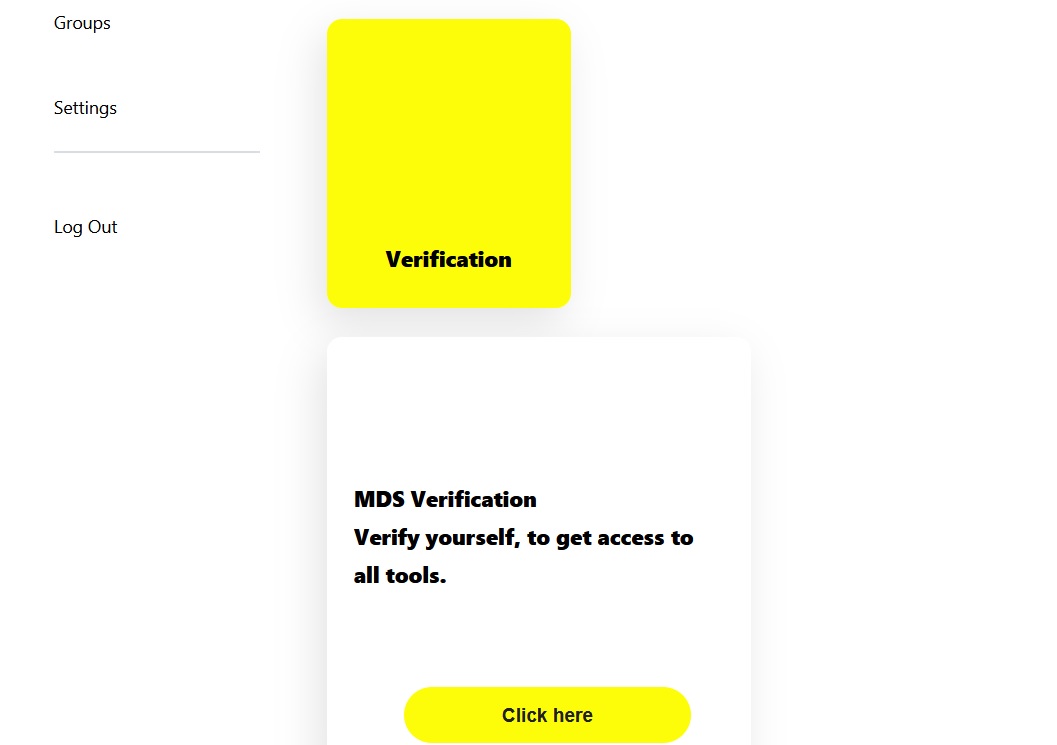
To obtain a certificate for the MDS Test environment please toggle the mode in the upper right corner Test Mode first.

Then enter the domain of your connector (e.g. test.connector.com) and press Download. You will need the p12. certificate inside the downloaded zip file to properly configure your connector at the next step.

Note: the default certificate password is password.
To obtain a certificate for the MDS Productive Environment please toggle off the test mode

Then enter the domain of your connector (e.g. connector.com) and press Download. You will need the p12. certificate inside the downloaded zip file to properly configure your connector at the next step.
Be Aware: During interim operation, the URL was not validated by DAPS. Now the field referringConnector of a DAT will be checked in the productive environment to increase system security. Please make sure that your connector domain is correct and provided without a protocol, i.e. without https://.
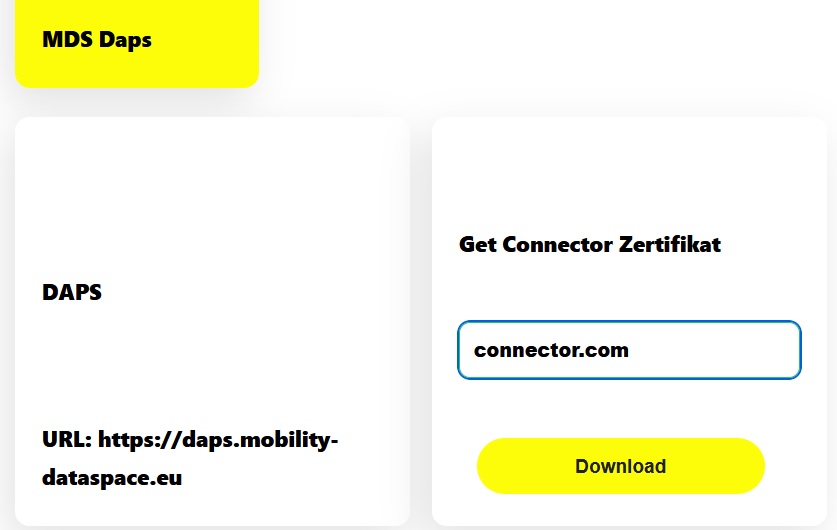
- Home
-
User guide
- Registration in MDS Portal
- Get the MDS connector
- Data exchange within the community
- Administration
- MDS Support
- Useful information