-
Notifications
You must be signed in to change notification settings - Fork 218
VOLTTRON Central Demo
VOLTTRON Central is a platform management web application that allows platforms to communicate and to be managed from a centralized server. This agent alleviates the need to ssh into independent nodes in order to manage them. The demo will start up 3 different instances of VOLTTRON with 3 historians and different agents on each host. The following entries will help to navigate around the VOLTTRON Central interface.
- Running the Demo
- Stopping the Demo
- The Login
- Logging Out
- Platforms Screen
- Register new Platform
- Deregister Platform
- Platform View
- Start and Stop Agents
- Add Chart
- Edit Chart
After building VOLTTRON, open a shell with the current directory the root of the volttron repository. Activate the shell
. env/bin/activate
execute the script
./volttron/scripts/management-service-demo/run-demo
Upon completion a browser window (opened to http://localhost:8080/) should be opened with a login prompt and the shell should look like the following image.
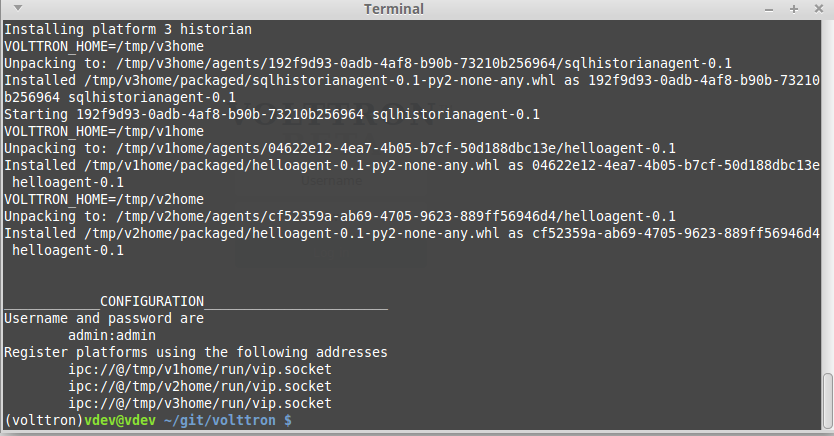
- Log into the front page using credentials admin/admin.
- From the console window copy the first platform address from the shell.
- In the upper right of the browser window, click Platforms, then click Register Platform.
- Type 'Platform 1' in the name parameter and paste the first platforms ipc address that you copied from step 2.
- The Platform 1 should show up in the list of platforms on this page.
- Repeat step 4 for the other 2 platforms.
Once you have completed your walk through of the different elements of the VOLTTRON Central demo you can stop the demos by executing
./scripts/management-service-demo/stop-platforms.sh
Once the demos is complete you may wish to see the VOLTTRON Central page for more details on how to configure the agent for your specific use case.
To login to the Management Platform, navigate in a browser to localhost:8080, and enter the username and password on the login screen.
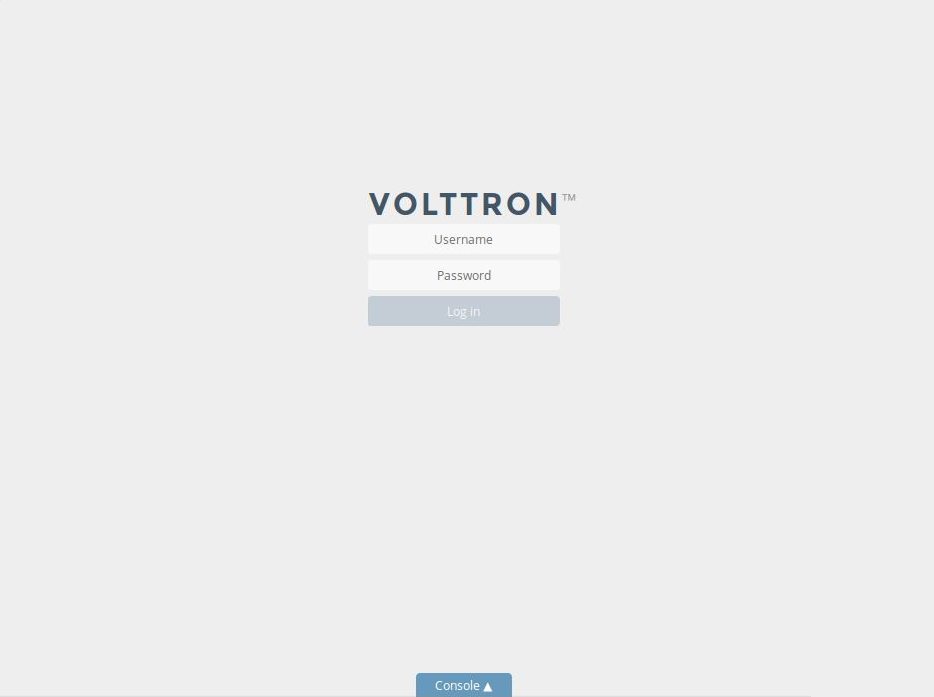
To logout of the Management Platform, click the link at the top right of the screen.
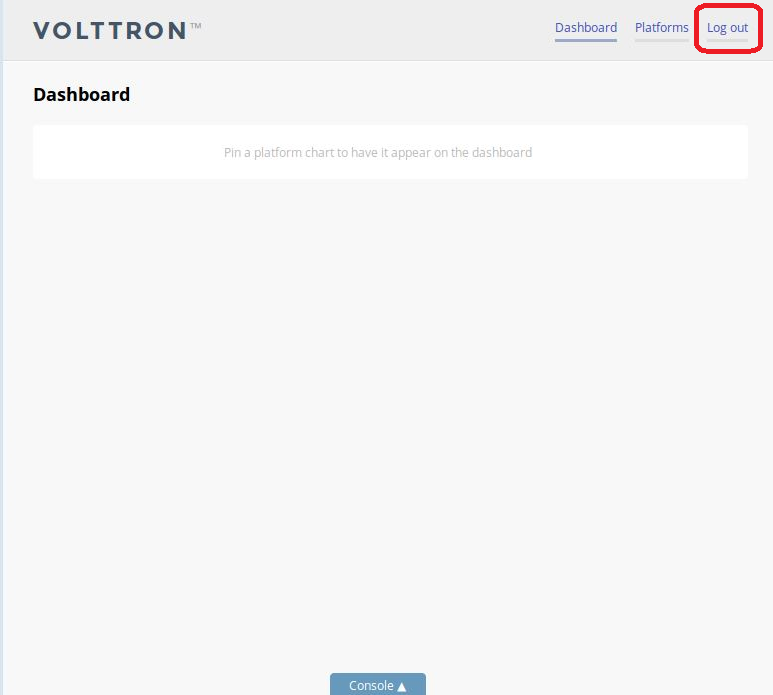
This screen lists the registered VOLTTRON Platforms, and allows new platforms to be registered by clicking the button in the top right corner of the screen. This includes the Platform UID as well as the number of agents running, stopped and installed on each platform.
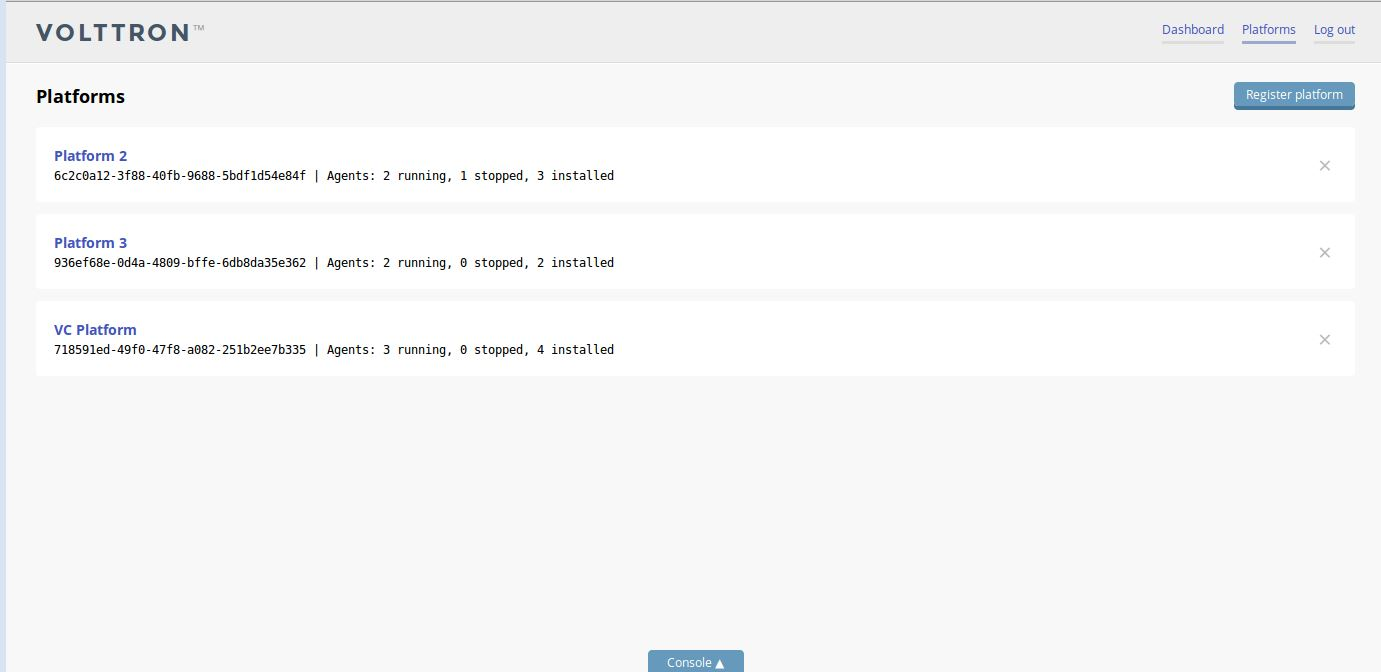
To register a new VOLTTRON Platform, click the Button in the corner of the screen. You will need to provide a name and the IP address of the VOLTTRON Platform.
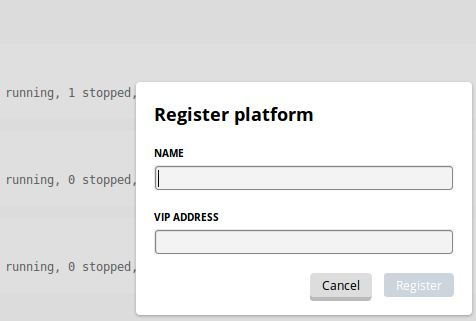
To deregister a VOLTTRON Platform, click on the ‘X’ at the far right of the platform display.
Use the Platform View to manage a specific VOLTTRON Platform. This includes installing agents, start/stop agents, and configuring charts.
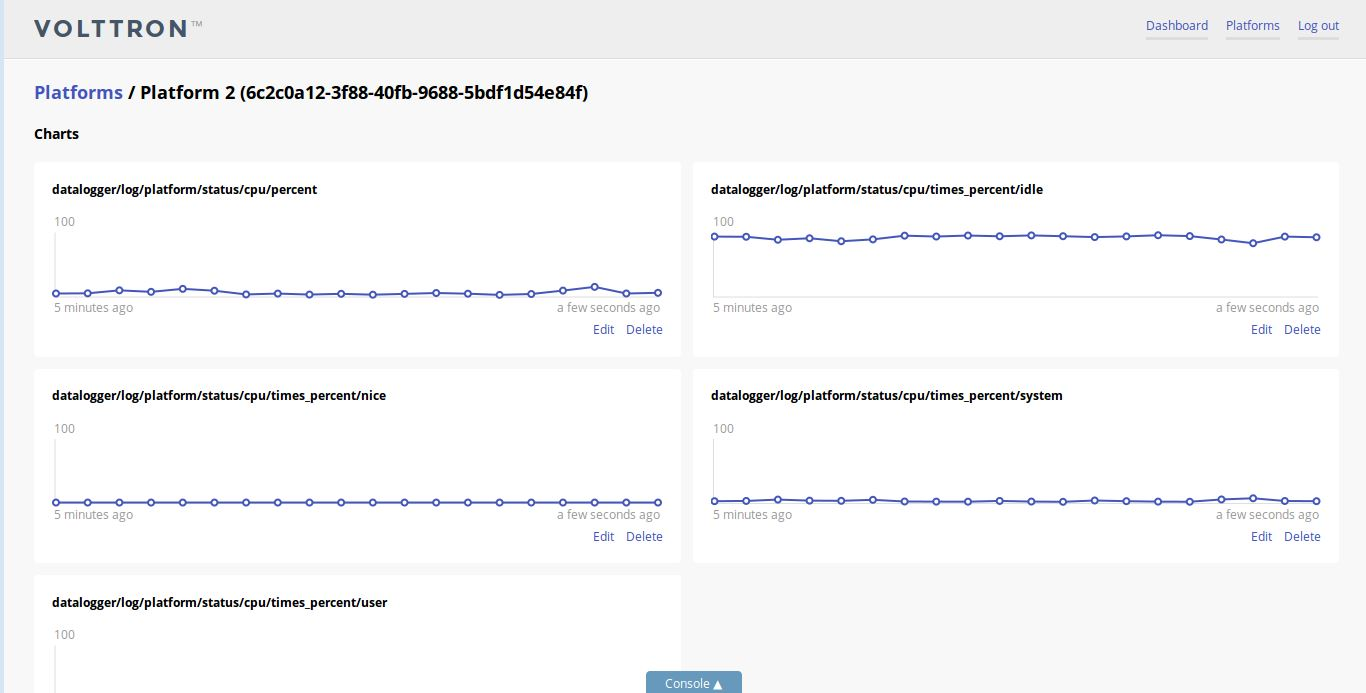
To install a new agent, all you need is the agent’s wheel file. Click on the button To upload the wheel file used to install the agent.
To Start or Stop an Agent, click on the button as shown in the figure. If the agent is running, its PID will be displayed.
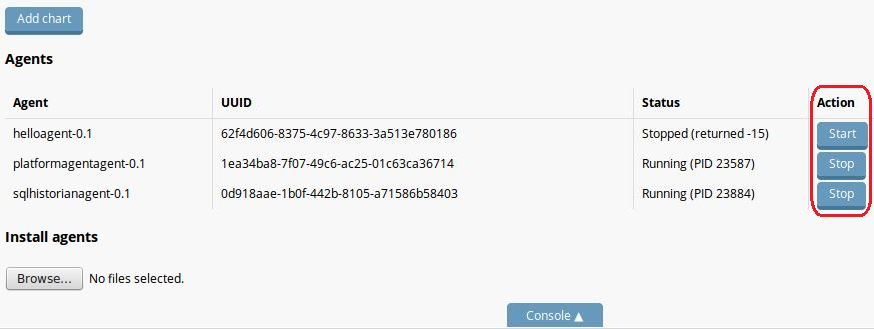
To add a chart, click the Add Chart button. You will need to provide the published topic the chart pulls data from. You may also select refresh interval and chart type as well as pin the chart to the dashboard.

To edit a chart, click the edit chart button. You will get a popup window of settings for the chart, as shown in the figure. To pin the chart to the dashboard select the checkbox.
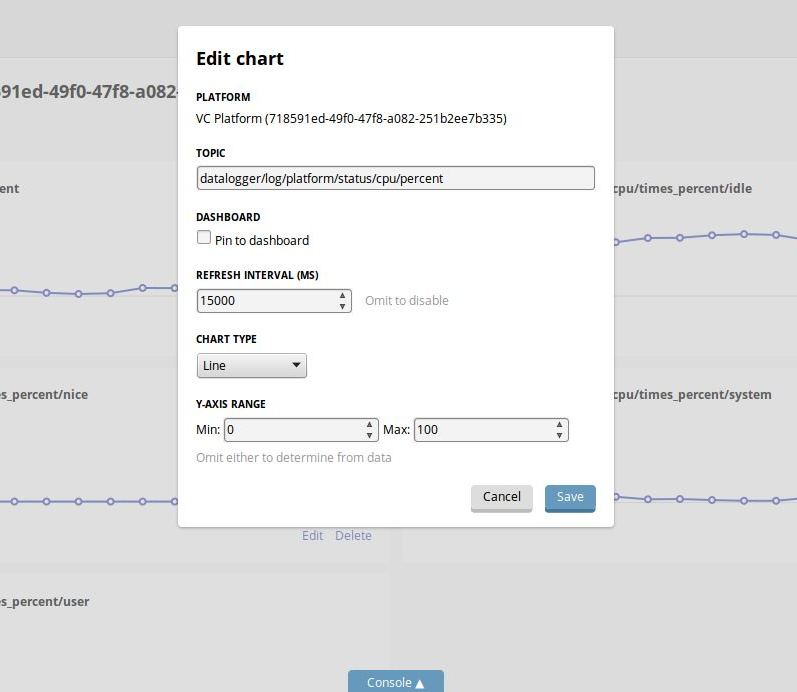
- Platform Agent
- VOLTTRON Central Agent
- Platform Commands
- Platform Configuration
- [Platform Hardening Security Recommendations] (Linux-Platform-Hardening-Recommendations-for-VOLTTRON-users)
- ...
- [Building VOLTTRON] (Building-VOLTTRON)
- Example Agents
- Agent Development
- [Shortcut Scripts] (Scripts)
- [VOLTTRON Conventions] (Conventions)
- [sMAP Test Server] (sMAP-Test-Instance)
- [Design Discussions] (Design Discussions)
- VIP
- VIP - VOLTTRON Interconnect Protocol
- RPC by example
- VIP - Known Identities
- VIP - Authentication
- VIP - Authorization
- Protecting Pub/Sub Topics
- Setup Eclipse for VOLTTRON
- Deployment Walkthrough
- Forward Historian Walkthrough
- [Create New Historian Agent] (Developing-Historian-Agents)
- [Create New Driver Agent] (Develop-Driver-Agent)
- [Developing With Eclipse] (Eclipse)
- Migrations
- [2.x to 3.x Migration](2.x-to 3.x-Migration)
- 1.2 to 2.0 Migration
- [Deployment Recommendations](Recommendations for Deployments)
VOLTTRON Versions and Features
Transactional Network Platform Overview
- Established Topics
- Working with the Actuator Agent
- Logging
- [Multi-Node Communication] (MultiBuildingMessaging)
Information Exchange Standards