Releases: Lailloken/Lailloken-UI
v1.27.3
Delve-helper: improvements
-
changed the grid size from 8x8 to 7x7 to improve visibility, navigation, and general usability
-
plausible nodes are now highlighted in yellow with a question mark (instead of orange) in order to distinguish them better from red nodes
-
in case of encountering an edge-case where green nodes don't connect to the hidden one, you can now click the green node to override the highlighting and mark it red
-
this will recalculate the situation on the grid and highlight the next-best nodes green
-
toggling the hidden node off/on will will show the initial highlighting (in case you override something by accident)
-
before this update, you had to un-mark the hidden node, un-mark the green node, then mark the hidden node again
-
should you find yourself in such an edge-case, just rinse and repeat this process until you find the node by process of elimination
-
-
you can now press TAB while the grid is open to reset it to a blank state
Delve-helper: added optional image-recognition mode
delve-helper-recognition.mp4
-
image recognition can be enabled in the delve-helper section of the settings menu
-
once enabled, there will be additional options and information underneath the grid:
-
once set up correctly, the delve-helper will essentially become a delve-solver
-
it can detect if it's physically possible for a node to connect to the hidden one
-
since in this mode it has all the pathing information, it can also detect pathing collisions
-
Delve-helper: image-recognition calibration
-
NOTE: at this moment, there is no way to calibrate it on Windows versions older than 10 (I may implement one if there's enough demand -- steam survey suggests the user base is lower than 4%)
-
as preparation, you'll need to find a long vertical straight path on the delve map:

(this shows an example, but don't use the main-shaft that is automatically generated as you level up) -
then open the grid and click the 'calibrate' button underneath it to trigger the Windows snipping tool
-
the grid will refresh and, if calibration was successful, will show the total pixel-sample count
-
to scan the grid, press the omni-key (default: middle mouse-button)
-
make sure the cursor is positioned over the map, otherwise your character will do whatever action is bound to the middle mouse-button (or the custom key)
-
but make sure not to hover over a node (this will show a tooltip over it which blocks the delve map) and keep an eye on the bottom-left of the map, where biome information is displayed:
- it's also very important to adjust the grid and its size correctly because this will affect scanning accuracy
-
Delve-helper: scanner troubleshooting
-
if the scanner misses a few paths, try re-aligning the map and grid to see if that fixes it
-
if that doesn't work, you can feed more pixel-data to the calibration by repeating it with additional paths
-
it often helps to take the biome into account, i.e. if the scanner doesn't scan a path in a lava biome correctly, try screen-capping pixels from a vertical straight passage in that biome
-
it may help to screen-cap a path with a yellow line (the one that indicates a path has been cleared)
-
-
if the scanner starts detecting many paths in an empty section/square, you should delete the calibration data by clicking the delete-button because too much bad data has been captured, and start from scratch
Differences to normal mode
-
in this mode, you simply scan the grid and mark hidden nodes by right-clicking them
-
then check all green highlights and override empty sections/squares (as shown in the video at the top)
Feedback
- v1.27 feedback thread for specific feedback on this version
- post general feedback, ideas, and opinions HERE
How to update
Update.webm
v1.27.2
Delve-helper
-
corrected ambiguous behavior involving one-way nodes
-
added orange highlighting to nodes to mark them as plausible alternatives
- this is mainly for rather rare edge-cases
-
added a text banner underneath the grid with a reminder of the one rule you have to follow while using it (because the feature itself can't)
Notepad
-
pressing ESC while the notepad is active will hide it
-
fixed the notepad window not showing again after tabbing back into the game
-
'endignore' is no longer needed to mark the text-block to exclude from a widget
Omni-key
- fixed some bugs related to re-binding the omni-key
Gwennen regex
- fixed a typo that caused the omni-key to paste "v" instead of the regex-string (reported in #84 by maixmi)
Compatibility: omni-key & custom PoE keybinds
-
implemented workarounds to having item-highlighting bound to a key other than ALT, and having something other than the character sheet bound to C (reported in #84 by maixmi)
- these troubleshooting options show in the omni-key section if item-highlighting and/or C have been changed:
-
the first field is an edit field, i.e. you have to type in the key-name (AHK doesn't handle modifier keys well)
-
the second field is a simple hotkey field, i.e. you click into it and then press the desired hotkey
Feedback
- v1.27 feedback thread for specific feedback on this version
- post general feedback, ideas, and opinions HERE
How to update
Update.webm
v1.27.1
New feature: delve-helper
-
categories: experiment, proof-of-concept, UI-testing, coding-practice, fluff
-
description: feature that helps you find hidden delve-passages (it's a HELPER, not a solver, i.e. it's not 1000% accurate and requires basic deduction by the user)
delve-helper.webm
Delve-helper: setup
-
this feature has to be enabled and calibrated in the settings menu
-
open the delve-map (e.g. via Niko) and find a large area with chambers

-
zoom into the delve-map as far as possible (that's also the default), then open the LLK settings menu, go to the delve-helper section, and enable the feature
-
a sample grid will open with which to calibrate the grid size (it's NOT click-through), so you have to get used to moving the map underneath by clicking its side-edges that are not covered
-
align the borders of the chamber-area with the grid and resize it until they match more or less (also use the borders of biomes/tiles to double-check)

-
you can close the grid by pressing ESC
-
-
this is also where to resize the button with which the feature can be toggled (it's free floating, so it can be dragged and positioned across the screen, just like the alarm and notepad icons)

- optionally, you can have this button shown only while you're in the azurite mine (enabling this will scan the client.txt-file generated by the game, which may or may not affect general performance depending on its file-size and your hardware)
Delve-helper: usage
-
this feature can be toggled by clicking its button (right-clicking will reset the grid)
-
important note: you ONLY need to input pathing for sections (squares in the grid) that actually have a node/checkpoint
-
that means: do NOT click sections that only have a path but no node/checkpoint (because the code assumes that every path set by the user has a node/checkpoint and thus includes that in its calculations)
-
PROs: fewer clicks needed, more visibility, faster inputs
-
CONs: you can't feel the weight of your clicks, this feature can't account for path collisions (i.e. whether a path blocks the way to a hidden node/checkpoint) but only with neighboring nodes/checkpoints
-
-
always make sure to set the pathing correctly (it's sometimes a bit difficult to tell at first glance in which direction paths lead because nodes are not always centered in the sections, and pathing can be quite crooked sometimes)
-
interaction-loop:
-
align the map with the grid so that the hidden node is somewhere around the center
-
set the paths for nodes/checkpoints around the hidden one by clicking the directions next to the center of a section
-
after every (logical) surrounding node/checkpoint has its pathing marked, right-click the center of the hidden node's section/square to mark it as such
-
plausible nodes will be marked green, unlikely/impossible nodes will be marked red
-
-
integrated QoL: you can click the center of a section to toggle between zero and four paths
- this means you can mark three-way intersections with two instead of three clicks
Feedback
- v1.27 feedback thread for specific feedback on this version
- post general feedback, ideas, and opinions HERE
How to update
Update.webm
v1.27.0
General: update check & notification
-
added an integrated version check on script-launch
-
if a newer version is available, a tooltip will appear on the top edge of the client-window

-
pressing TAB will open the releases page in your browser and also close the script (so that files can be overwritten without issues and having to close it manually)
-
this process is intentionally held simple because I personally hate untimely update notifications, auto-updaters, and the problems they can cause
-
General: UI & customization
-
implemented a new system to make the script's UI elements more customizable (re-positioning & re-sizing) in order to blend in better with the game's UI
-
the LLK, alarm, and notepad buttons are now free-floating buttons that can be placed anywhere on the screen by dragging

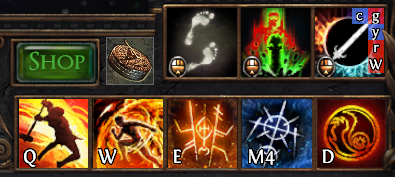
-
the LLK button now appears in the top-left corner by default (until re-positioned)
-
the LLK button still scales with the general interface-size setting, while the notepad and alarm buttons can be resized in the corresponding sections of the settings menu

-
Compatibility: windowed-mode improvements
-
game-clients in windowed mode can now be positioned freely anywhere on the screen, and UI elements will adapt accordingly
-
however, you need to restart the script whenever you re-position the window
-
coordinates are now saved relative to the client-window instead of the monitor (for things like clone-frames, map-info, etc.)
-
it's possible some panels need to be re-positioned in windowed mode after this update
-
-
when restarting the client, the window will be moved to the previous position automatically (it takes a few seconds to re-initialize)
-
fixed an unintended behavior when running a custom resolution in un-docked windowed mode
- the client-window will no longer be force-positioned to the center of the screen
Notepad: version 2.0
-
added new features to make the notepad much more versatile
- quick reminder on how it works: click quill icon to open notepad, enter text, right-click quill icon to switch into overlay-mode, or left-click again to hide
-
the text-overlays (now referred to as widgets) are free-floating and can be dragged across the screen

-
there is a small square in one of the corners that's used to drag the widget (left-click) or close it (right-click)
-
the widgets themselves remain unclickable, it's only that square that blocks clicks
-
widgets will be positioned on the left edge of the client-window when created (they will no longer use the top-left corner of the notepad window as an anchor)
-
-
you can now add hash-signs (#) as bullet-points to mark individual entries in a list, and the word endignore to separate general notes from widget-text
-
if the text contains hash-signs, right-clicking the quill icon will show a context menu with different options

-
simple: create a single widget that uses the first bullet-point after endignore as the text-block to be displayed
-
grouped: create a single widget with multiple pages (one for each bullet-point) that can be switched between by left- and right-clicking the small square (this type can only be closed/hidden by clicking the quill icon)


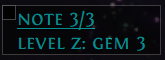
-
-
suggested usage:
-
multi-widget: non-linear list of entries that all have to be visible at all times
-
grouped widget: linear list of entries, where only one has to be visible at a time (e.g. step-by-step leveling guide/notes)
-
Feedback
- v1.27 feedback thread for specific feedback on this version
- post general feedback, ideas, and opinions HERE
How to update
Update.webm
v1.26.4-hotfix
Hotfix
- fixed auto-highlighting not working in specific situations (reported in #78 by Cleista)
- fixed hover-tooltips not showing when hovering notables in certain situations
- added font-size options to the seed explorer to fix bad scaling on 4K displays (reported in #79 by Cleista)

Seed explorer: slight redesign
-
redesigned the seed explorer UI a bit for better text scaling and better usability
-
the passive tree now magnifies when hovered
-
the panel on the right side that was toggle-able now shows permanently
-
Seed explorer: profiles
-
added profiles to save different configurations (highlighted notables & jewel mods)
-
select one of five profiles by clicking a number label in the top left (active profile highlighted in purple)
-
profile management via right-clicking
- right-clicking a profile that is not the active profile will copy the settings of the active profile to the right-clicked slot
- right-clicking the profile that is currently active will reset it, i.e. every highlight (notables & modifications) will be removed
Seed explorer: addition
- passive tree notables that are highlighted/prioritized and are affected by highlighted/prioritized jewel mods are now also highlighted in yellow in the notables list

- the previous release already added yellow number labels on the passive-tree overview, but I forgot to add this to the list as well
Feedback
- v1.26 feedback thread for specific feedback on this version
- post general feedback, ideas, and opinions HERE
How to update
Update.webm
v1.26.3
Seed explorer
-
tooltips with descriptions now show when hovering over notable modifications (instead of long-clicking)
-
the list on the right now shows two different lists depending on the context:
-
when no jewel socket is selected, the list shows all modifications of the currently-loaded jewel type (same as before)
-
when a jewel socket is selected, the list shows a list of all passive tree notables around that socket
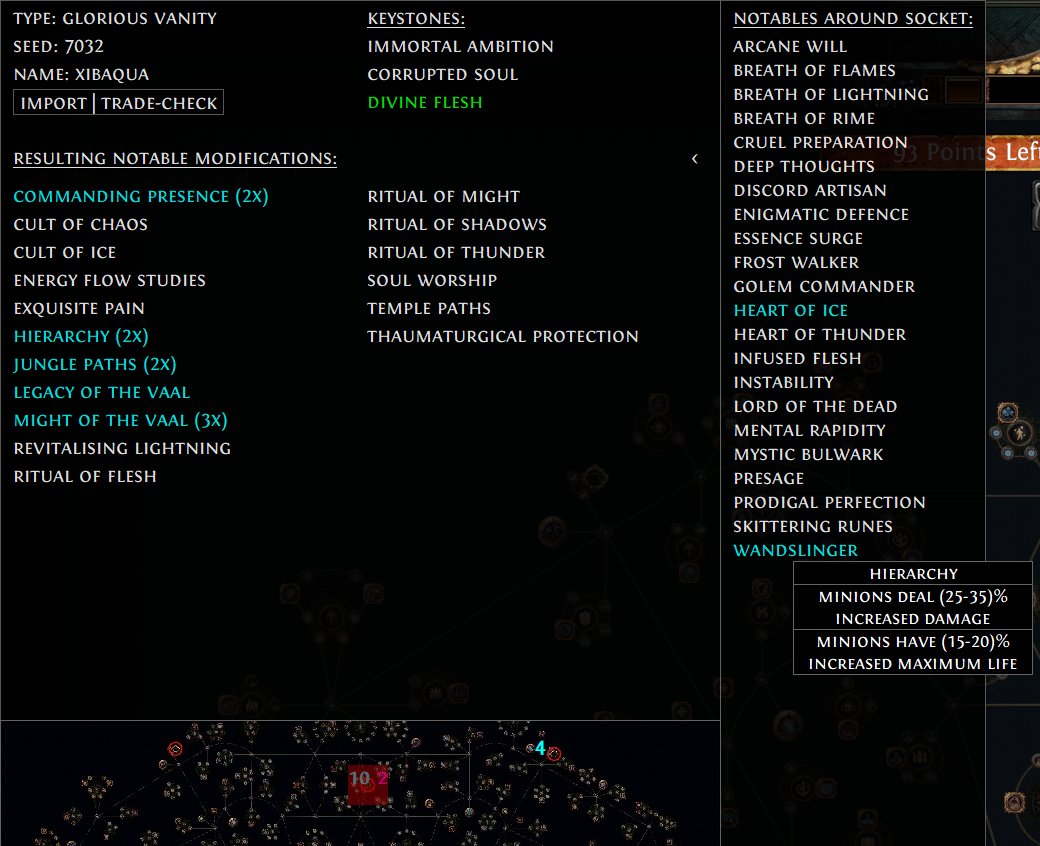
-
hovering over a notable will show a tooltip with the effect the seed will have on that notable
-
these entries can be clicked to highlight them in game
-
these entries can be right-clicked to mark them as desired/prioritized (same as modifications)
-
-
selected jewel sockets will now be deselected when clicking them again in order to make this behavior work
-
-
the mini passive-tree now also shows yellow number labels, indicating the presence of desired/prioritized notables affected by desired/prioritized modifications

- this means you can now mark point-efficient (or otherwise significant) notables and focus on them
Map-info panel
-
changed the smaller portion of the panel from displaying 'avg: X' to 'Y + X'
-
Y is simply the number of mods on the map and X is still the average difficulty of unfiltered mods
-
as you know: rare maps can have up to 6 mods, and vaaling may add two additional ones
-
-
I was planning on implementing some kind of value that represents the map's difficulty, but the way I designed the map info system as a whole doesn't really support that, and I don't feel like re-designing it at the moment
- TLDR: I made it too flexible/customizable to the point that a rigid difficulty rating cannot be implemented
Feedback
- v1.26 feedback thread for specific feedback on this version
- post general feedback, ideas, and opinions HERE
How to update
Update.webm
v1.26.2-hotfix
Hotfix
- fixed a bug connected to auto-highlighting introduced in v1.26.2
Seed explorer: fixes
- fixed an error in the data-sets
- fixed a bug connected to highlighting nodes on the in-game tree
Seed explorer: additions
-
added a button to check the trade site for the currently loaded jewel (thanks to KeshHere for the suggestion and required query-code)

- right-click the button to open your browser with the required search parameters filled out automatically
-
when selecting a jewel socket from the panel in the bottom left, nodes affected by desired modifications will be highlighted automatically in the in-game passive tree (again, make sure it's open)
-
this is to illustrate the point-investment needed to reach the desired mods/nodes, so it can be evaluated at a glance
-
it has an in-built fail-safe to prevent ambiguous highlighting when too many desired modifications occur around specific sockets

-
it's possible auto-highlighting needs more tweaking, so report any inconsistencies you find
-
Feedback
- v1.26 feedback thread for specific feedback on this version
- post general feedback, ideas, and opinions HERE
How to update
Update.webm
v1.26.1
Seed explorer changes
-
added a toggle-able list with all modifiers of a loaded jewel type
- this is primarily for marking specific mods as desired
-
added number labels to the passive tree which indicate the number of desired mods each socket has with the current seed
-
while the seed explorer is open, new jewels can be loaded by omni-clicking them
- you don't have to load them via the context-menu each time
Feedback
- v1.26 feedback thread for specific feedback on this version
- post general feedback, ideas, and opinions HERE
How to update
Update.webm
v1.26.0
New major feature: Timeless Jewel Seed Explorer
Lailloken.UI.-.Timeless.Jewel.Seed.Explorer.v1.26.0.webm
-
shoutout to u/KeshHere for making their timeless jewel data-sets public
-
this more or less falls into the category 'experiment/coding-practice' since I think this will be redundant once PoB is updated with timeless jewel support
- this is primarily SSF-focused but can also be used to import jewel data from the trade site
-
as always, I try to implement features in a way that mimics a natural in-game interface, i.e. I want it to look like its part of the game and not an external tool
- this means I will not always follow a maximum juicer/money-making mindset when designing features, so feature-wise I also only implement things that I feel are appropriate from a game-design point of view
Seed explorer: Usage
-
two ways to access this feature: context-menu of timeless jewels, or typing .legion into chat
-
once a jewel is loaded, you can click the passive tree at the bottom to select jewel sockets
-
a list of resulting notable modifications will show at the top
-
click an entry to highlight the affected notable in the passive tree (make sure your passive tree is open)
-
long-click an entry to show a description of the mod
-
right-click an entry to highlight it as favorite/desired (this highlighting is saved in a config file, so it carries over across sessions)
-
Feedback
- v1.26 feedback thread for specific feedback on this version
- post general feedback, ideas, and opinions HERE
How to update
Update.webm
v1.25.6
Important: installation
- if you used this script when it still had archnemesis features: delete your old Lailloken UI folder
- this release is incompatible with releases prior to v1.24, so do NOT install this into an existing pre-v1.24 installation
Betrayal-info: general UI and navigation changes
-
teal highlighting is now considered 'tier 0', i.e. it represents rewards that have very high value/priority and stand out from the rest (e.g. Aisling research, or other big money-makers)
- this is important because a new feature makes use of this distinction
-
instead of long-pressing the omni-key, screen-capping is now initiated by pressing ALT + omni-key
- long-pressing the omni-key will now trigger the new feature instead (more info below)
Betrayal-info: fewer clicks, less mouse movement, better overview
- replaced the list of member names at the top (in simple mode) with an overview-table


-
this table can be displayed on either the left or the right side of the screen
-
as before, the names can be clicked to load the corresponding rewards
-
at the bottom, there are teal numbers representing the sum of 'tier 0' rewards in each division (this is relevant for the new feature)
-
this table also shows in recognition-mode after a failed scan, but it can also be configured to show permanently
-
long-pressing the omni-key will hide this table for the duration (use this in case it blocks something you have to read underneath)
-
the colors in the table do not refresh as soon as you customize a reward, but rather the next time you click a name or simulate movement
-
-
improved how movement-simulation is accessed in simple mode
-
added four colored bars underneath each member when simulating movement

- these four bars represent the members' rewards across all divisions in order to provide a better overview
-
added a prio-view feature that illustrates the desired end-state of the board

-
this feature overlays portraits of members who have 'tier 0' rewards and positions them above and below the corresponding divisions
-
this can be used to cross-check your current 'board-situation' and see how close it is to the desired end-state
-
limitation: this only shows up to six 'tier 0' members per division in order to not clutter the board too much and to keep it readable (use the table to keep an eye on this number)
-
this requires a short setup in the settings menu (see next section)
-
this feature is displayed while holding down the omni-key
-
Betrayal-info: prio-view setup
-
the betrayal-info section in the settings menu has a new label 'prio-view settings' that will be highlighted in red if setup by the user is required
-
opening the betrayal-info section now also automatically shows four white squares on the screen

-
step 0: make sure you have not zoomed into or moved the syndicate board
-
step 1: drag each square into a position so that their top-left corners align with the top-left corners of the division leaders' cards

-
step 2: try out number-values in the edit field next to 'frame dimensions' until the squares' dimensions are identical to the cards' sizes (the value applies automatically while typing)

-
step 3: click save
-
Feedback
- v1.25 feedback thread for specific feedback on this version
- newest Reddit thread
- post general feedback, ideas, and opinions HERE














